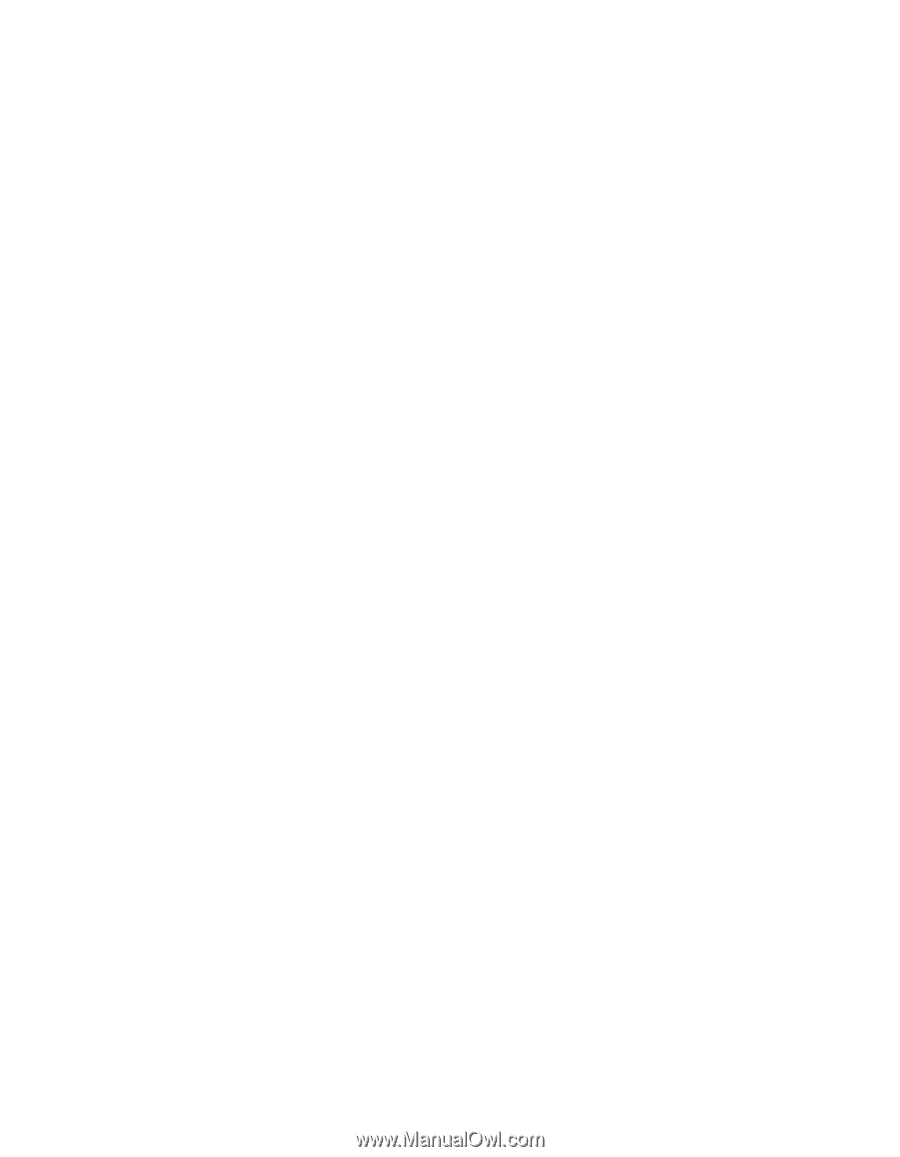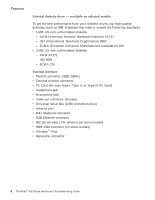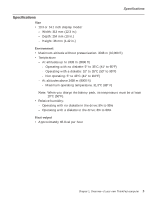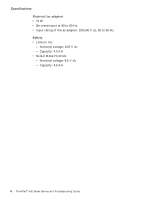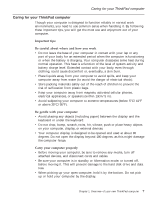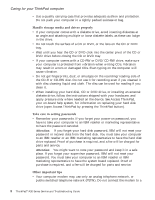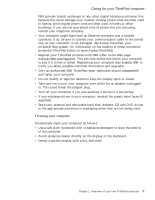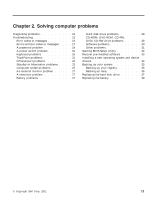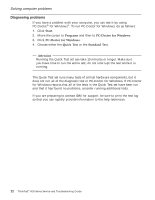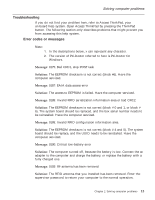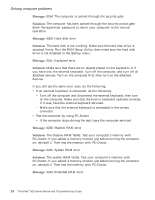Lenovo ThinkPad R30 English - Service and Troubleshooting Guide for the ThinkP - Page 21
Cleaning your computer, Turn off your computer if you are replacing a device in a device bay.
 |
View all Lenovo ThinkPad R30 manuals
Add to My Manuals
Save this manual to your list of manuals |
Page 21 highlights
Caring for your ThinkPad computer PBX (private branch exchange) or any other digital telephone extension line because this could damage your modem. Analog phone lines are often used in homes, while digital phone lines are often used in hotels or office buildings. If you are not sure which kind of phone line you are using, contact your telephone company. v Your computer might have both an Ethernet connector and a modem connector. If so, be sure to connect your communication cable to the correct one, so your connector is not damaged. See Access ThinkPad, your on-board help system, for information on the location of these connectors (press the ThinkPad button to open Access ThinkPad). v Register your ThinkPad products with IBM (refer to the Web page: www.pc.ibm.com/register). This can help authorities return your computer to you if it is lost or stolen. Registering your computer also enables IBM to notify you about possible technical information and upgrades. v Only an authorized IBM ThinkPad repair technician should disassemble and repair your computer. v Do not modify or tape the latches to keep the display open or closed. v Take care not to turn your computer over while the ac adapter is plugged in. This could break the adapter plug. v Turn off your computer if you are replacing a device in a device bay. v If you exchange drives in your computer, reinstall the plastic bezel faces (if supplied). v Store your external and removable hard disk, diskette, CD and DVD drives in the appropriate containers or packaging when they are not being used. Cleaning your computer Occasionally clean your computer as follows: v Use a soft cloth moistened with nonalkaline detergent to wipe the exterior of the computer. v Avoid spraying cleaner directly on the display or the keyboard. v Gently wipe the display with a dry, soft cloth. Chapter 1. Overview of your new ThinkPad computer 9