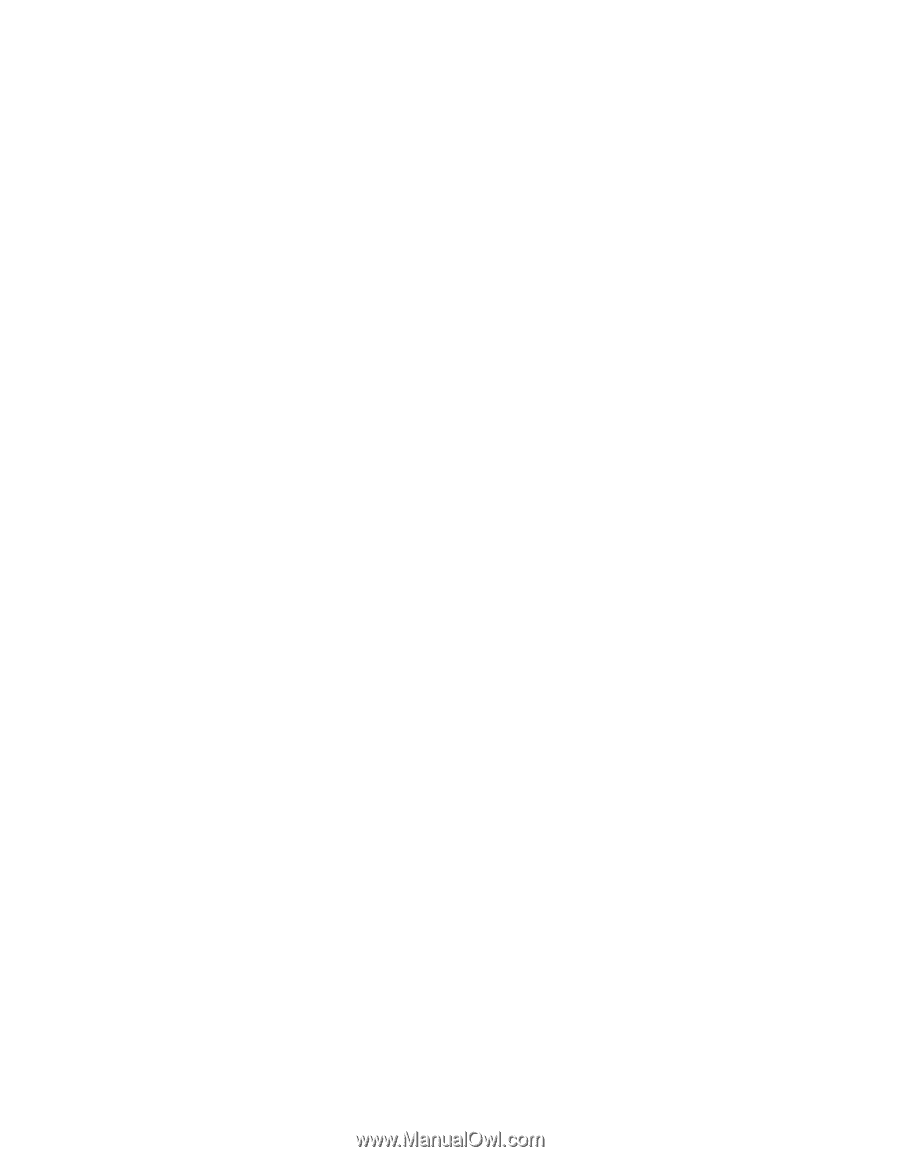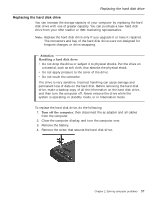Lenovo ThinkPad R30 English - Service and Troubleshooting Guide for the ThinkP - Page 48
Backing up data, For Windows 2000 or Windows 98
 |
View all Lenovo ThinkPad R30 manuals
Add to My Manuals
Save this manual to your list of manuals |
Page 48 highlights
Solving computer problems For Windows Me: To capture a snapshot of your system configuration, or to restore your configuration to an earlier snapshot using Windows Me, click Start → Programs → Accessories → System Tools → System Restore and follow the on-screen instructions. Backing up data Hard disks are reliable data storage devices. However, you should protect yourself against accidental data loss or the unlikely event of a hard disk malfunction by backing up your important files regularly. For Windows XP: To back up data, start the backup application as follows: 1. Click Start → Control Panel. 2. Click Performance and Maintenance in the Pick a category section. 3. Click Back up my data in the Pick a task... section. 4. Follow the on-screen instructions. For Windows 2000 or Windows 98: To back up data, start the backup application as follows: 1. Click Start. 2. Move the cursor to Programs, Accessories, System Tools, and Backup. 3. Click Backup. Make sure that the Create a new backup job button is marked in the Microsoft Backup window. 4. Click OK. The Backup Wizard will guide you through backing up some or all of the files on your hard disk. For Windows Me: To back up data using Windows Me, copy your files to a diskette drive or another storage device on a regular basis. 36 ThinkPad® R30 Series Service and Troubleshooting Guide