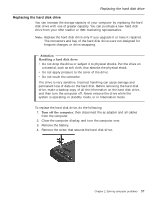Lenovo ThinkPad R30 English - Service and Troubleshooting Guide for the ThinkP - Page 50
Reinstall the battery., Turn the computer over. Connect the ac adapter and cables to
 |
View all Lenovo ThinkPad R30 manuals
Add to My Manuals
Save this manual to your list of manuals |
Page 50 highlights
Replacing the hard disk drive 5. Remove the hard disk drive by pulling the cover away from the computer. 6. Detach the cover from the hard disk drive. 7. Attach the cover to a new hard disk drive. 8. Insert the hard disk drive and its cover into the hard disk drive bay; then secure it with the screw. 9. Reinstall the battery. 10. Turn the computer over. Connect the ac adapter and cables to the computer. 38 ThinkPad® R30 Series Service and Troubleshooting Guide
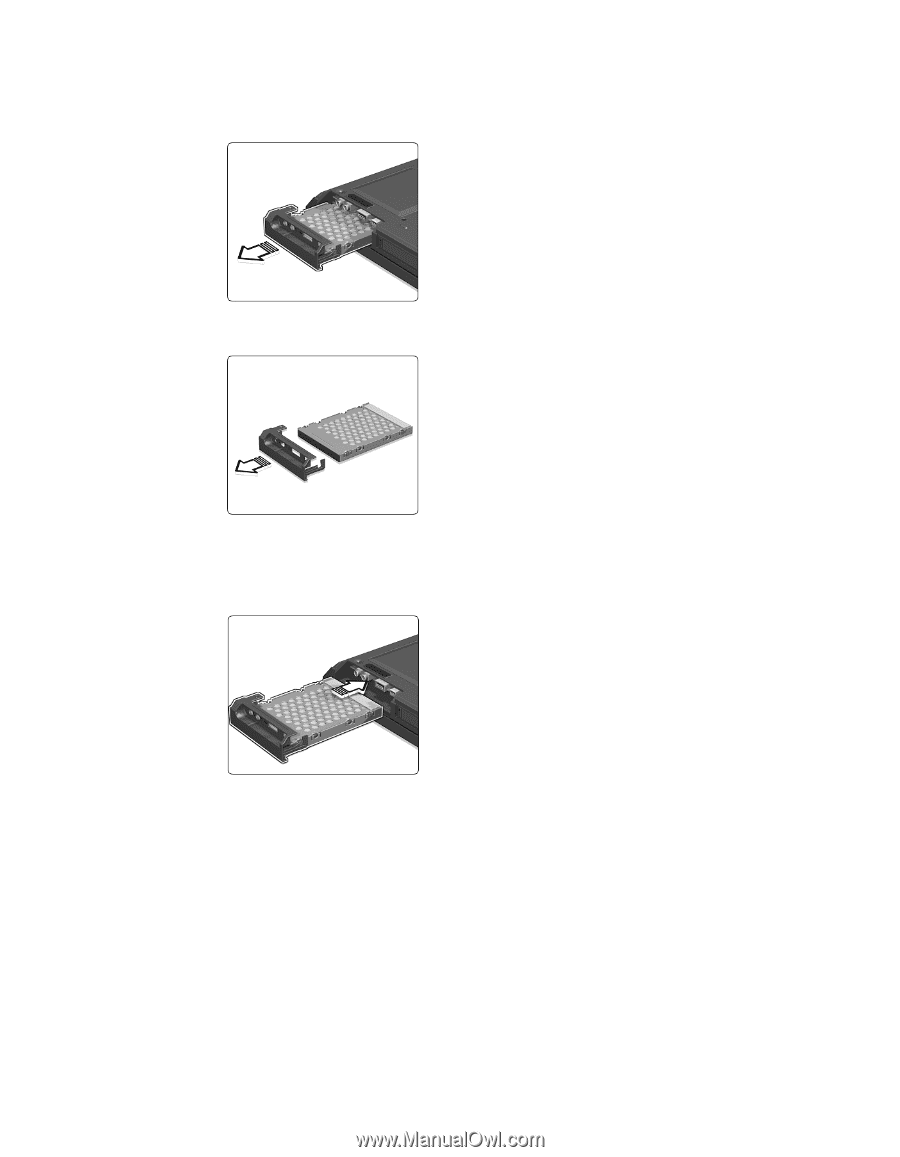
5.
Remove the hard disk drive by pulling the cover away from the
computer.
6.
Detach the cover from the hard disk drive.
7.
Attach the cover to a new hard disk drive.
8.
Insert the hard disk drive and its cover into the hard disk drive bay; then
secure it with the screw.
9.
Reinstall the battery.
10.
Turn the computer over. Connect the ac adapter and cables to the
computer.
Replacing the hard disk drive
38
ThinkPad
®
R30 Series Service and Troubleshooting Guide