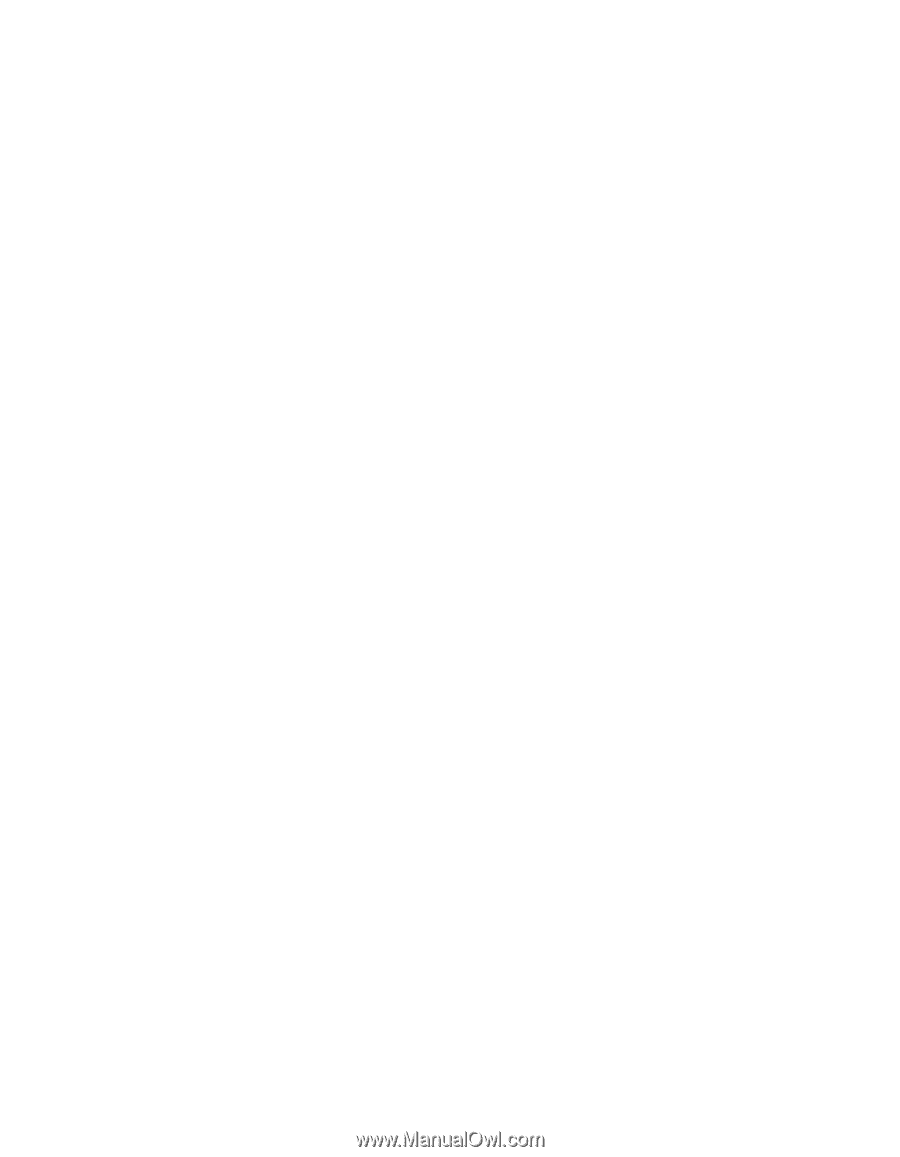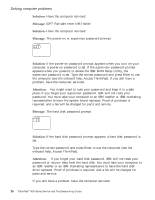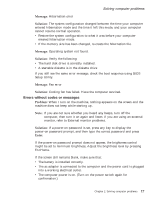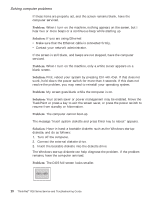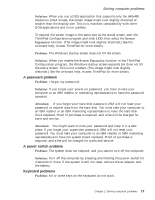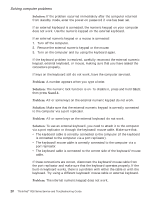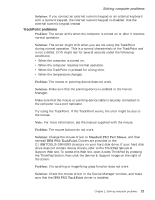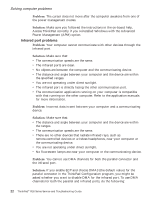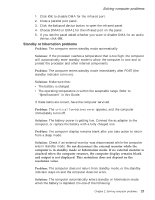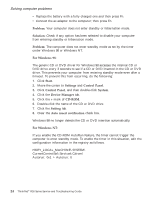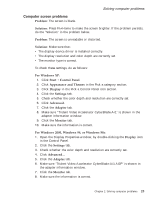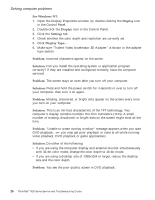Lenovo ThinkPad R30 English - Service and Troubleshooting Guide for the ThinkP - Page 33
TrackPoint problems, Solution, Problem, Standard PS/2 Port Mouse, IBM PS/2 TrackPoint
 |
View all Lenovo ThinkPad R30 manuals
Add to My Manuals
Save this manual to your list of manuals |
Page 33 highlights
Solving computer problems Solution: If you connect an external numeric keypad or an external keyboard with a numeric keypad, the internal numeric keypad is disabled. Use the external numeric keypad instead. TrackPoint problems Problem: The cursor drifts when the computer is turned on or after it resumes normal operation. Solution: The cursor might drift when you are not using the TrackPoint during normal operation. This is a normal characteristic of the TrackPoint and is not a defect. Drift might last for several seconds under the following conditions: v When the computer is turned on. v When the computer resumes normal operation. v When the TrackPoint is pressed for a long time. v When the temperature changes. Problem: The mouse or pointing device does not work. Solution: Make sure that the pointing-device is enabled in the Device Manager. Make sure that the mouse or pointing-device cable is securely connected to the computer via a port replicator. Try using the TrackPoint. If the TrackPoint works, the error might be due to the mouse. Note: For more information, see the manual supplied with the mouse. Problem: The mouse buttons do not work. Solution: Change the mouse driver to Standard PS/2 Port Mouse, and then reinstall IBM PS/2 TrackPoint. Drivers are provided in the C:\IBMTOOLS\DRIVERS directory on your hard disk drive. If your hard disk drive does not contain device drivers, refer to the ThinkPad Service & Support Web site. To access this Web site, open Access ThinkPad by pressing the ThinkPad button, then click the Service & Support image on the right of the screen. Problem: The scrolling or magnifying glass function does not work. Solution: Check the mouse driver in the Device Manager window, and make sure that the IBM PS/2 TrackPoint driver is installed. Chapter 2. Solving computer problems 21