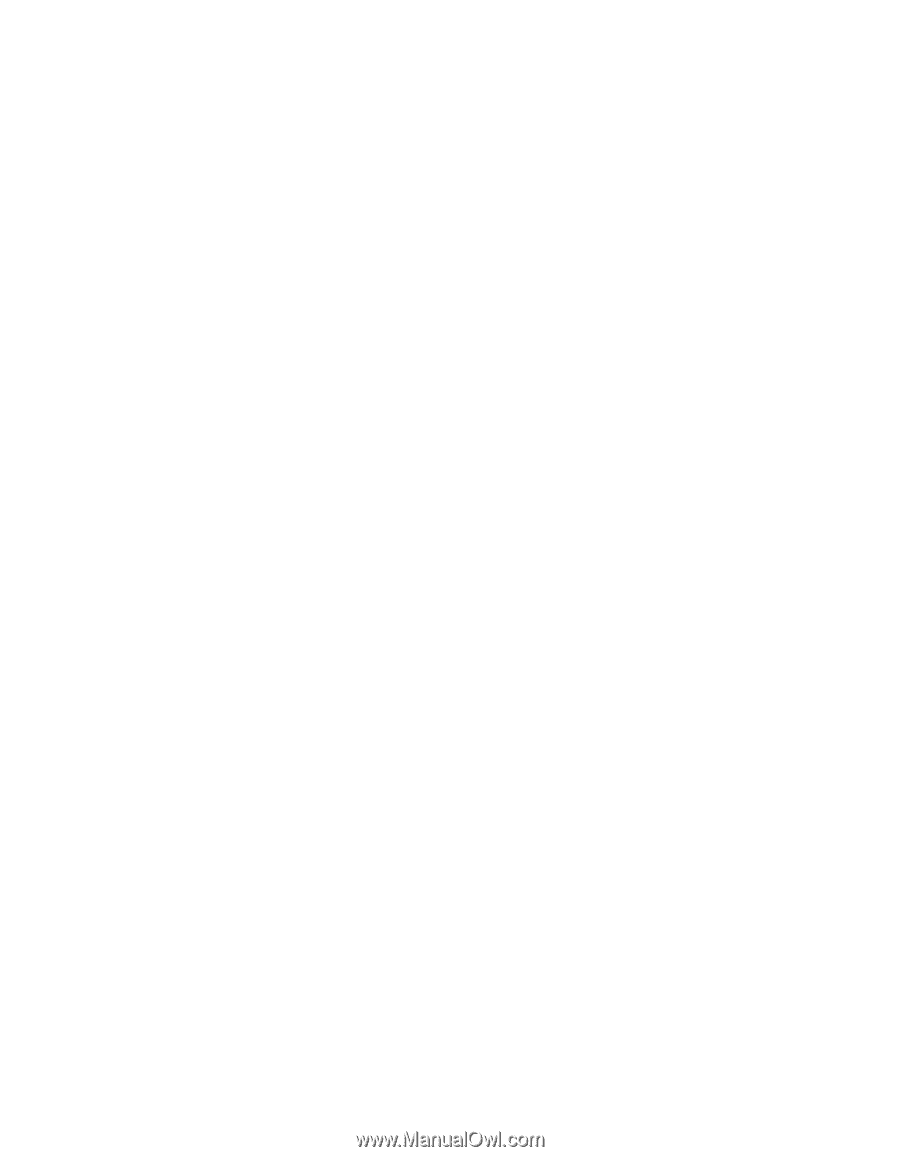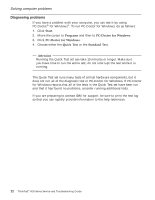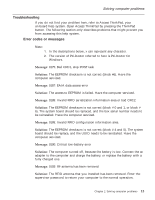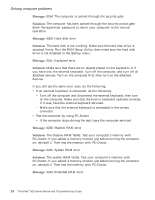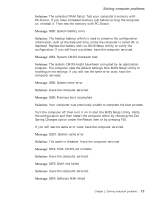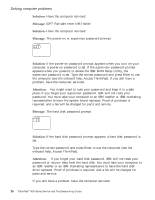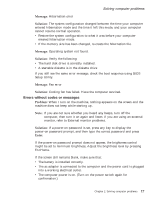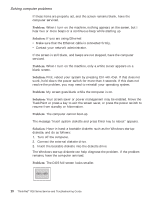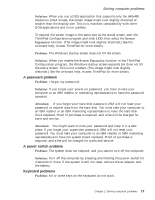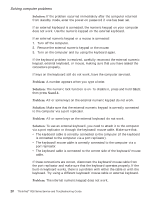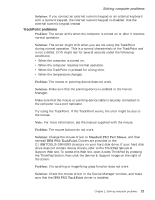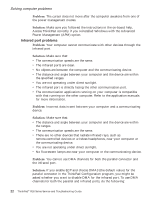Lenovo ThinkPad R30 English - Service and Troubleshooting Guide for the ThinkP - Page 29
Errors without codes or messages, Message, Solution, Problem, Enter - bios setting configuration
 |
View all Lenovo ThinkPad R30 manuals
Add to My Manuals
Save this manual to your list of manuals |
Page 29 highlights
Solving computer problems Message: Hibernation error Solution: The system configuration changed between the time your computer entered hibernation mode and the time it left this mode, and your computer cannot resume normal operation. v Restore the system configuration to what it was before your computer entered hibernation mode. v If the memory size has been changed, re-create the hibernation file. Message: Operating system not found. Solution: Verify the following: v The hard disk drive is correctly installed. v A startable diskette is in the diskette drive If you still see the same error message, check the boot sequence using BIOS Setup Utility. Message: Fan error Solution: Cooling fan has failed. Have the computer serviced. Errors without codes or messages Problem: When I turn on the machine, nothing appears on the screen and the machine does not beep while starting up. Note: If you are not sure whether you heard any beeps, turn off the computer; then turn it on again and listen. If you are using an external monitor, refer to External monitor problems. Solution: If a power-on password is set, press any key to display the power-on password prompt, and then type the correct password and press Enter. If the power-on password prompt does not appear, the brightness control might be set to minimum brightness. Adjust the brightness level by pressing Fn+Home. If the screen still remains blank, make sure that: v The battery is installed correctly. v The ac adapter is connected to the computer and the power cord is plugged into a working electrical outlet. v The computer power is on. (Turn on the power switch again for confirmation.) Chapter 2. Solving computer problems 17