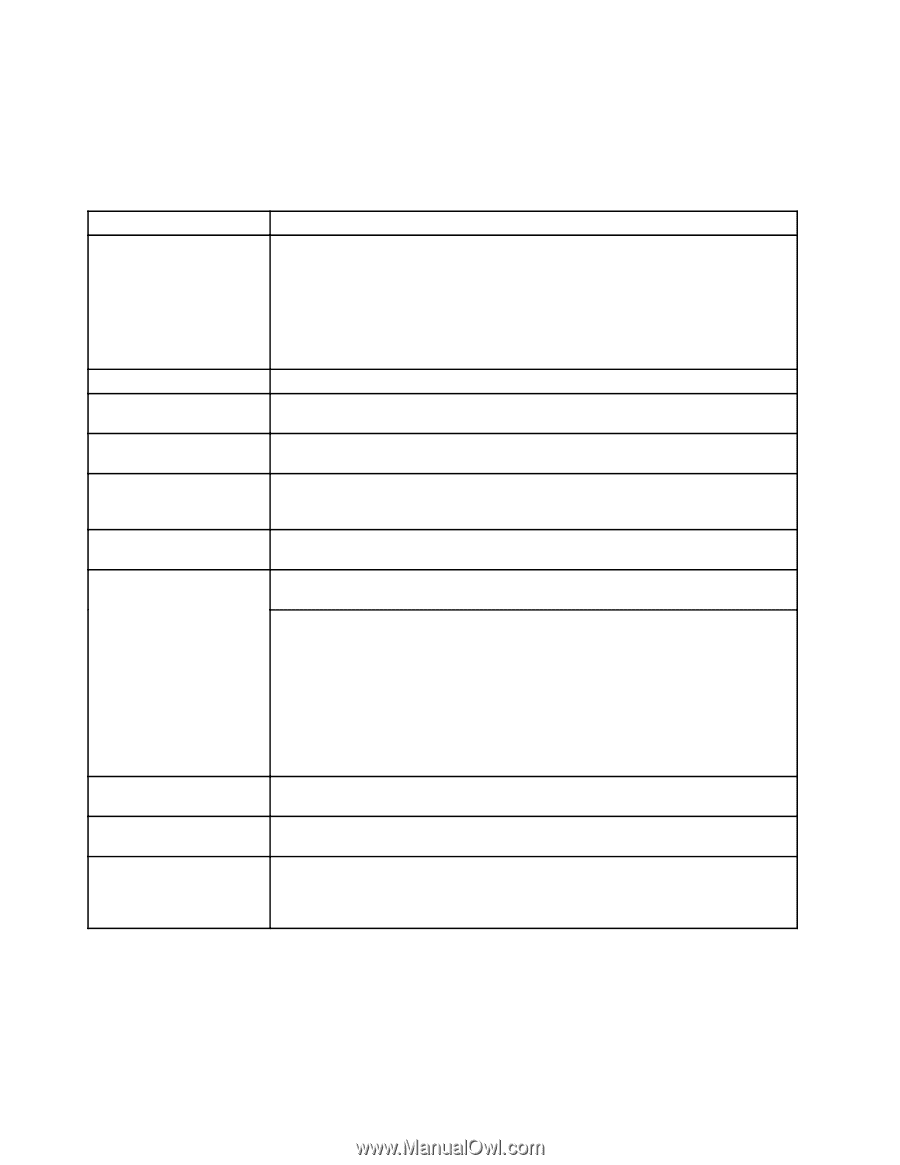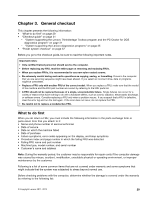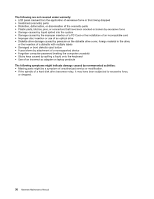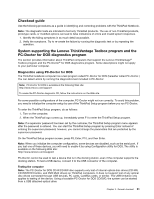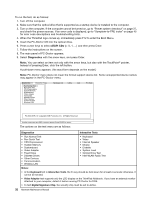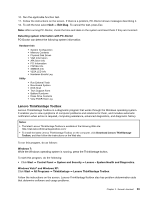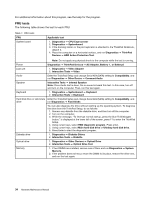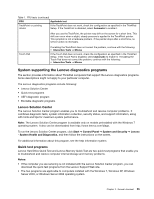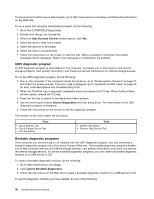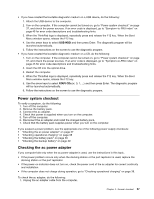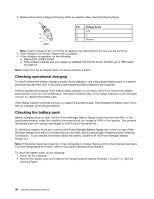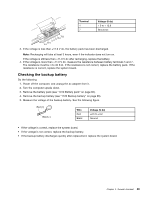Lenovo ThinkPad W520 Hardware Maintenance Manual - Page 40
FRU tests, For additional information about this program, see the Help for the program. - video port
 |
View all Lenovo ThinkPad W520 manuals
Add to My Manuals
Save this manual to your list of manuals |
Page 40 highlights
For additional information about this program, see the Help for the program. FRU tests The following table shows the test for each FRU. Table 1. FRU tests FRU System board Applicable test 1. Diagnostics ➙ CPU/Coprocessor 2. Diagnostics ➙ Systemboard 3. If the docking station or the port replicator is attached to the ThinkPad Notebook, detach it. 4. Place the computer on a horizontal surface, and run Diagnostics ➙ ThinkPad Devices ➙ HDD Active Protection Test. Note: Do not apply any physical shock to the computer while the test is running. Power Diagnostics ➙ ThinkPad Devices ➙ AC Adapter, Battery 1 , or Battery2 LCD unit 1. Diagnostics ➙ Video Adapter 2. Interactive Tests ➙ Video Audio Enter the ThinkPad Setup and change Serial ATA (SATA) setting to Compatibility, and run Diagnostics ➙ Other Device ➙ Conexant Audio Speaker Interactive Tests ➙ Internal Speaker Note: Once Audio test is done, the no sound is heard this test. In this case, turn off and turn on the computer. Then, run this test again. Keyboard 1. Diagnostics ➙ Systemboard ➙ Keyboard 2. Interactive Tests ➙ Keyboard Hard disk drive or solid state Enter the ThinkPad Setup and change Serial ATA (SATA) setting to Compatibility, and drive run Diagnostics ➙ Fixed Disks You can also diagnose the drive without starting up the operating system. To diagnose the drive from the ThinkPad Setup, do as follows: 1. Remove any diskette from the diskette drive, and then turn off the computer. 2. Turn on the computer. 3. While the message, "To interrupt normal startup, press the blue ThinkVangate button," is displayed at the lower left of the screen, press F1 to enter the ThinkPad Setup. 4. Using cursor keys, select HDD diagnostic program. Press enter. 5. Using cursor keys, select Main hard disk drive or Ultrabay hard disk drive. 6. Press Enter to start the diagnostic program. Diskette drive 1. Diagnostics ➙ Diskette Drives 2. Interactive Tests ➙ Diskette Optical drive 1. Diagnostics ➙ Other Devices ➙ Optical Drive 2. Interactive Tests ➙ Optical Drive Test Memory 1. If two DIMMs are installed, remove one of them and run Diagnostics ➙ System Memory. 2. If the problem does not recur, return the DIMM to its place, remove the other one, and run the test again. 34 Hardware Maintenance Manual