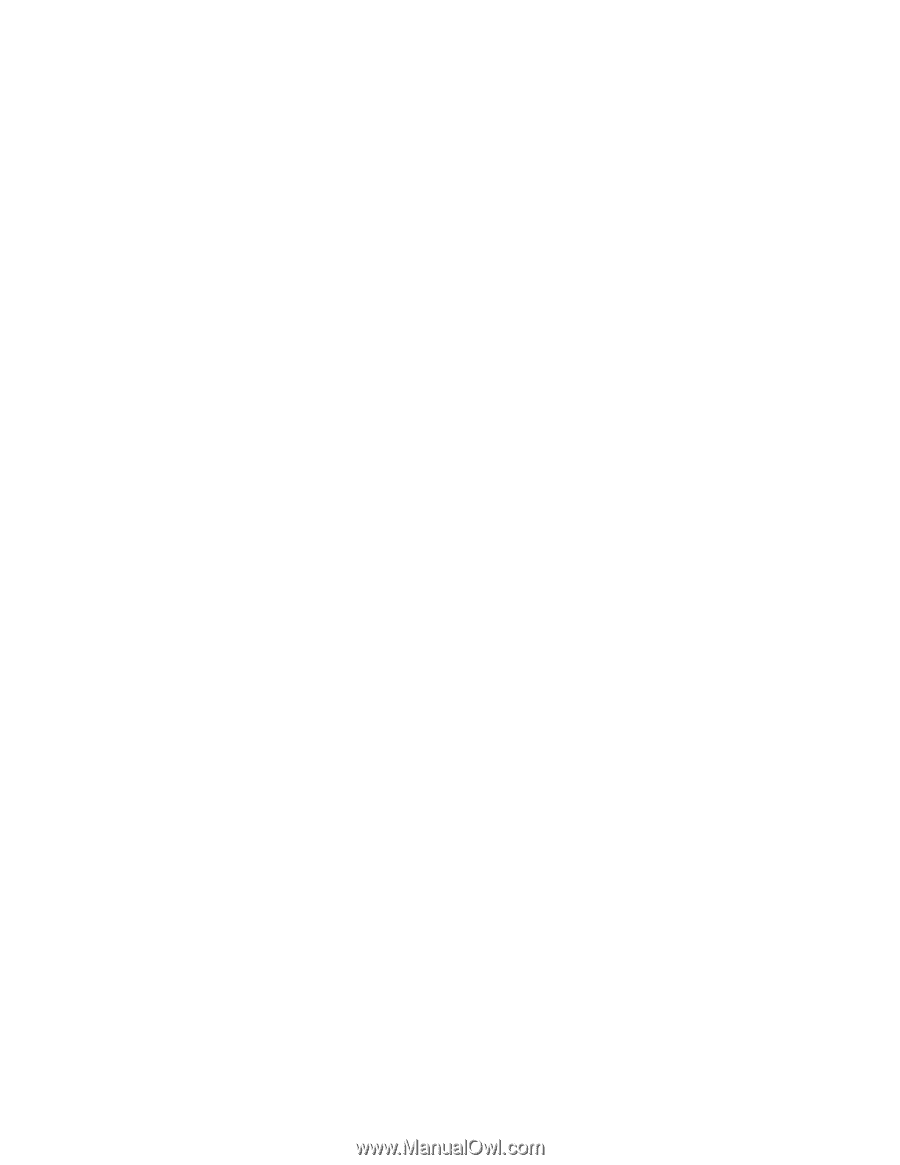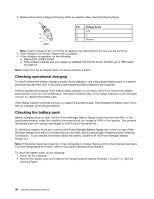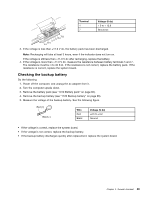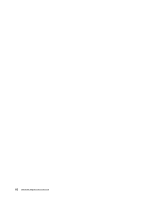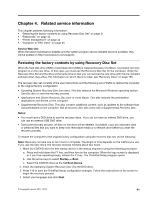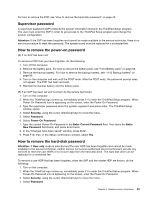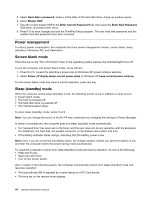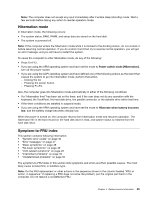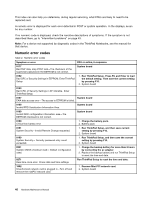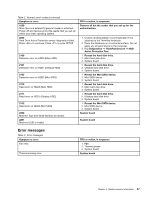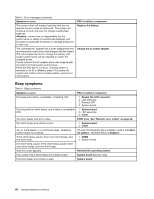Lenovo ThinkPad W520 Hardware Maintenance Manual - Page 49
Supervisor password, How to remove the power-on password, Attention, Security, Password
 |
View all Lenovo ThinkPad W520 manuals
Add to My Manuals
Save this manual to your list of manuals |
Page 49 highlights
For how to remove the POP, see "How to remove the hard-disk password" on page 43. Supervisor password A supervisor password (SVP) protects the system information stored in the ThinkPad Setup program. The user must enter the SVP in order to get access to the ThinkPad Setup program and change the system configuration. Attention: If the SVP has been forgotten and cannot be made available to the service technician, there is no service procedure to reset the password. The system board must be replaced for a scheduled fee. How to remove the power-on password (A) If no SVP has been set: To remove a POP that you have forgotten, do the following: 1. Turn off the computer. 2. Remove the battery pack. For how to remove the battery pack, see "1010 Battery pack" on page 66. 3. Remove the backup battery. For how to remove the backup battery, see "1120 Backup battery" on page 85. 4. Turn on the computer and wait until the POST ends. After the POST ends, the password prompt does not appear. The POP has been removed. 5. Reinstall the backup battery and the battery pack. (B) If an SVP has been set and is known by the service technician: 1. Turn on the computer. 2. When the ThinkPad logo comes up, immediately press F1 to enter the ThinkPad Setup program. When Power-On Password icon is appearing on the screen, enter the Power-On Password. 3. Type the supervisor password when the system requires it and press enter. The ThinkPad Setup window opens. 4. Select Security, using the cursor directional keys to move the menu. 5. Select Password. 6. Select Power-On Password. 7. Type the current Power-On Password in the Enter Current Password field. then leave the Enter New Password field blank, and press Enter twice. 8. In the "Changes have been saved" window, press Enter. 9. Press F10; then, in the Setup confirmation window, select Yes. How to remove the hard-disk password Attention: If User only mode is selected and the user HDP has been forgotten and cannot be made available to the service technician, neither Lenovo nor Lenovo authorized service technicians provide any services to reset the user HDPs or to recover data from the hard disk drive. The hard disk drive can be replaced for a scheduled fee. To remove a user HDP that has been forgotten, when the SVP and the master HDP are known, do the following: 1. Turn on the computer. 2. When the ThinkPad logo comes up, immediately press F1 to enter the ThinkPad Setup program. When Power-On Password icon is appearing on the screen, enter the Power-On Password. 3. Select Security, using the cursor directional keys to move the menu. 4. Select Password. Chapter 4. Related service information 43