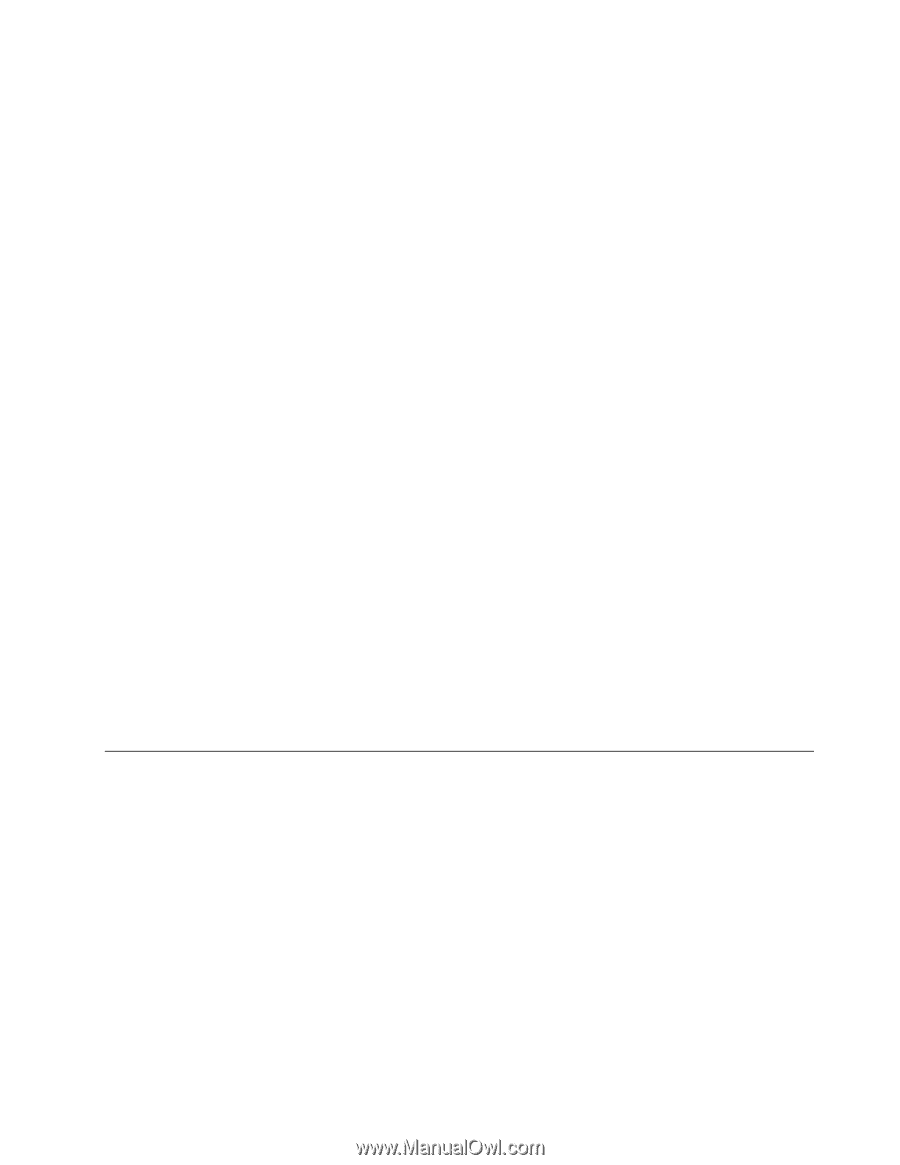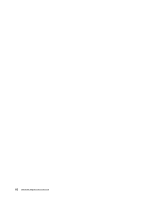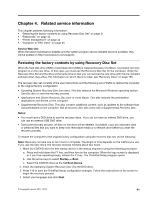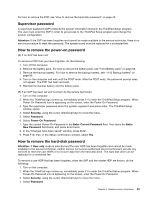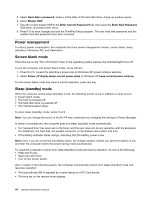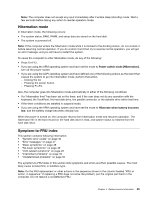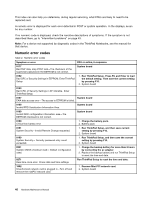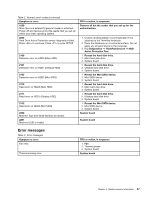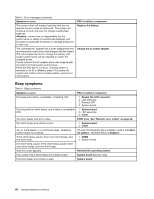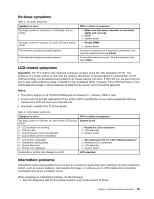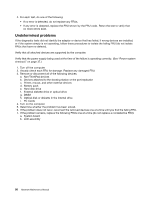Lenovo ThinkPad W520 Hardware Maintenance Manual - Page 51
Hibernation mode, Symptom-to-FRU index, Pressing Fn+F4. - ram
 |
View all Lenovo ThinkPad W520 manuals
Add to My Manuals
Save this manual to your list of manuals |
Page 51 highlights
Note: The computer does not accept any input immediately after it enters sleep (standby) mode. Wait a few seconds before taking any action to reenter operation mode. Hibernation mode In hibernation mode, the following occurs: • The system status, RAM, VRAM, and setup data are stored on the hard disk. • The system is powered off. Note: If the computer enters the hibernation mode while it is docked to the docking station, do not undock it before resuming normal operation. If you do undock it and then try to resume normal operation, you will get an error message, and you will have to restart the system. To cause the computer to enter hibernation mode, do any of the following: • Press Fn+F12. • If you are using the APM operating system and have set the mode to Power switch mode [Hibernation], turn off the power switch. • If you are using the ACPI operating system and have defined one of the following actions as the event that causes the system to go into hibernation mode, perform that action. - Closing the lid. - Pressing the power button. - Pressing Fn+F4. Also, the computer goes into hibernation mode automatically in either of the following conditions: • If a "hibernation time" has been set on the timer, and if the user does not do any operation with the keyboard, the TrackPoint, the hard disk drive, the parallel connector, or the diskette drive within that time. • If the timer conditions are satisfied in suspend mode. • If you are using the APM operating system and have set the mode to Hibernate when battery becomes low, and the battery charge becomes critically low. When the power is turned on, the computer returns from hibernation mode and resumes operation. The hibernation file in the boot record on the hard disk drive is read, and system status is restored from the hard disk drive. Symptom-to-FRU index This section contains following information: • "Numeric error codes" on page 46 • "Error messages" on page 47 • "Beep symptoms" on page 48 • "No-beep symptoms" on page 49 • "LCD-related symptoms" on page 49 • "Intermittent problems" on page 49 • "Undetermined problems" on page 50 The symptom-to-FRU index in this section lists symptoms and errors and their possible causes. The most likely cause is listed first, in boldface type. Note: Do the FRU replacement or other actions in the sequence shown in the column headed "FRU or action, in sequence." If replacing a FRU does not solve the problem, put the original part back in the computer. Do not replace a nondefective FRU. Chapter 4. Related service information 45