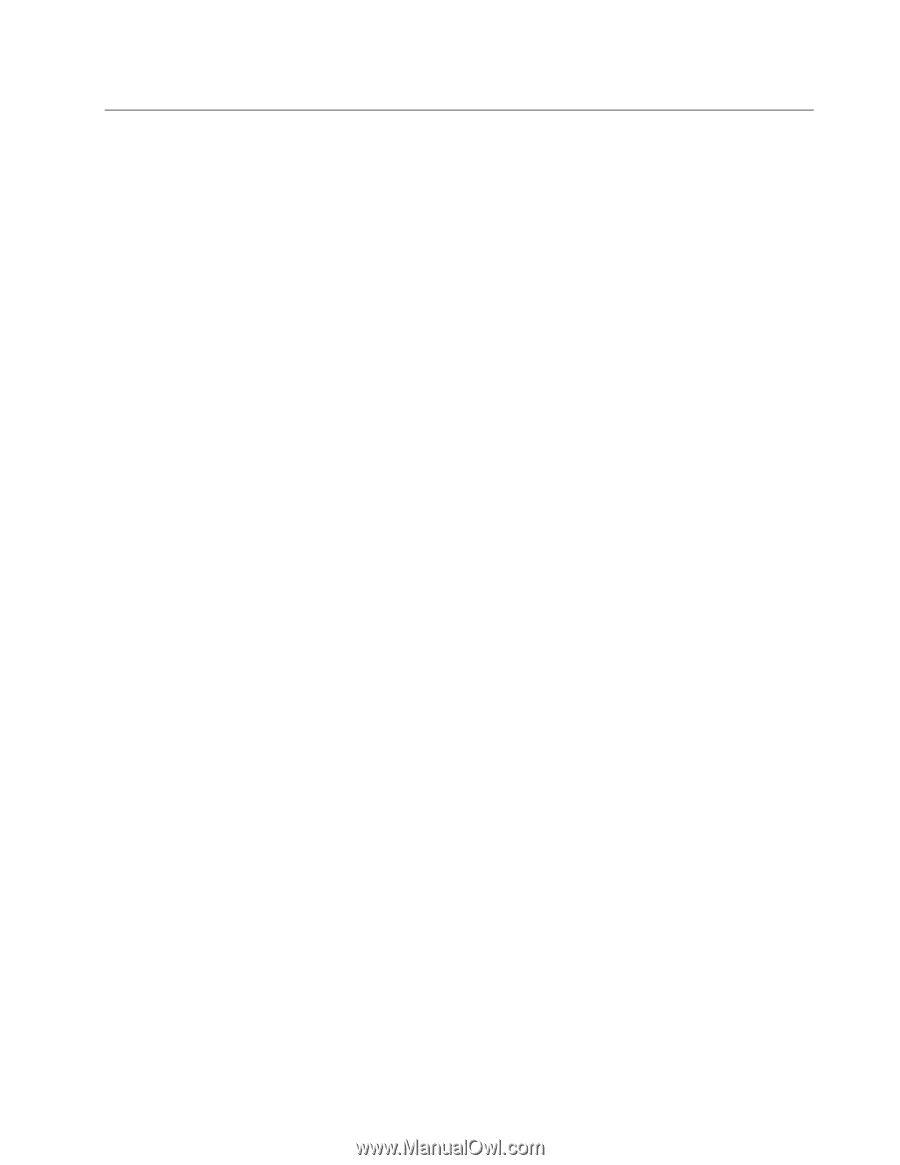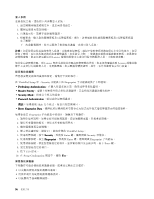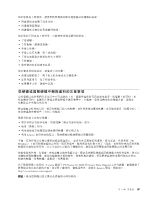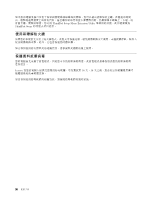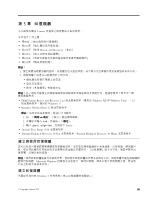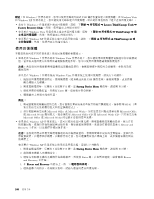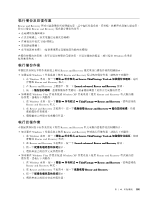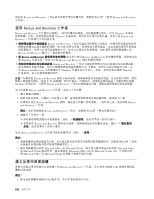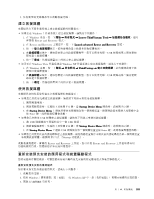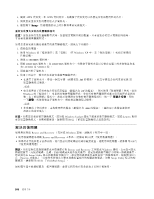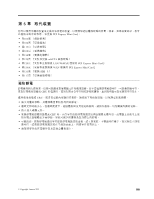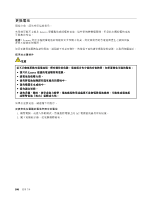Lenovo ThinkPad X220i (Traditional-Chinese) User Guide - Page 117
執行備份及回復作業, 在 Rescue and Recovery 主視窗中,按一下啟動進階 Rescue
 |
View all Lenovo ThinkPad X220i manuals
Add to My Manuals
Save this manual to your list of manuals |
Page 117 highlights
Rescue and Recovery Rescue and Recovery USB Windows Rescue and Recovery Windows 7 Rescue and Recovery 1. 在 Windows Lenovo ThinkVantage Tools Rescue and Recovery 程式。 2. 在 Rescue and Recovery Launch advanced Rescue and Recovery 箭頭。 3 Windows Vista Windows XP Rescue and Recovery 1. 在 Windows ThinkVantage ➙ Rescue and Recovery Rescue and Recovery 程式。 2. 在 Rescue and Recovery Rescue and Recovery 3 Rescue and Recovery Windows 7 Rescue and Recovery 1. 在 Windows Lenovo ThinkVantage Tools Rescue and Recovery 程式。 2. 在 Rescue and Recovery Launch advanced Rescue and Recovery 箭頭。 3 4 Windows Vista Windows XP Rescue and Recovery 1. 在 Windows ThinkVantage ➙ Rescue and Recovery Rescue and Recovery 程式。 2. 在 Rescue and Recovery Rescue and Recovery。 3 4 第 5 101