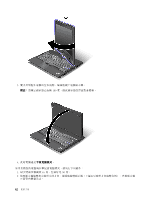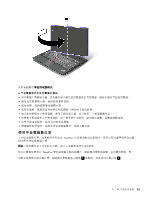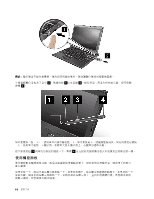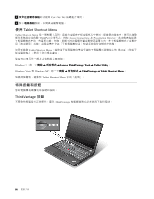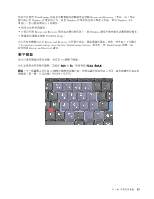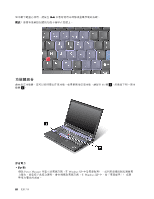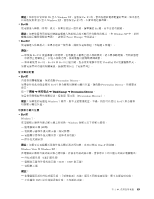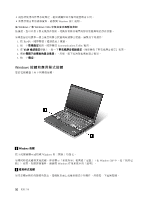Lenovo ThinkPad X220i (Traditional-Chinese) User Guide - Page 63
數字鍵盤
 |
View all Lenovo ThinkPad X220i manuals
Add to My Manuals
Save this manual to your list of manuals |
Page 63 highlights
ThinkVantage Rescue and Recovery Windows Windows Windows Rescue and Recovery Windows ThinkPad Setup Rescue and Recovery To interrupt normal startup, press the blue ThinkVantage button ThinkVantage Rescue and Recovery 畫面。 數字鍵盤 10 Shift 或 Fn NmLk (ScrLk 10 第 2 47

您也可以使用 ThinkVantage 按鈕來中斷電腦的啟動順序並啟動 Rescue and Recovery 工作區,該工作區
獨立執行於 Windows 作業系統之外,而且 Windows 作業系統也看不到此工作區。如果 Windows 未正
常執行,您可能必須執行下列動作:
• 取得目前的系統資訊。
• 在您已利用 Rescue and Recovery 程式建立備份的情況下,從 Windows 環境中救回檔案或還原備份檔案。
• 配置您的電腦或啟動 ThinkPad Setup。
以上所有步驟都可以在 Rescue and Recovery 工作區中完成。開啟電腦的電源;然後,當畫面左下方顯示
『
To interrupt normal startup, press the blue ThinkVantage button
』
訊息時,按 ThinkVantage 按鈕。這
時會開啟 Rescue and Recovery 畫面。
數字鍵盤
您可以啟用鍵盤的部分按鍵,來作為 10 鍵數字鍵盤。
如果要啟用或停用數字鍵盤,請按住 Shift
Shift
Shift 或 Fn
Fn
Fn,然後再按 NmLk
NmLk
NmLk
(ScrLk
ScrLk
ScrLk)
。
附註:下一張圖顯示可作為 10 鍵數字鍵盤的按鍵位置。即使電腦所使用的語言不同,這些按鍵的位置在每
個鍵盤上都一樣,只是按鍵上所印的字元不同。
第 2 章. 使用您的電腦
47
47
47