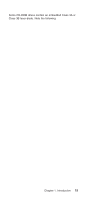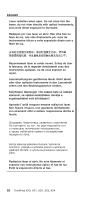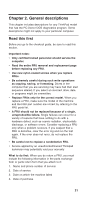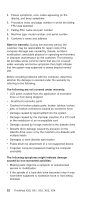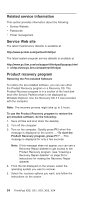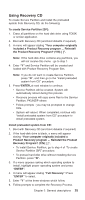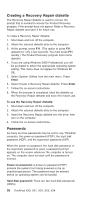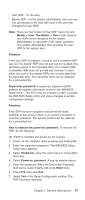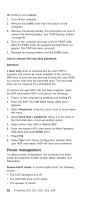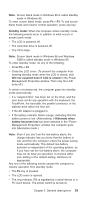Lenovo ThinkPad X23 ThinkPad X20, X21, X22, X23, X24 Hardware Maintenance Manu - Page 28
Related service information, Service Web site, Product recovery program, press F11
 |
View all Lenovo ThinkPad X23 manuals
Add to My Manuals
Save this manual to your list of manuals |
Page 28 highlights
Related service information This section provides information about the following: v Service Website v Passwords v Power management Service Web site The latest maintenance diskette is available at http://www.pc.ibm.com/partner/infotips/ The latest system program service diskette is available at http://www.pc.ibm.com/us/support/thinkpad/tpopsys.html or athttp://www.pc.ibm.com/partner/infotips/ Product recovery program Restoring the Pre-installed Software To restore the pre-installed software, you can use either the Product Recovery program or a Recovery CD. The Product Recovery program is in a section of the hard disk drive (the Service Partition) that is not displayed by Windows Explorer. Use the Recovery CD if it was provided with the computer. Note: The recovery process might take up to 2 hours. To use the Product Recovery program to restore the pre-installed software, do the following: 1. Save all files and shut down the desktop. 2. Turn off the computer. 3. Turn on the computer. Quickly press F11 when this message is displayed on the screen: ..."To start the Product Recovery program, press F11".....This message is displayed for only a few seconds. Note: If this message does not appear, you can use a Recovery Repair diskette to get access to the Product Recovery program. (see "Creating a Recovery Repair diskette" on page 26 for instructions for making the Recovery Repair diskette) 4. From the list displayed on the screen, select the operating system you want to recover. 5. Select the recovery options you want, and follow the instructions on the screen. 24 ThinkPad X20, X21, X22, X23, X24