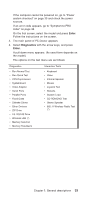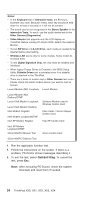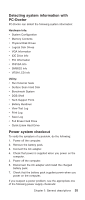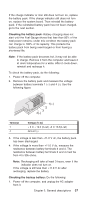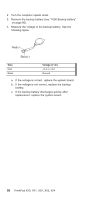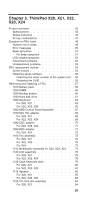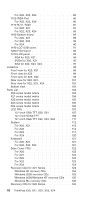Lenovo ThinkPad X23 ThinkPad X20, X21, X22, X23, X24 Hardware Maintenance Manu - Page 39
Detecting system information with PC-Doctor, Power system checkout, Hardware Info, Utility
 |
View all Lenovo ThinkPad X23 manuals
Add to My Manuals
Save this manual to your list of manuals |
Page 39 highlights
Detecting system information with PC-Doctor PC-Doctor can detect the following system information: Hardware Info: v System Configuration v Memory Contents v Physical Disk Drives v Logical Disk Drives v VGA Information v IDE Drive Info v PCI Information v PNPISA Info v SMBIOS Info v VESA LCD Info Utility: v Run External Tests v Surface Scan Hard Disk v Benchmark System v DOS Shell v Tech Support Form v Battery Rundown v View Test Log v Print Log v Save Log v Full Erase Hard Drive v Quick Erase Hard Drive Power system checkout To verify the symptom of a problem, do the following: 1. Power off the computer. 2. Remove the battery pack. 3. Connect the AC adapter. 4. Check that power is supplied when you power on the computer. 5. Power off the computer. 6. Disconnect the AC adapter and install the charged battery pack. 7. Check that the battery pack supplies power when you power on the computer. If you suspect a power problem, see the appropriate one of the following power supply checkouts: Chapter 2. General descriptions 35