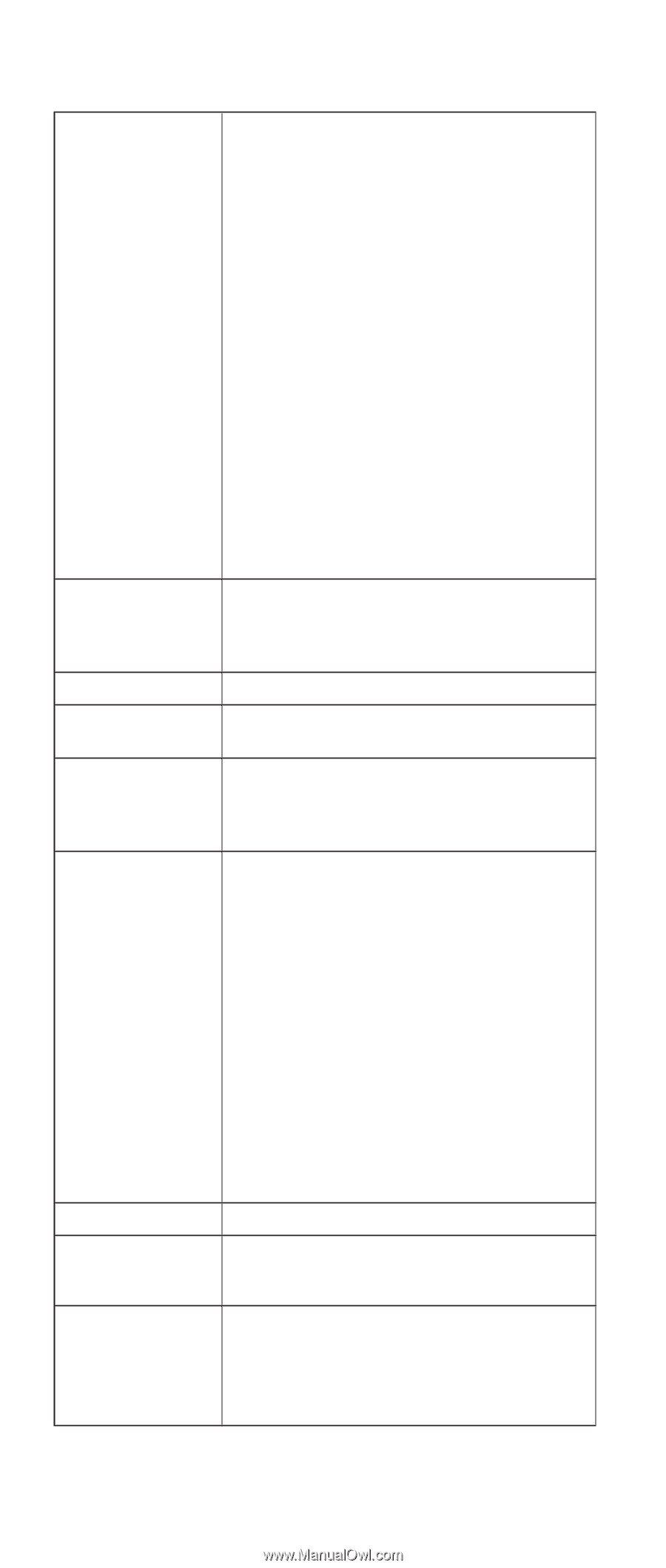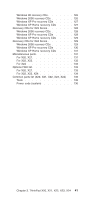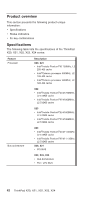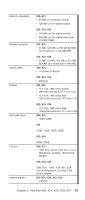Lenovo ThinkPad X23 ThinkPad X20, X21, X22, X23, X24 Hardware Maintenance Manu - Page 50
Interactive Tests --> Mouse, PCMCIA External Loop
 |
View all Lenovo ThinkPad X23 manuals
Add to My Manuals
Save this manual to your list of manuals |
Page 50 highlights
Modem Audio Speaker PC Card slots Keyboard TrackPoint or pointing device 1. Make sure the modem is set up correctly. 2. Replace the modem jack and the modem card in turn, and run the following test in Diagnostics --> Other Devices. a. Lucent Modem (M2) Loopback b. Lucent Modem (M2) Dialtone/DTM c. Lucent Soft Modem Loopback d. Lucent Soft Modem Dialtone e. Intel Modem Register f. Intel Modem Loopback/DTMF g. Intel SP Modem Register h. Intel SP Modem Loopback/DTMF i. 3Com MiniPCI Modem Test j. 3Com MiniPCI Dialtone Test 1. Interactive Tests --> Internal Speaker 2. Diagnostics --> Other Devices --> Crystal SoundFusion Test Interactive Tests --> Internal Speaker Diagnostic --> System Board --> PCMCIA, PCMCIA External Loop 1. Diagnostics --> System Board --> Keyboard 2. Interactive Test --> Keyboard If the TrackPoint does not work, check the configuration in the ThinkPad Configuration program. If the TrackPoint is disabled, select Enable to enable it. After you use the TrackPoint, the pointer may drift on the screen for a short time. This drift can occur when a slight, steady pressure is applied to the TrackPoint pointer. This symptom is not a hardware problem. No service action is necessary if the pointer stops after a short time Hard disk drive Diskette drive CD-ROM or DVD drive If enabling the TrackPoint does not correct the problem, continue with the following. v Interactive Tests --> Mouse Diagnostics --> Fixed Disks 1. Diagnostics --> Diskette Drives 2. Interactive Tests --> Diskette 1. Diagnostics --> Other Devices --> CD-ROM/DVD 2. Interactive Tests --> CD-ROM/DVD Test 46 ThinkPad X20, X21, X22, X23, X24