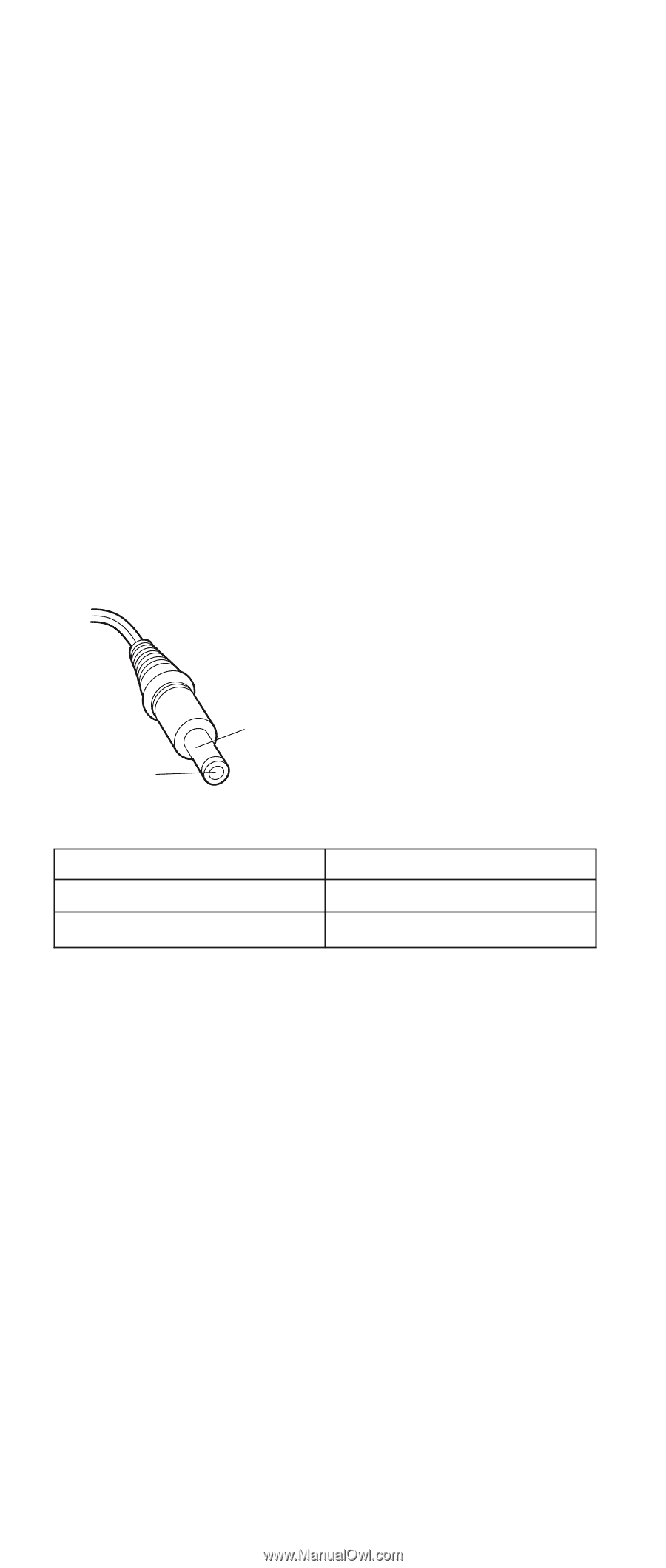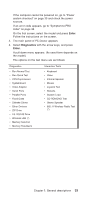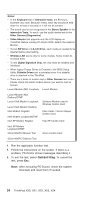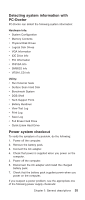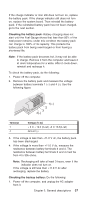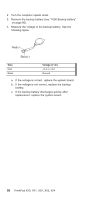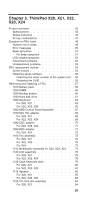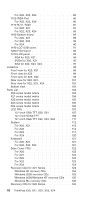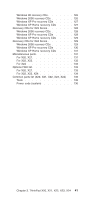Lenovo ThinkPad X23 ThinkPad X20, X21, X22, X23, X24 Hardware Maintenance Manu - Page 40
Checking the AC adapter, Checking operational charging, Product overview
 |
View all Lenovo ThinkPad X23 manuals
Add to My Manuals
Save this manual to your list of manuals |
Page 40 highlights
v ″Checking the AC adapter″ 36 v ″Checking operational charging″ 36 v ″Checking the battery pack″ 37 v ″Checking the backup battery″ 37 Checking the AC adapter: If the computer fails only when the AC adapter is used, check the following: v If the power problem occurs only when the port replicator is used, replace the port replicator. v If the power-on indicator does not turn on, check the power cord of the AC adapter for correct continuity and installation. v If the computer does not charge during operation, go to ″Checking operational charging.″ 1. Unplug the AC adapter cable from the computer and measure the output voltage at the plug of the AC adapter cable. See the following figure: 2 1 (16 - 10 V) Pin 1 2 Voltage (V dc) +15.5 to +17.0 Ground If the voltage is not correct, replace the AC adapter. If the voltage is acceptable, do the following: v Replace the system board. v If the problem persists, go to "Product overview" on page 42. Note: Noise from the AC adapter does not always indicate a defect. Checking operational charging: To check operational charging, use a discharged battery pack or a battery pack that has less than 50% of the total power remaining when installed in the computer. Perform operational charging. If the battery status indicator or icon does not turn on, remove the battery pack and let it return to room temperature. Reinstall the battery pack. 36 ThinkPad X20, X21, X22, X23, X24