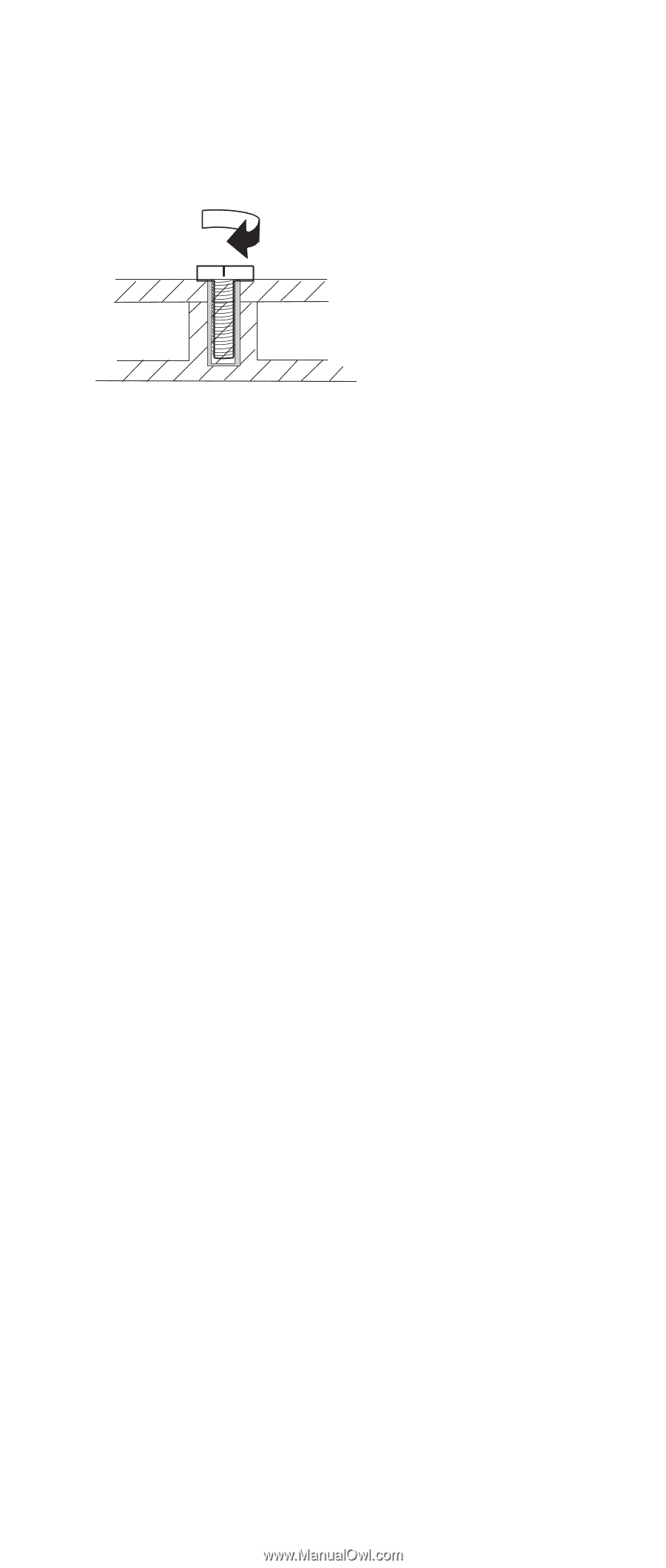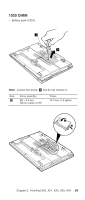Lenovo ThinkPad X23 ThinkPad X20, X21, X22, X23, X24 Hardware Maintenance Manu - Page 59
Retaining serial numbers, Restoring the serial number of the system unit - drivers
 |
View all Lenovo ThinkPad X23 manuals
Add to My Manuals
Save this manual to your list of manuals |
Page 59 highlights
Turn an additional 180 degrees after the screw head touches the surface of the logic card: 180 degrees more (Cross section) v Torque driver If you have a torque driver, refer to the ″Torque″ column with each step. v Make sure you use the correct screw. If you have a torque screwdriver, tighten all screws firmly to the torque shown in the table. Never use a screw that you removed. Use a new one. Make sure the screws are tightened firmly Retaining serial numbers This section includes the following descriptions: v ″Restoring the serial number of the system unit″ v ″Retaining the UUID″ Restoring the serial number of the system unit When the computer was manufactured, the EEPROM on the system board was loaded with the serial numbers of the system and all major components. The numbers need to remain the same throughout the life of the computer. If you replace the system board, you must restore serial number of the system unit to its original value. Before replacing the system board, save the original serial number by doing the following: 1. Install the ThinkPad Hardware Maintenance Diskette Version 1.60, and restart the computer. 2. From the main menu, select 1. Set System Identification. 3. Select 2. Read S/N data from EEPROM. The serial number for each device is displayed. Write down the serial number of the system unit, designated as follows: 20:System unit serial number Chapter 3. ThinkPad X20, X21, X22, X23, X24 55