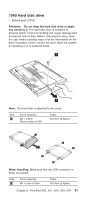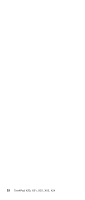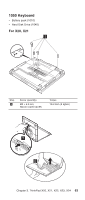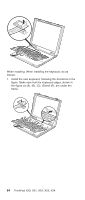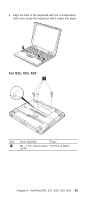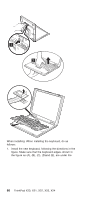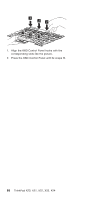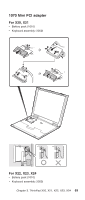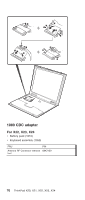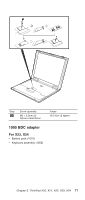Lenovo ThinkPad X23 ThinkPad X20, X21, X22, X23, X24 Hardware Maintenance Manu - Page 70
Make sure that the keyboard edges, shown in, Install the new keyboard
 |
View all Lenovo ThinkPad X23 manuals
Add to My Manuals
Save this manual to your list of manuals |
Page 70 highlights
When installing: When installing the keyboard, do as follows: 1. Install the new keyboard, following the directions in the figure. Make sure that the keyboard edges, shown in the figure as (A), (B), (C), (D)and (E), are under the 66 ThinkPad X20, X21, X22, X23, X24

When installing: When installing the keyboard, do as
follows:
1.
Install the new keyboard, following the directions in the
figure. Make sure that the keyboard edges, shown in
the figure as (A), (B), (C), (D)and (E), are under the
66
ThinkPad X20, X21, X22, X23, X24