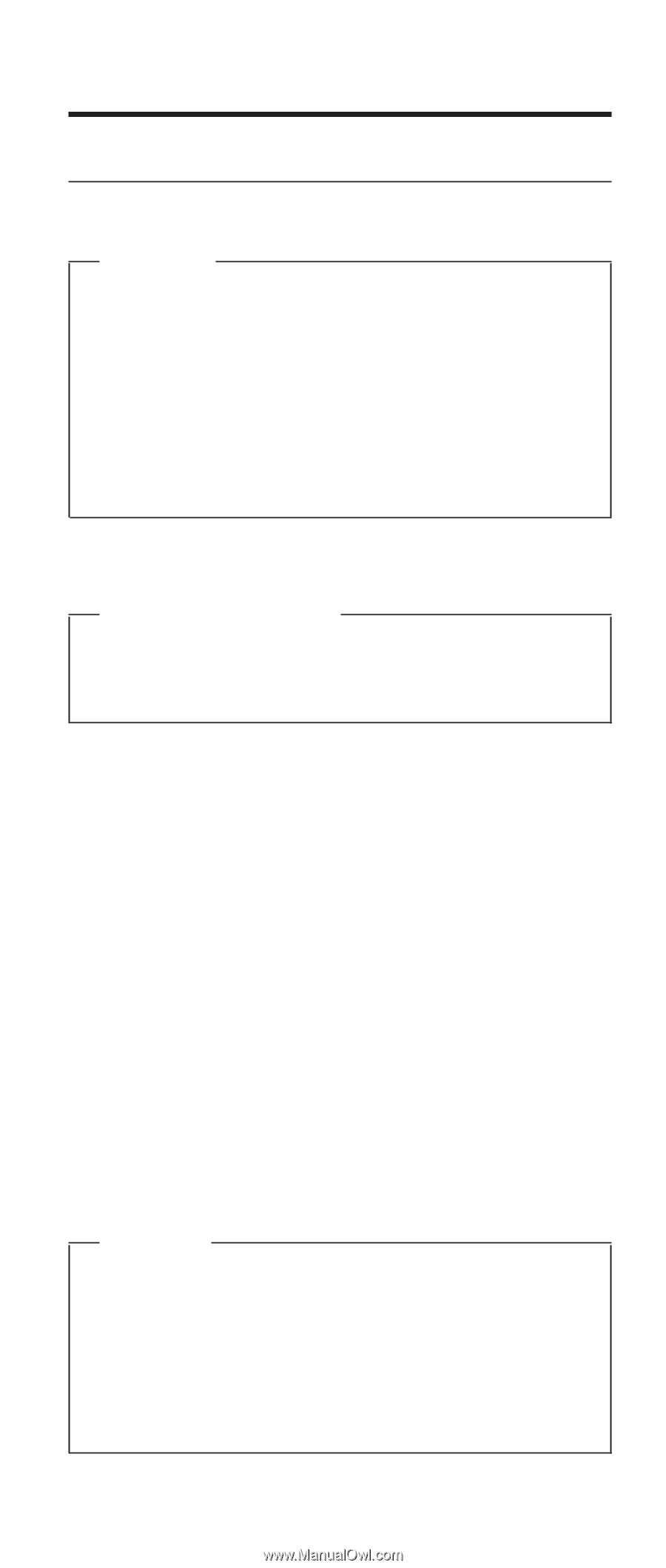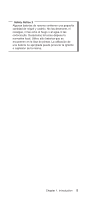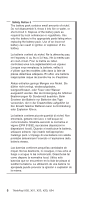Lenovo ThinkPad X23 ThinkPad X20, X21, X22, X23, X24 Hardware Maintenance Manu - Page 5
Introduction, Important service information, FRU replacement strategy - service manual
 |
View all Lenovo ThinkPad X23 manuals
Add to My Manuals
Save this manual to your list of manuals |
Page 5 highlights
Chapter 1. Introduction Important service information Important BIOS and device driver fixes are customer-installable. The BIOS and device drivers are posted on the IBM support site http://www.ibm.com/pc/support/ Advise customers to contact the IBM® HelpCenter® at 800-772-2227 if they need assistance in obtaining or installing any diskette fixes. FRU replacement strategy Before replacing parts Ensure that all BIOS and device driver fixes are installed before replacing any FRUs listed in this manual. Use the following strategy to prevent unnecessary FRU replacement and service expense: v If you are instructed to replace a FRU, but the replacement does not correct the problem, reinstall the original FRU before you continue. v Some computers have both a processor board and a system board. If you are instructed to replace either the processor board or the system board, and the first board that you replace does not correct the problem, reinstall the original board, and then replace the other (processor or system) board. v If an adapter or device consists of more than one FRU, any of the FRUs may be the cause of the error. Before replacing the adapter or device, remove the FRUs, one by one, to see if the symptoms change. Replace only the FRU that changed the symptoms. Attention A customized setup configuration (other than default settings) may exist on the computer you are servicing. Running Automatic Configuration may alter those settings. Note the current configuration settings (using the View Configuration option); then, when service has been completed, verify that the settings are in place. 1