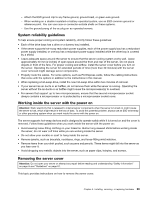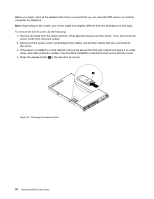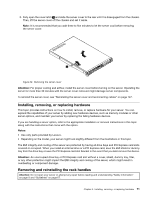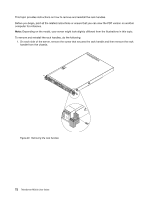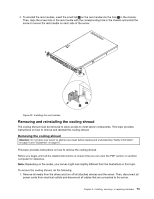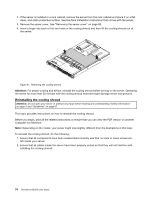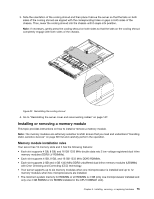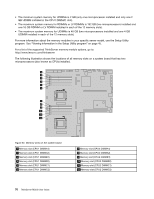Lenovo ThinkServer RD330 (English) Installation and User Guide - Page 86
Reinstalling the cooling shroud, do the following
 |
View all Lenovo ThinkServer RD330 manuals
Add to My Manuals
Save this manual to your list of manuals |
Page 86 highlights
2. If the server is installed in a rack cabinet, remove the server from the rack cabinet and place it on a flat, clean, and static-protective surface. See the Rack Installation Instructions that comes with the server. 3. Remove the server cover. See "Removing the server cover" on page 69. 4. Insert a finger into each of the two holes in the cooling shroud and then lift the cooling shroud out of the server. ID CPU Mem PSU Figure 31. Removing the cooling shroud Attention: For proper cooling and airflow, reinstall the cooling shroud before turning on the server. Operating the server for more than 30 minutes with the cooling shroud removed might damage server components. Reinstalling the cooling shroud Attention: Do not open your server or attempt any repair before reading and understanding "Safety information" on page iii and "Guidelines" on page 67. This topic provides instructions on how to reinstall the cooling shroud. Before you begin, print all the related instructions or ensure that you can view the PDF version on another computer for reference. Note: Depending on the model, your server might look slightly different from the illustrations in this topic. To reinstall the cooling shroud, do the following: 1. Ensure that all components have been reassembled correctly and that no tools or loose screws are left inside your server. 2. Ensure that all cables inside the server have been properly routed so that they will not interfere with installing the cooling shroud. 74 ThinkServer RD330 User Guide