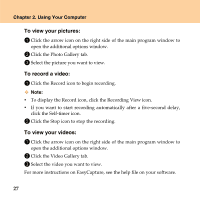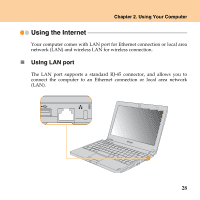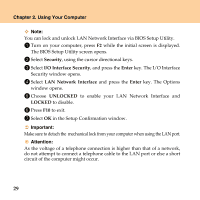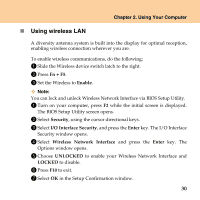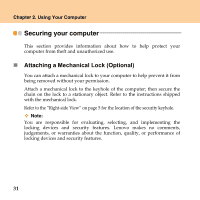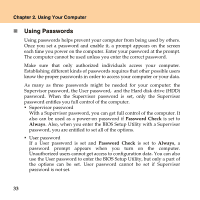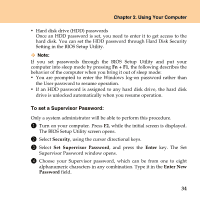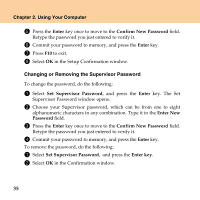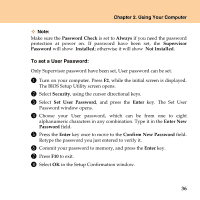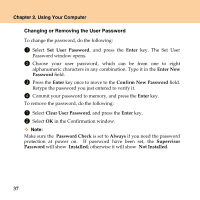Lenovo U110 U110 User's Guide V1.0 - Page 43
Using VeriFace, To register your face
 |
UPC - 884343105529
View all Lenovo U110 manuals
Add to My Manuals
Save this manual to your list of manuals |
Page 43 highlights
Chapter 2. Using Your Computer „ Using VeriFace VeriFace is a face recognition software which takes a digital snapshot, extracts key features of your face, and creates a digital map that becomes the system's "password". To register your face: 1 Click Start -> All Programs -> Lenovo VeriFace recognition to start the registration process. 2 Click the Register button. 3 Read the recognition guidelines and click the Next button. 4 Enter your system password and click the Next button. 5 Click the Start button to begin registering your face. 6 When the face registration is complete, click the OK button. Notes: ƒ Make sure the integrated camera is active. For details, see "Using the integrated camera" on page 29. ƒ The face registration and verification works best in the environment with steady and even light. For more instructions on VeriFace, see the help file on your software. 32