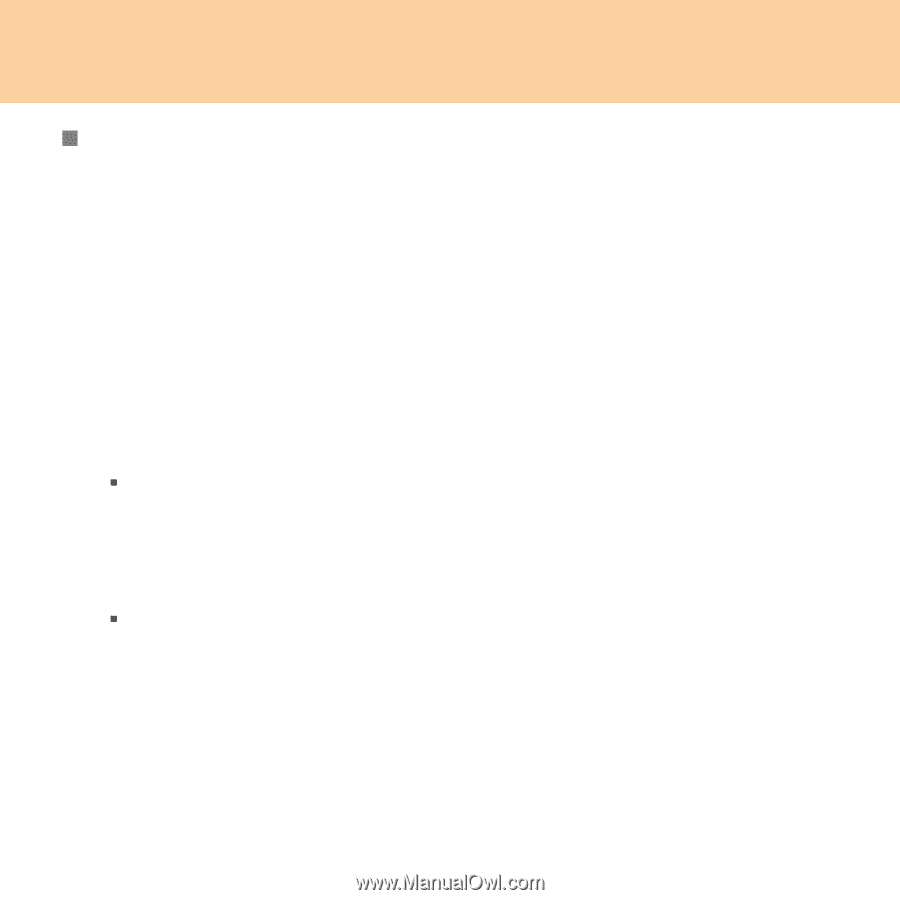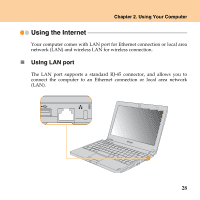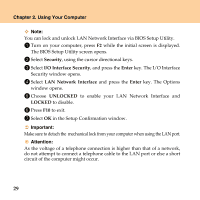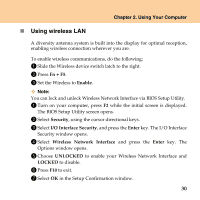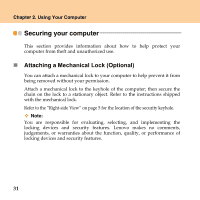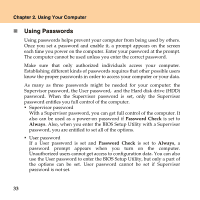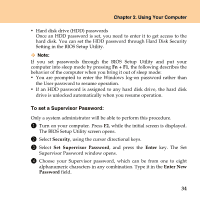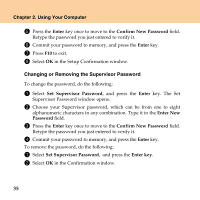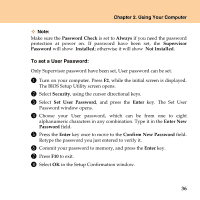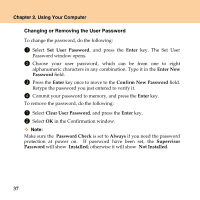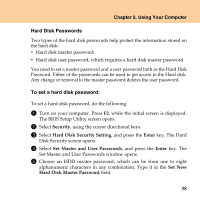Lenovo U110 U110 User's Guide V1.0 - Page 44
Using Passwords, Password Check, Always - parts
 |
UPC - 884343105529
View all Lenovo U110 manuals
Add to My Manuals
Save this manual to your list of manuals |
Page 44 highlights
Chapter 2. Using Your Computer „ Using Passwords Using passwords helps prevent your computer from being used by others. Once you set a password and enable it, a prompt appears on the screen each time you power on the computer. Enter your password at the prompt. The computer cannot be used unless you enter the correct password. Make sure that only authorized individuals access your computer. Establishing different kinds of passwords requires that other possible users know the proper passwords in order to access your computer or your data. As many as three passwords might be needed for your computer: the Supervisor password, the User password, and the Hard disk drive (HDD) password. When the Supervisor password is set, only the Supervisor password entitles you full control of the computer. ƒ Supervisor password With a Supervisor password, you can get full control of the computer. It also can be used as a power-on password if Password Check is set to Always. Also, when you enter the BIOS Setup Utility with a Supervisor password, you are entitled to set all of the options. ƒ User password If a User password is set and Password Check is set to Always, a password prompt appears when you turn on the computer. Unauthorized users cannot get access to configuration data. You can also use the User password to enter the BIOS Setup Utility, but only a part of the options can be set. User password cannot be set if Supervisor password is not set. 33