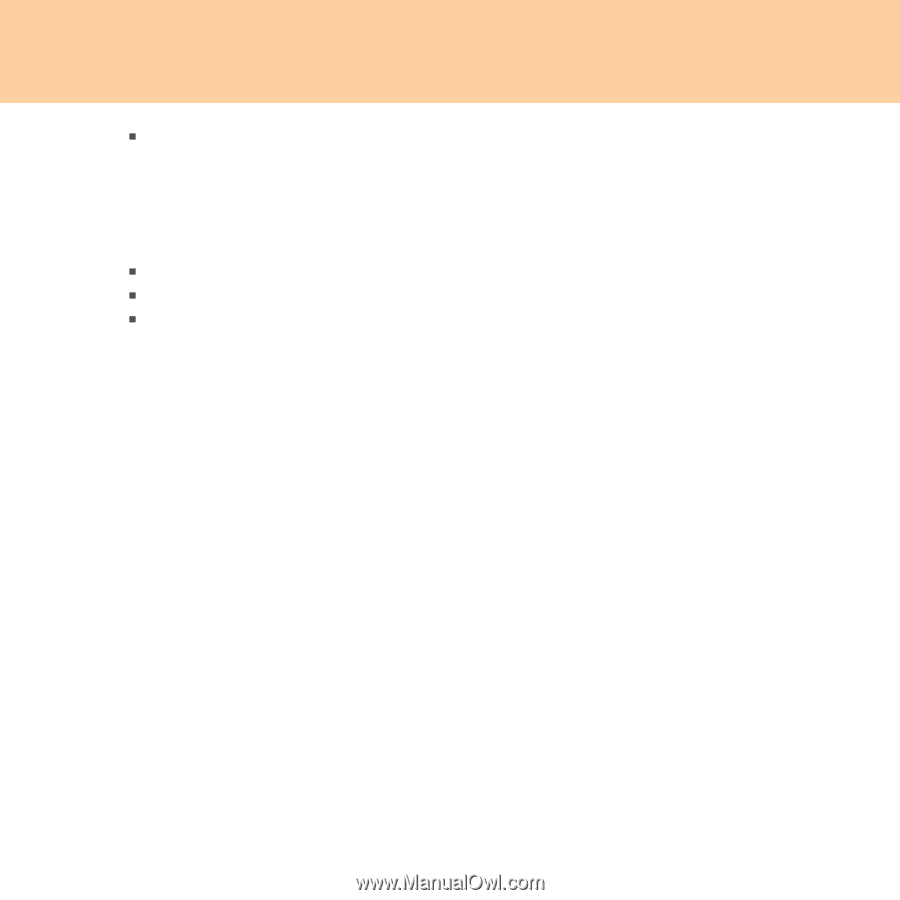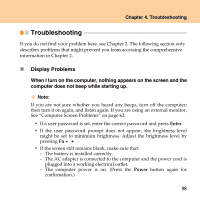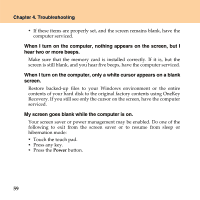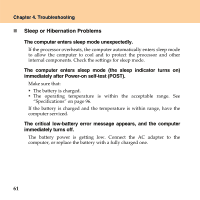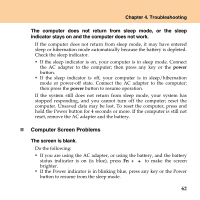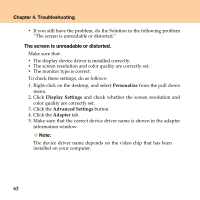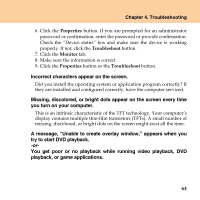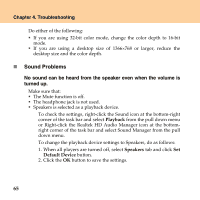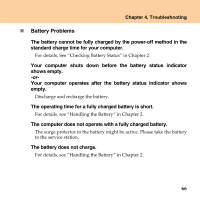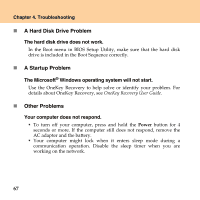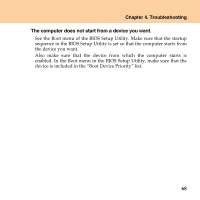Lenovo U110 U110 User's Guide V1.0 - Page 74
The screen is unreadable or distorted., Personalize, Display Settings, Advanced Settings, Adapter - windows 7 drivers
 |
UPC - 884343105529
View all Lenovo U110 manuals
Add to My Manuals
Save this manual to your list of manuals |
Page 74 highlights
Chapter 4. Troubleshooting ƒ If you still have the problem, do the Solution in the following problem "The screen is unreadable or distorted." The screen is unreadable or distorted. Make sure that: ƒ The display device driver is installed correctly. ƒ The screen resolution and color quality are correctly set. ƒ The monitor type is correct. To check these settings, do as follows: 1. Right-click on the desktop, and select Personalize from the pull down menu. 2. Click Display Settings and check whether the screen resolution and color quality are correctly set. 3. Click the Advanced Settings button. 4. Click the Adapter tab. 5. Make sure that the correct device driver name is shown in the adapter information window. Note: The device driver name depends on the video chip that has been installed on your computer. 63