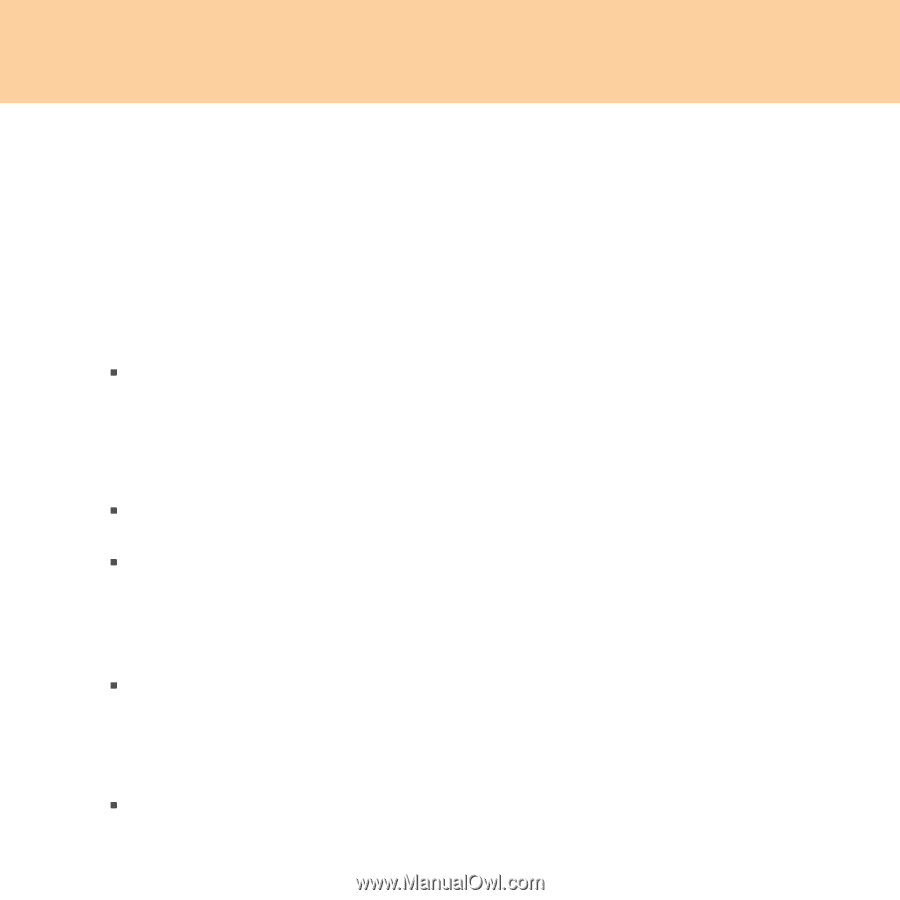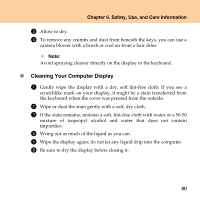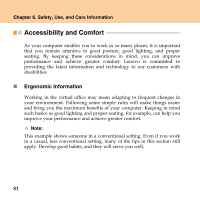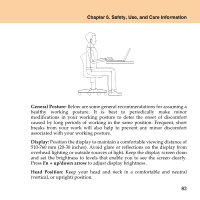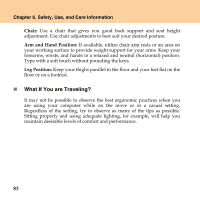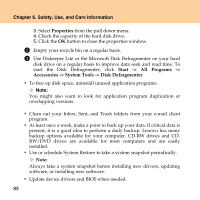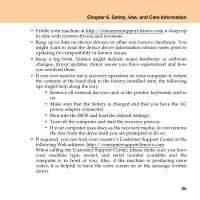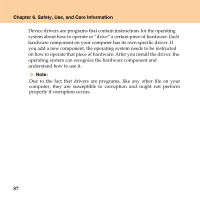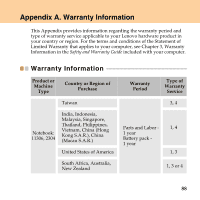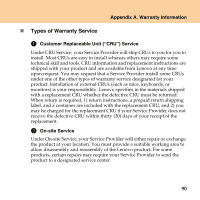Lenovo U110 U110 User's Guide V1.0 - Page 96
Properties, Start -> All Programs ->, Accessories -> System Tools -> Disk Defragmenter - windows 7 driver
 |
UPC - 884343105529
View all Lenovo U110 manuals
Add to My Manuals
Save this manual to your list of manuals |
Page 96 highlights
Chapter 6. Safety, Use, and Care Information 3. Select Properties from the pull down menu. 4. Check the capacity of the hard disk drive. 5. Click the OK button to close the properties window. 2 Empty your recycle bin on a regular basis. 3 Use Diskeeper Lite or the Microsoft Disk Defragmenter on your hard disk drive on a regular basis to improve data seek and read time. To start the Disk Defragmenter, click Start -> All Programs -> Accessories -> System Tools -> Disk Defragmenter. ƒ To free up disk space, uninstall unused application programs. Note: You might also want to look for application program duplication or overlapping versions. ƒ Clean out your Inbox, Sent, and Trash folders from your e-mail client program. ƒ At least once a week, make a point to back up your data. If critical data is present, it is a good idea to perform a daily backup. Lenovo has many backup options available for your computer. CD-RW drives and CDRW/DVD drives are available for most computers and are easily installed. ƒ Use or schedule System Restore to take a system snapshot periodically. Note: Always take a system snapshot before installing new drivers, updating software, or installing new software. ƒ Update device drivers and BIOS when needed. 85