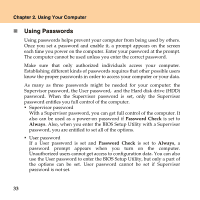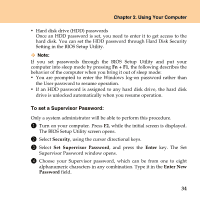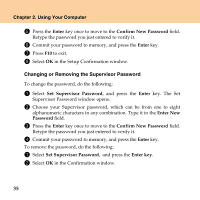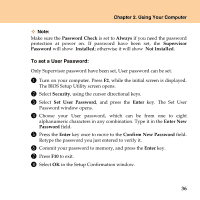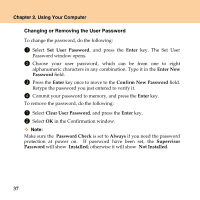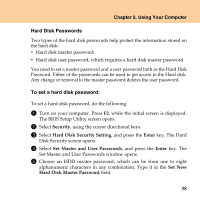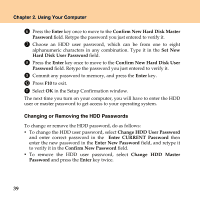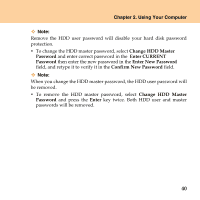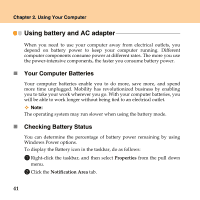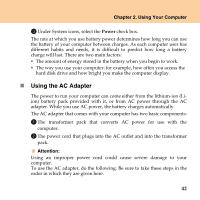Lenovo U110 U110 User's Guide V1.0 - Page 48
Changing or Removing the User Password, Set User Password, Enter, Enter New, Password
 |
UPC - 884343105529
View all Lenovo U110 manuals
Add to My Manuals
Save this manual to your list of manuals |
Page 48 highlights
Chapter 2. Using Your Computer Changing or Removing the User Password To change the password, do the following: 1 Select Set User Password, and press the Enter key. The Set User Password window opens. 2 Choose your user password, which can be from one to eight alphanumeric characters in any combination. Type it in the Enter New Password field. 3 Press the Enter key once to move to the Confirm New Password field. Retype the password you just entered to verify it. 4 Commit your password to memory, and press the Enter key. To remove the password, do the following: 1 Select Clear User Password, and press the Enter key. 2 Select OK in the Confirmation window. Note: Make sure the Password Check is set to Always if you need the password protection at power on. If password have been set, the Supervisor Password will show Installed; otherwise it will show Not Installed. 37