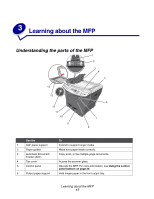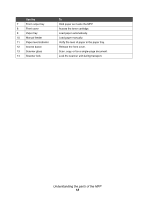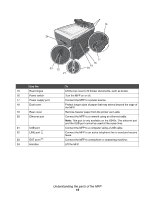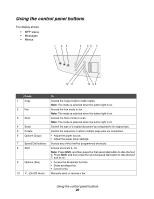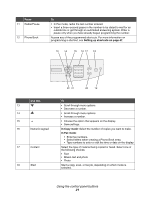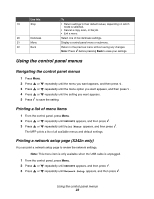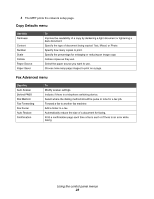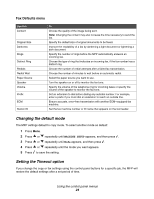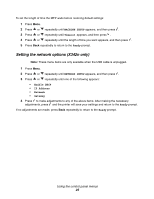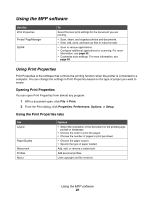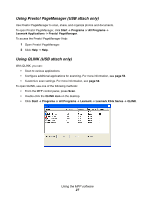Lexmark 342n User's Guide - Page 22
Using the control panel menus, Printing a list of menu items - review
 |
UPC - 734646062015
View all Lexmark 342n manuals
Add to My Manuals
Save this manual to your list of manuals |
Page 22 highlights
Use this 19 Stop 20 Darkness 21 Menu 22 Back To • Return settings to their default values, depending on which mode is selected. • Cancel a copy, scan, or fax job. • Exit a menu. Select one of five darkness settings. Display a control panel menu or submenu. Return to the previous menu without saving any changes. Note: Press before pressing Back to save your settings. Using the control panel menus Navigating the control panel menus 1 Press Menu. 2 Press or repeatedly until the menu you want appears, and then press . 3 Press or repeatedly until the menu option you want appears, and then press . 4 Press or repeatedly until the setting you want appears. 5 Press to save the setting. Printing a list of menu items 1 From the control panel, press Menu. 2 Press or repeatedly until REPORTS appears, and then press . 3 Press or repeatedly until Print Menus appears, and then press . The MFP prints a list of all available menus and default settings. Printing a network setup page (X342n only) You can print a network setup page to review the network settings. Note: This menu item is only available when the USB cable is unplugged. 1 From the control panel, press Menu. 2 Press or repeatedly until REPORTS appears, and then press . 3 Press or repeatedly until Network Setup appears, and then press . Using the control panel menus 22