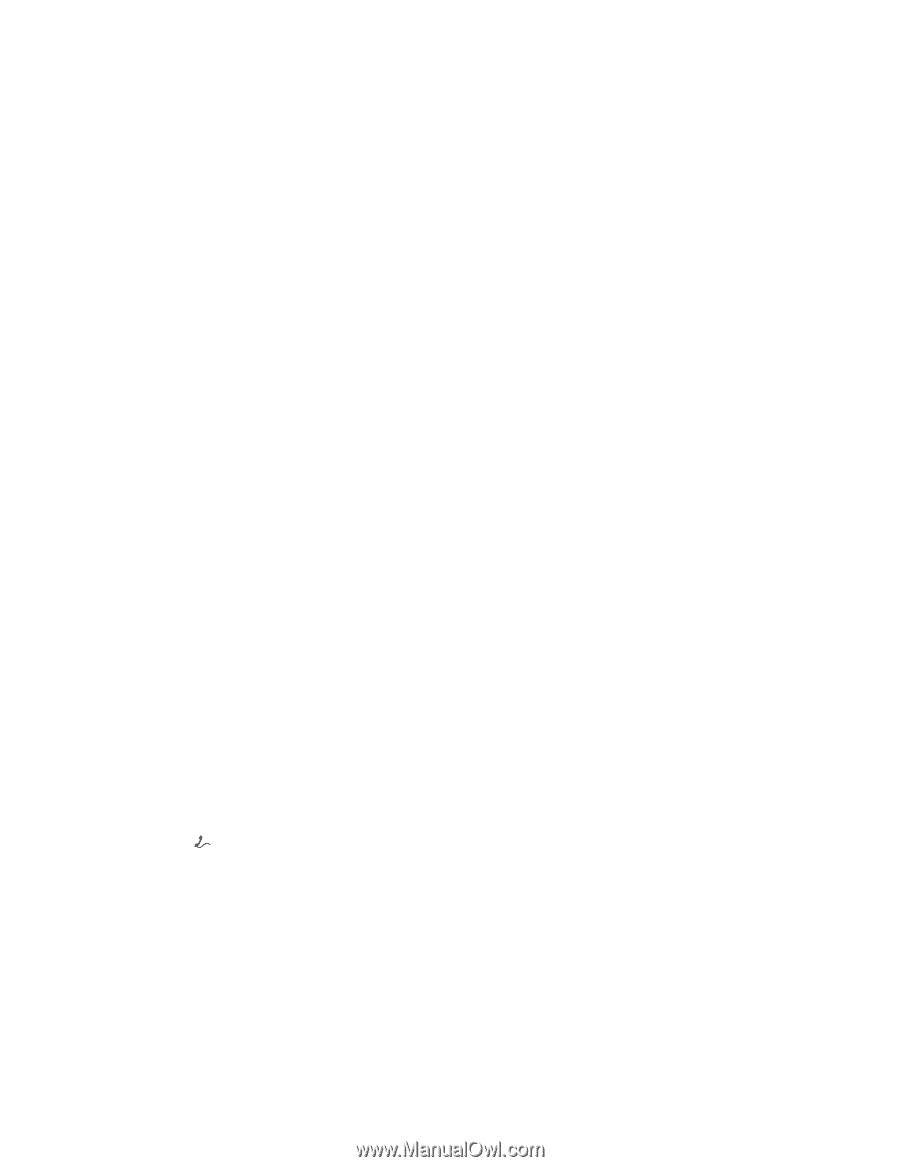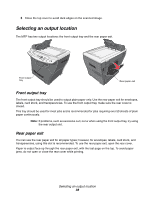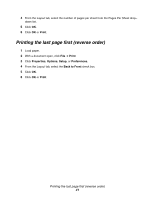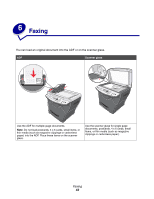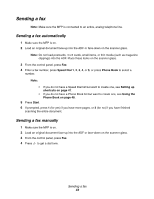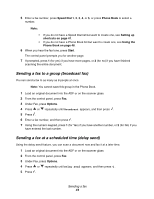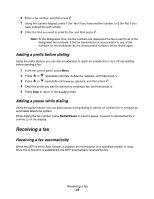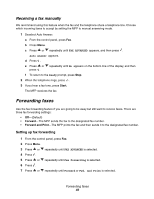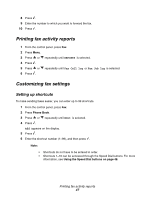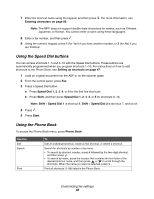Lexmark 342n User's Guide - Page 43
Sending a fax, Sending a fax automatically
 |
UPC - 734646062015
View all Lexmark 342n manuals
Add to My Manuals
Save this manual to your list of manuals |
Page 43 highlights
Sending a fax Note: Make sure the MFP is connected to an active, analog telephone line. Sending a fax automatically 1 Make sure the MFP is on. 2 Load an original document face-up into the ADF or face-down on the scanner glass. Note: Do not load postcards, 4 x 6 cards, small items, or thin media (such as magazine clippings) into the ADF. Place these items on the scanner glass. 3 From the control panel, press Fax. 4 Enter a fax number, press Speed Dial 1, 2, 3, 4, or 5, or press Phone Book to select a number. Note: • If you do not have a Speed Dial list but want to create one, see Setting up shortcuts on page 47. • If you do not have a Phone Book list but want to create one, see Using the Phone Book on page 48. 5 Press Start. 6 If prompted, press 1 (for yes) if you have more pages, or 2 (for no) if you have finished scanning the entire document. Sending a fax manually 1 Make sure the MFP is on. 2 Load an original document face-up into the ADF or face-down on the scanner glass. 3 From the control panel, press Fax. 4 Press to get a dial tone. Sending a fax 43