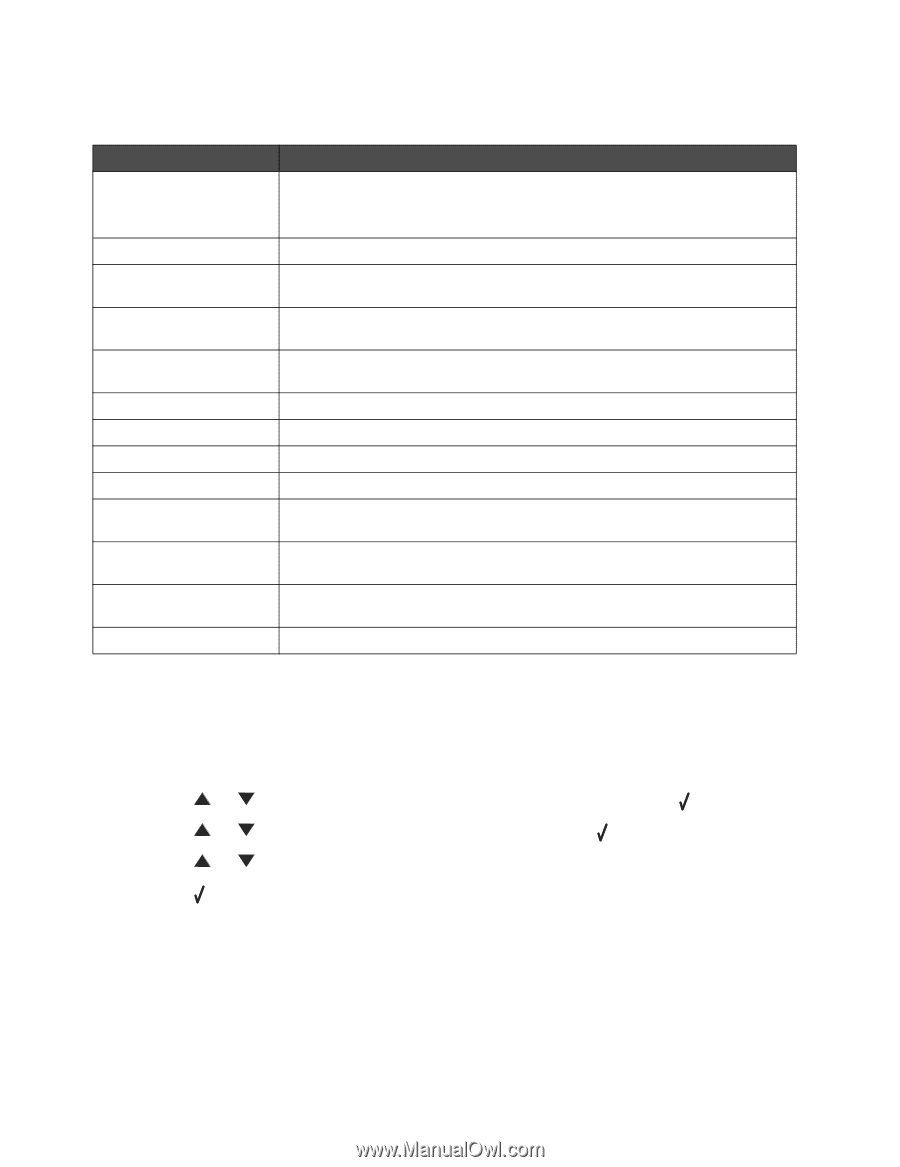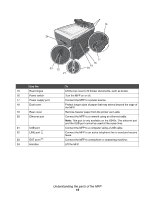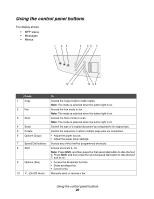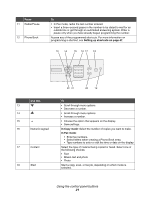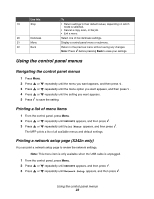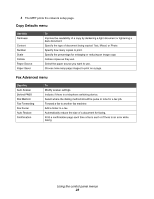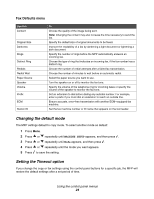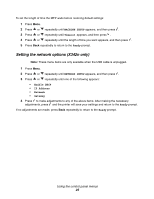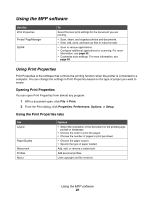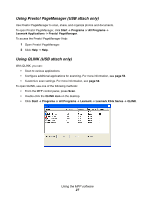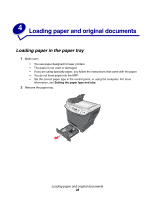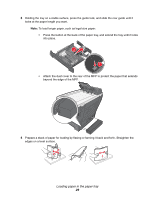Lexmark 342n User's Guide - Page 24
Changing the default mode, Setting the Timeout option, Fax Defaults menu - specifications
 |
UPC - 734646062015
View all Lexmark 342n manuals
Add to My Manuals
Save this manual to your list of manuals |
Page 24 highlights
Fax Defaults menu Use this Content Original Size Darkness Rings Distinct Ring Redials Redial Wait Paper Source Speaker Volume Prefix ECM Station ID To Choose the quality of the image being sent. Note: Changing the content may also increase the time necessary to send the fax. Specify the default size of original documents to be faxed. Improve the readability of a fax by darkening a light document or lightening a dark document. Specify the number of rings before the MFP automatically answers an incoming fax. Choose the type of ring that indicates an incoming fax, if the fax number has a distinct ring. Choose the number of redial attempts after a failed fax transmission. Choose the number of minutes to wait before an automatic redial. Select the paper source you want to use. Turn the speaker on or off to monitor the fax tone. Specify the volume of the telephone ring for incoming faxes or specify the volume of the speaker to monitor the fax tone. Set an extension to dial before dialing any autodial number. For example, enter a prefix if you must dial an extension to reach an outside line. Ensure accurate, error-free transmission with another ECM-equipped fax machine. Set the fax machine number or ID name that appears on the fax header. Changing the default mode The MFP settings default to copy mode. To select another mode as default: 1 Press Menu. 2 Press or repeatedly until MACHINE SETUP appears, and then press . 3 Press or repeatedly until Mode appears, and then press . 4 Press or repeatedly until the mode you want appears. 5 Press to save the setting. Setting the Timeout option If you change the copy or fax settings using the control panel buttons for a specific job, the MFP will restore the default settings after a set period of time. Using the control panel menus 24