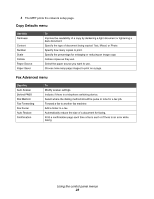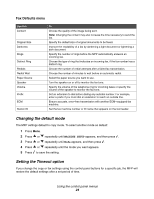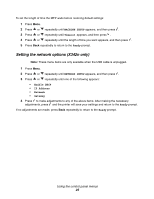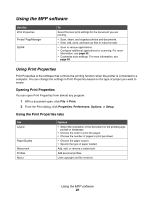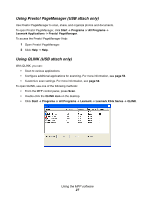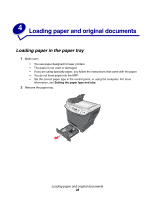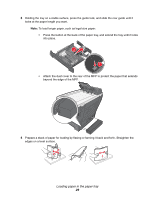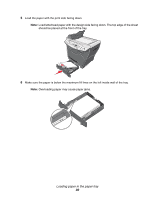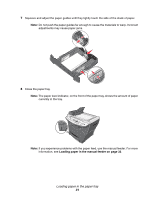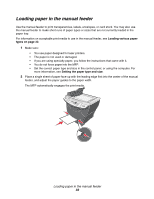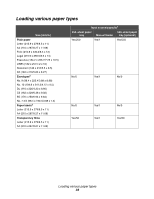Lexmark 342n User's Guide - Page 28
Loading paper and original documents, Loading paper in the paper tray - laser printer
 |
UPC - 734646062015
View all Lexmark 342n manuals
Add to My Manuals
Save this manual to your list of manuals |
Page 28 highlights
4 Loading paper and original documents Loading paper in the paper tray 1 Make sure: • You use paper designed for laser printers. • The paper is not used or damaged. • If you are using specialty paper, you follow the instructions that came with the paper. • You do not force paper into the MFP. • Set the correct paper type in the control panel, or using the computer. For more information, see Setting the paper type and size. 2 Remove the paper tray. Loading paper and original documents 28

Loading paper and original documents
28
4
Loading paper and original documents
Loading paper in the paper tray
1
Make sure:
•
You use paper designed for laser printers.
•
The paper is not used or damaged.
•
If you are using specialty paper, you follow the instructions that came with the paper.
•
You do not force paper into the MFP.
•
Set the correct paper type in the control panel, or using the computer. For more
information, see
Setting the paper type and size
.
2
Remove the paper tray.