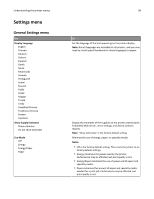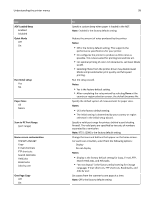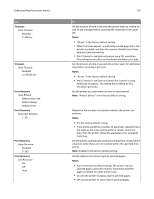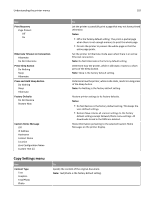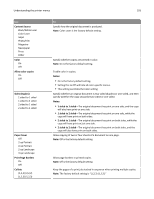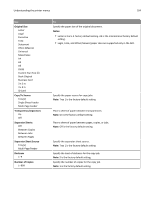Lexmark CX310 User's Guide - Page 103
Print Borders, Sides Duplex
 |
View all Lexmark CX310 manuals
Add to My Manuals
Save this manual to your list of manuals |
Page 103 highlights
Understanding the printer menus 103 Use Content Source Black/White Laser Color Laser Inkjet Photo/Film Magazine Newspaper Press Other Color On Off Allow color copies On Off Sides (Duplex) 1 sided to 1 sided 1 sided to 2 sided 2 sided to 1 sided 2 sided to 2 sided Paper Saver Off 2‑up Portrait 4‑up Portrait 2‑up Landscape 4‑up Landscape Print Page Borders On Off Collate (1,1,1) (2,2,2) (1,2,3) (1,2,3) To Specify how the original document is produced. Note: Color Laser is the factory default setting. Specify whether copies are printed in color. Note: On is the factory default setting. Enable color in copies. Notes: • On is the factory default setting. • Setting this to Off will hide all color‑specific menus. • This setting overrides the Color setting. Specify whether an original document is two‑sided (duplex) or one‑sided, and then specify whether the copy should be two‑sided or one‑sided. Notes: • 1 sided to 1 sided-The original document has print on one side, and the copy will also have print on one side. • 1 sided to 2 sided-The original document has print on one side, while the copy will have print on both sides. • 2 sided to 1 sided-The original document has print on both sides, while the copy will have print on just one side. • 2 sided to 2 sided-The original document has print on both sides, and the copy will also have print on both sides. Allow copying of two or four sheets of a document on one page. Note: Off is the factory default setting. Allow page borders in printed copies. Note: Off is the factory default setting. Keep the pages of a print job stacked in sequence when printing multiple copies. Note: The factory default setting is "(1,2,3) (1,2,3)."