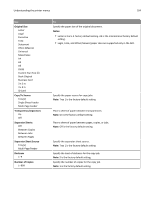Lexmark CX310 User's Guide - Page 109
Background Removal, Mirror Image
 |
View all Lexmark CX310 manuals
Add to My Manuals
Save this manual to your list of manuals |
Page 109 highlights
Understanding the printer menus 109 Use Allow Save as Shortcut On Off Background Removal ‑4 to 4 Color Dropout Color Dropout None Red Green Blue Default Red Threshold 0-255 Default Green Threshold 0-255 Default Blue Threshold 0-255 Contrast 0-5 Best for content Mirror Image Off On Negative Image Off On Shadow Detail ‑4 to 4 Scan edge to edge Off On Sharpness 1-5 Temperature ‑4 to 4 Use cc:/bcc: Off On To Save e-mail addresses as shortcuts. Notes: • On is the factory default setting. • When set to Off, the "Save as Shortcut" button does not appear on the e-mail destination screen. Adjust the amount of background visible on a scanned image. Note: 0 is the factory default setting. Specify which color to drop during scanning, and how much the dropout is increased or decreased. Notes: • None is the factory default setting for Color Dropout. • 128 is the factory default setting for each color threshold. Specify the contrast of the output. Note: "Best for content" is the factory default setting. Create a mirror image of the original document. Note: Off is the factory default setting. Create a negative image of the original document. Note: Off is the factory default setting. Adjust the amount of shadow detail visible on a scanned image. Note: 0 is the factory default setting. Allow edge-to-edge scanning of the original document. Note: Off is the factory default setting. Adjust the amount of sharpness on a scanned image. Note: 3 is the factory default setting. Enable the user to specify "warm" or "cool" outputs. Note: "Cool" values generate a bluer output than the default while "warm" values generate a redder output than the default. Enable the use of the "cc" and "bcc" fields. Note: Off is the factory default setting.