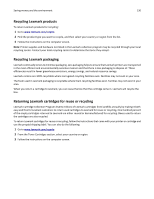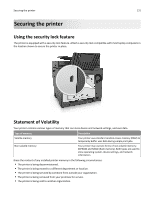Lexmark CX310 User's Guide - Page 126
Saving energy, Using Eco-Mode, Reducing printer noise, Using Eco
 |
View all Lexmark CX310 manuals
Add to My Manuals
Save this manual to your list of manuals |
Page 126 highlights
Saving money and the environment 126 Avoid paper jams Carefully select and load paper to avoid paper jams. For more information, see "Avoiding jams" on page 161. Saving energy Using Eco‑Mode Use Eco‑Mode to quickly select one or more ways to reduce your printer's environmental impact. 1 From the printer control panel, navigate to: > Settings > > Settings > > General Settings > > Eco‑Mode > > select the setting you want Use To Off Use the factory default settings for all settings associated with Eco‑Mode. This setting supports the performance specifications for your printer. Energy Reduce energy use, especially when the printer is idle. Notes: • Printer engine motors do not start until a job is ready to print. You may notice a short delay before the first page is printed. • The printer enters Sleep mode after one minute of inactivity. Energy/Paper Use all the settings associated with Energy and Paper modes. Plain Paper • Enable automatic two‑sided (duplex) printing. • Turn off print log features. 2 Press . Reducing printer noise Enable Quiet mode to reduce the printer noise. 1 From the printer control panel, navigate to: > Settings > 2 Select a setting. > Settings > > General Settings > > Quiet Mode >