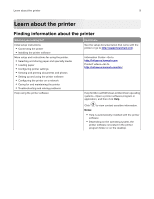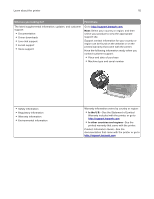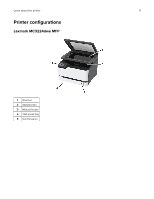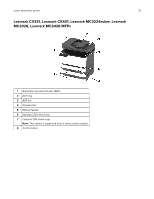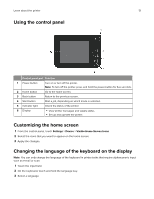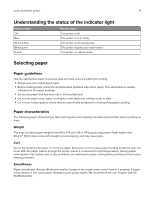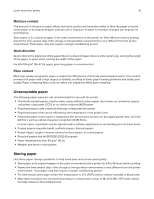Lexmark CX431 Users Guide PDF - Page 14
Understanding the status of the indicator light, Selecting paper, Paper guidelines
 |
View all Lexmark CX431 manuals
Add to My Manuals
Save this manual to your list of manuals |
Page 14 highlights
Learn about the printer 14 Understanding the status of the indicator light Indicator light Off Blue Blinking blue Blinking red Amber Printer status The printer is off. The printer is on or ready. The printer is processing data. The printer requires user intervention. The printer is in Sleep mode. Selecting paper Paper guidelines Use the appropriate paper to prevent jams and help ensure trouble‑free printing. • Always use new, undamaged paper. • Before loading paper, know the recommended printable side of the paper. This information is usually indicated on the paper package. • Do not use paper that has been cut or trimmed by hand. • Do not mix paper sizes, types, or weights in the same tray; mixing results in jams. • Do not use coated papers unless they are specifically designed for electrophotographic printing. Paper characteristics The following paper characteristics affect print quality and reliability. Consider these factors before printing on them. Weight The trays can feed paper weights from 60 to 176 g/m2 (16 to 47 lb) grain long paper. Paper lighter than 60 g/m2 (16 lb) may not be stiff enough to feed properly, and may cause jams. Curl Curl is the tendency for paper to curl at its edges. Excessive curl can cause paper feeding problems. Curl can occur after the paper passes through the printer, where it is exposed to high temperatures. Storing paper unwrapped in hot, humid, cold, or dry conditions can contribute to paper curling before printing and can cause feeding problems. Smoothness Paper smoothness directly affects print quality. If paper is too rough, toner cannot fuse to it properly. If paper is too smooth, it can cause paper feeding or print quality issues. We recommend the use of paper with 50 Sheffield points.