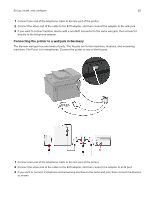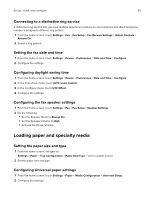Lexmark CX431 Users Guide PDF - Page 25
Setting up fax using a standard telephone line, Using the control panel, Using the Embedded Web Server
 |
View all Lexmark CX431 manuals
Add to My Manuals
Save this manual to your list of manuals |
Page 25 highlights
Set up, install, and configure 25 Using the control panel 1 From the home screen, touch: Settings > Device > Preferences > Run Initial Setup 2 Turn off the printer, wait for about 10 seconds, and then turn on the printer. 3 On the Fax setup screen, configure the settings. 4 Finish the setup. Using the Embedded Web Server 1 Open a web browser, and then type the printer IP address in the address field. Notes: • View the printer IP address on the home screen. The IP address appears as four sets of numbers separated by periods, such as 123.123.123.123. • If you are using a proxy server, then temporarily disable it to load the web page correctly. 2 Click Settings > Fax > Fax Setup > General Fax Settings. 3 Configure the settings. 4 Apply the changes. Setting up fax using a standard telephone line CAUTION-SHOCK HAZARD: To avoid the risk of electrical shock, do not set up this product or make any electrical or cabling connections, such as the power cord, fax feature, or telephone, during a lightning storm. CAUTION-SHOCK HAZARD: To avoid the risk of electrical shock, do not use the fax feature during a lightning storm. CAUTION-POTENTIAL INJURY: To reduce the risk of fire, use only a 26 AWG or larger telecommunications (RJ-11) cord when connecting this product to the public switched telephone network. For users in Australia, the cord must be approved by the Australian Communications and Media Authority.