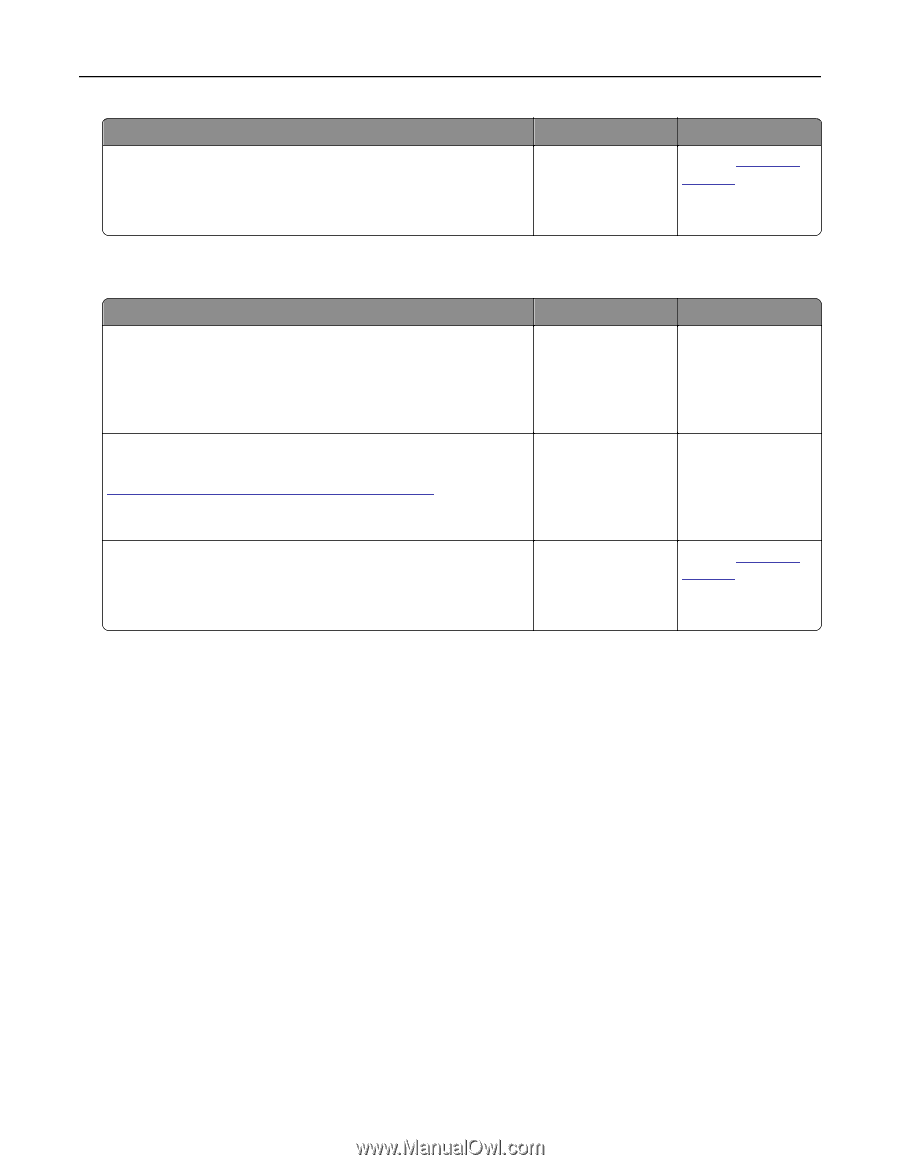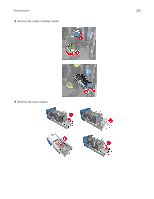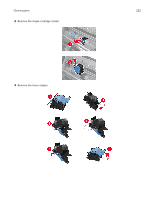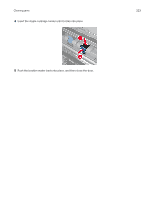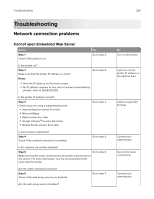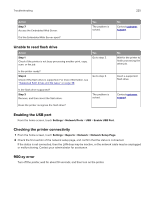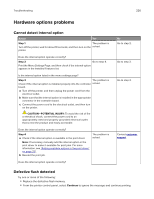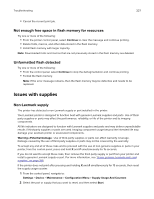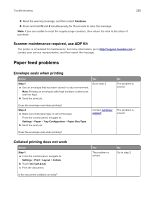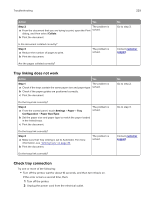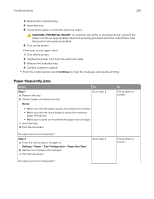Lexmark CX922 Users Guide PDF - Page 225
Unable to read flash drive, Enabling the USB port, Checking the printer connectivity, 900.xy error
 |
View all Lexmark CX922 manuals
Add to My Manuals
Save this manual to your list of manuals |
Page 225 highlights
Troubleshooting 225 Action Step 7 Access the Embedded Web Server. Did the Embedded Web Server open? Yes The problem is solved. No Contact customer support. Unable to read flash drive Action Step 1 Check if the printer is not busy processing another print, copy, scan, or fax job. Yes Go to step 2. Is the printer ready? Step 2 Check if the flash drive is supported. For more information, see "Supported flash drives and file types" on page 48. Go to step 3. Is the flash drive supported? Step 3 Remove, and then insert the flash drive. The problem is solved. Does the printer recognize the flash drive? No Wait for the printer to finish processing the other job. Insert a supported flash drive. Contact customer support. Enabling the USB port From the home screen, touch Settings > Network/Ports > USB > Enable USB Port. Checking the printer connectivity 1 From the home screen, touch Settings > Reports > Network > Network Setup Page. 2 Check the first section of the network setup page, and confirm that the status is connected. If the status is not connected, then the LAN drop may be inactive, or the network cable may be unplugged or malfunctioning. Contact your administrator for assistance. 900.xy error Turn off the printer, wait for about 10 seconds, and then turn on the printer.