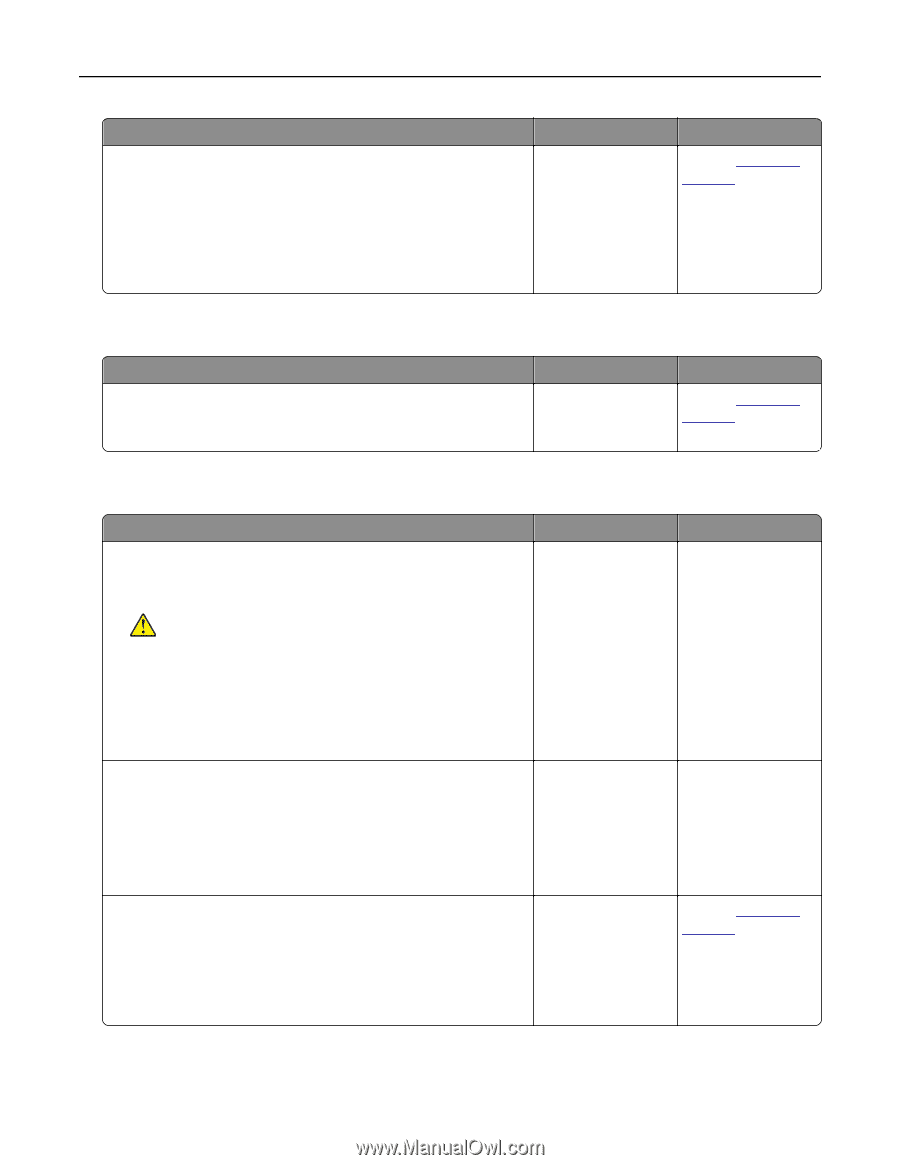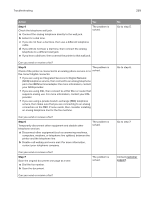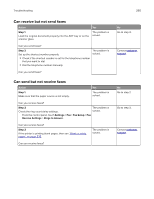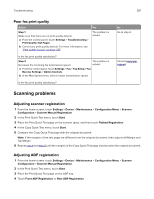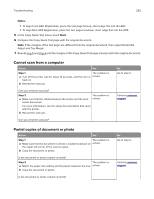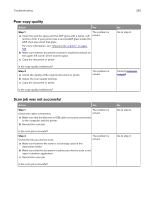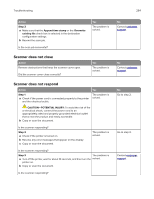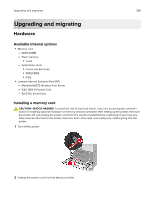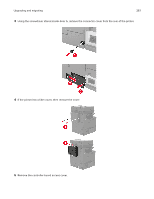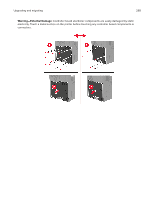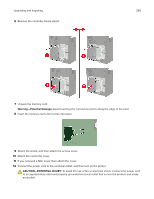Lexmark CX922 Users Guide PDF - Page 264
Scanner does not close, Step 3, Append time stamp, Overwrite, existing file, CAUTION-POTENTIAL INJURY
 |
View all Lexmark CX922 manuals
Add to My Manuals
Save this manual to your list of manuals |
Page 264 highlights
Troubleshooting 264 Action Step 3 a Make sure that the Append time stamp or the Overwrite existing file check box is selected in the destination configuration settings. b Resend the scan job. Is the scan job successful? Yes The problem is solved. Scanner does not close Action Remove obstructions that keep the scanner cover open. Did the scanner cover close correctly? Yes The problem is solved. Scanner does not respond Action Step 1 a Check if the power cord is connected properly to the printer and the electrical outlet. Yes The problem is solved. CAUTION-POTENTIAL INJURY: To avoid the risk of fire or electrical shock, connect the power cord to an appropriately rated and properly grounded electrical outlet that is near the product and easily accessible. b Copy or scan the document. Is the scanner responding? Step 2 a Check if the printer is turned on. b Resolve any error messages that appear on the display. c Copy or scan the document. The problem is solved. Is the scanner responding? Step 3 The problem is a Turn off the printer, wait for about 10 seconds, and then turn the solved. printer on. b Copy or scan the document. Is the scanner responding? No Contact customer support. No Contact customer support. No Go to step 2. Go to step 3. Contact customer support.