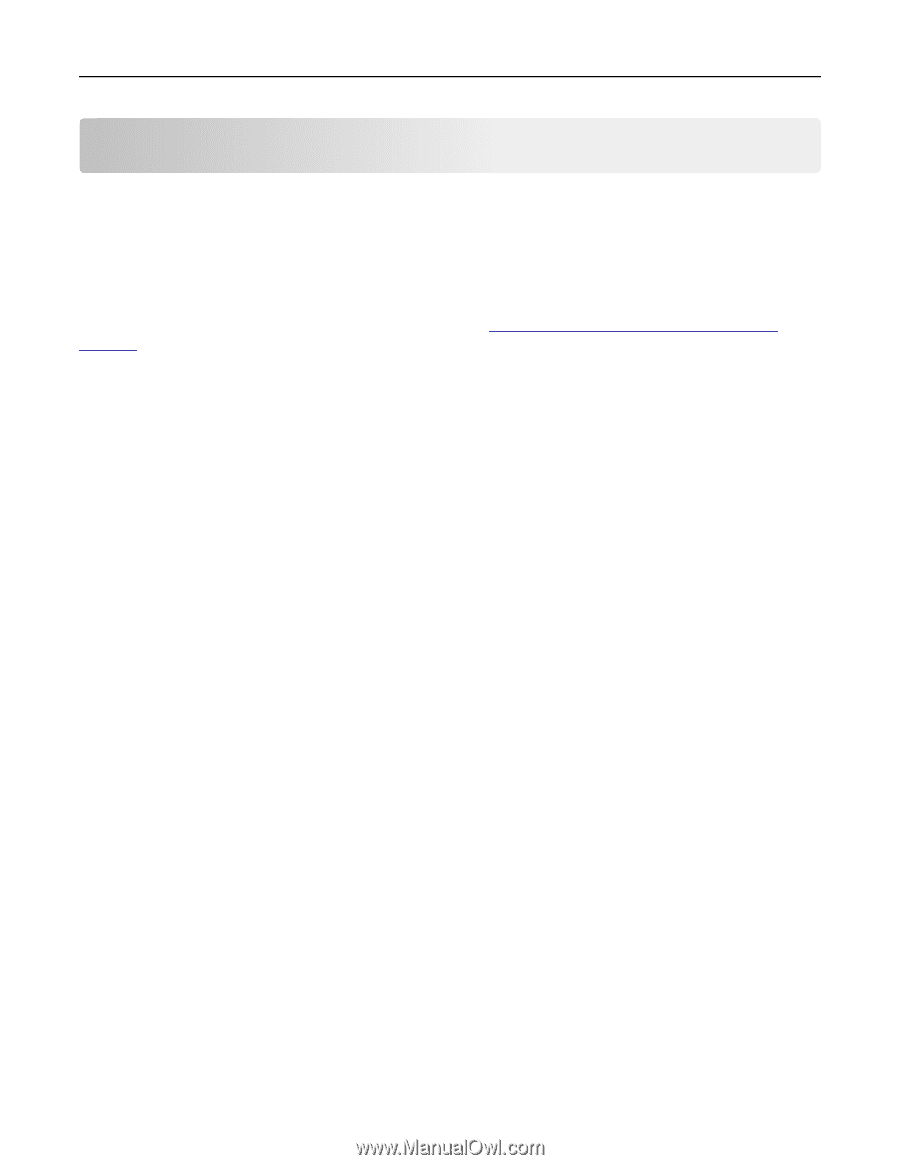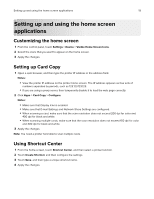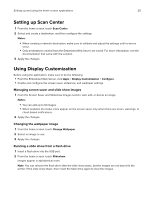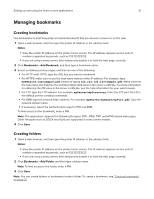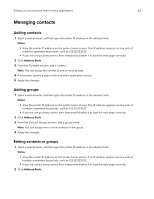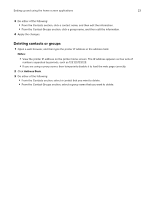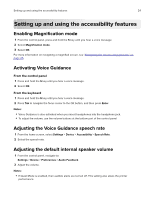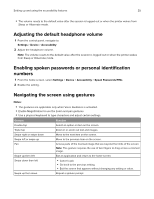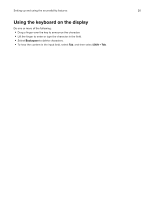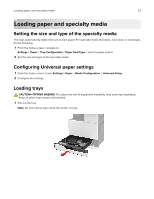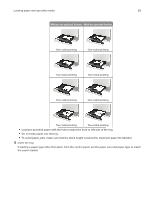Lexmark CX922 Users Guide PDF - Page 24
Setting up and using the accessibility features, Enabling Magnification mode
 |
View all Lexmark CX922 manuals
Add to My Manuals
Save this manual to your list of manuals |
Page 24 highlights
Setting up and using the accessibility features 24 Setting up and using the accessibility features Enabling Magnification mode 1 From the control panel, press and hold the 5 key until you hear a voice message. 2 Select Magnification mode. 3 Select OK. For more information on navigating a magnified screen, see "Navigating the screen using gestures" on page 25. Activating Voice Guidance From the control panel 1 Press and hold the 5 key until you hear a voice message. 2 Select OK. From the keyboard 1 Press and hold the 5 key until you hear a voice message. 2 Press Tab to navigate the focus cursor to the OK button, and then press Enter. Notes: • Voice Guidance is also activated when you insert headphones into the headphone jack. • To adjust the volume, use the volume buttons at the bottom part of the control panel. Adjusting the Voice Guidance speech rate 1 From the home screen, select Settings > Device > Accessibility > Speech Rate. 2 Select the speech rate. Adjusting the default internal speaker volume 1 From the control panel, navigate to: Settings > Device > Preferences > Audio Feedback 2 Adjust the volume. Notes: • If Quiet Mode is enabled, then audible alerts are turned off. This setting also slows the printer performance.