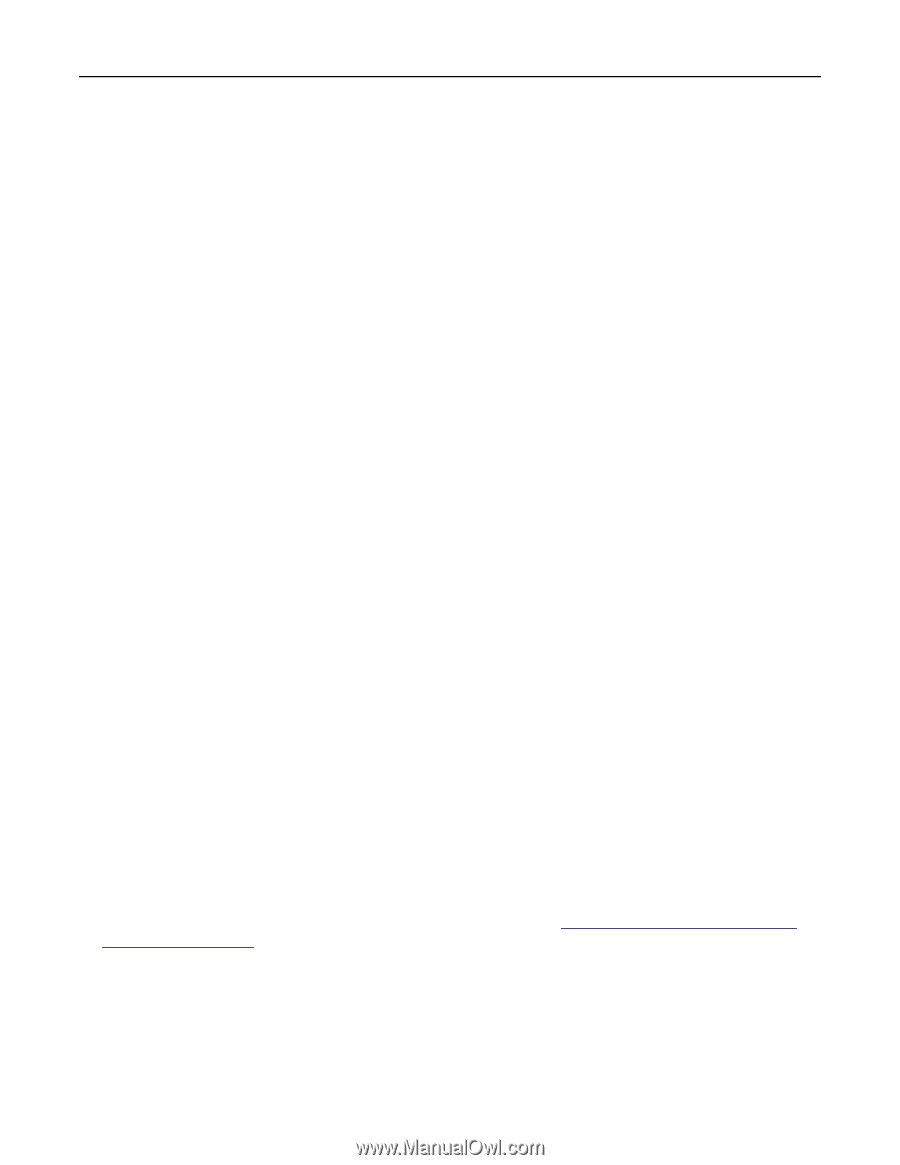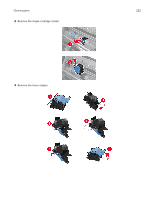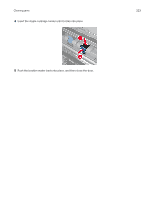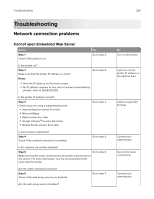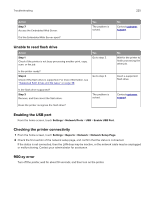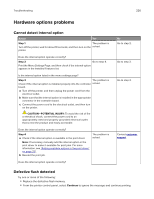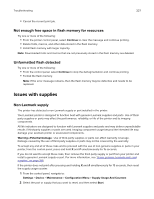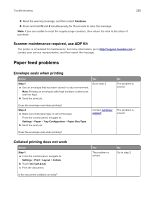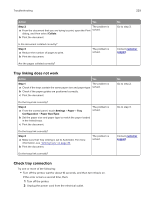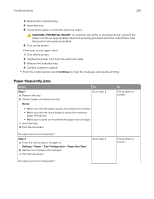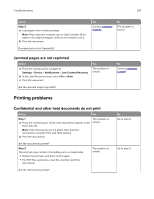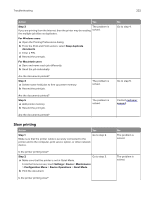Lexmark CX922 Users Guide PDF - Page 227
Not enough free space in flash memory for resources, Unformatted flash detected, Issues with supplies
 |
View all Lexmark CX922 manuals
Add to My Manuals
Save this manual to your list of manuals |
Page 227 highlights
Troubleshooting 227 • Cancel the current print job. Not enough free space in flash memory for resources Try one or more of the following: • From the printer control panel, select Continue to clear the message and continue printing. • Delete fonts, macros, and other data stored in the flash memory. • Install flash memory with larger capacity. Note: Downloaded fonts and macros that are not previously stored in the flash memory are deleted. Unformatted flash detected Try one or more of the following: • From the control panel, select Continue to stop the defragmentation and continue printing. • Format the flash memory. Note: If the error message remains, then the flash memory may be defective and needs to be replaced. Issues with supplies Non‑Lexmark supply The printer has detected a non‑Lexmark supply or part installed in the printer. Your Lexmark printer is designed to function best with genuine Lexmark supplies and parts. Use of thirdparty supplies or parts may affect the performance, reliability, or life of the printer and its imaging components. All life indicators are designed to function with Lexmark supplies and parts and may deliver unpredictable results if third-party supplies or parts are used. Imaging component usage beyond the intended life may damage your Lexmark printer or associated components. Warning-Potential Damage: Use of third-party supplies or parts can affect warranty coverage. Damage caused by the use of third-party supplies or parts may not be covered by the warranty. To accept any and all of these risks and to proceed with the use of non-genuine supplies or parts in your printer, from the control panel, press and hold X and # simultaneously for 15 seconds. If you do not want to accept these risks, then remove the third-party supply or part from your printer and install a genuine Lexmark supply or part. For more information, see "Using genuine Lexmark parts and supplies" on page 168. If the printer does not print after pressing and holding X and # simultaneously for 15 seconds, then reset the supply usage counter. 1 From the control panel, navigate to: Settings > Device > Maintenance > Configuration Menu > Supply Usage And Counters 2 Select the part or supply that you want to reset, and then select Start.