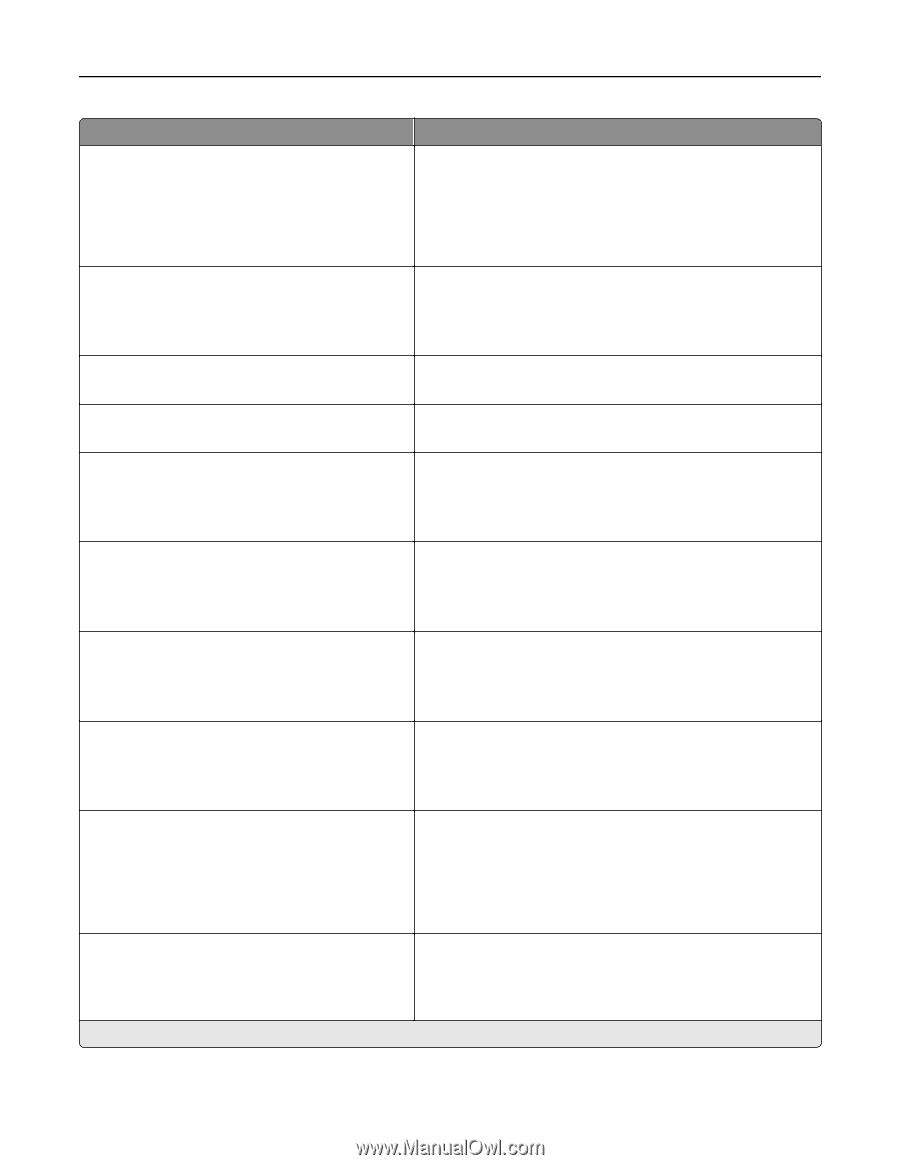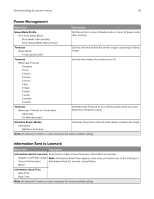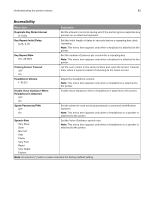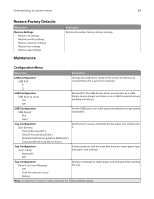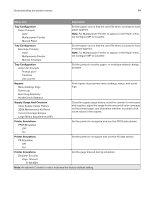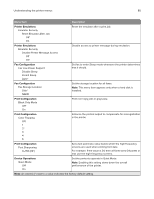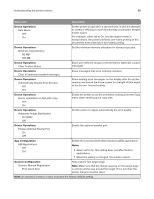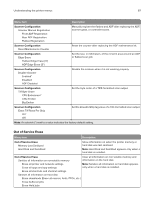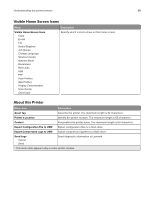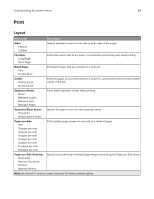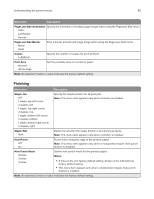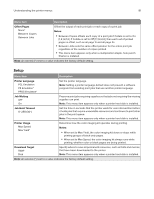Lexmark CX922 Users Guide PDF - Page 86
Device Operations, App Configuration, Notes, Scanner Configuration
 |
View all Lexmark CX922 manuals
Add to My Manuals
Save this manual to your list of manuals |
Page 86 highlights
Understanding the printer menus 86 Menu item Description Device Operations Safe Mode Off* On Set the printer to operate in a special mode, in which it attempts to continue offering as much functionality as possible, despite known issues. For example, when set to On, and the duplex motor is nonfunctional, the printer performs one‑sided printing of the documents even if the job is two‑sided printing. Device Operations Minimum Copy Memory 80 MB* 100 MB Set the minimum memory allocation for storing copy jobs. Device Operations Clear Custom Status Erase user‑defined strings for the Default or Alternate custom messages. Device Operations Clear all remotely‑installed messages Erase messages that were remotely installed. Device Operations Automatically Display Error Screens Off On* Show existing error messages on the display after the printer remains inactive on the home screen for a length of time equal to the Screen Timeout setting. Device Operations Honor orientation on fast path copy Off* On Enable the printer to use the orientation setting under the Copy menu when sending quick copy jobs. Device Operations Automatic Image Stabilization On (700)* Off Set the printer to adjust automatically the print quality. Device Operations Enable Optional Parallel Port On Off* Enable the optional parallel port. App Configuration LES Applications Off On* Enable the Lexmark Embedded Solutions (LES) applications. Notes: • When set to On, this setting does not affect built‑in applications. • When the setting is changed, the printer restarts. Scanner Configuration Scanner Manual Registration Print Quick Test Print a Quick Test target page. Note: Make sure that the margin spacing on the target page is uniform all the way around the target. If it is not, then the printer margins must be reset. Note: An asterisk (*) next to a value indicates the factory default setting.