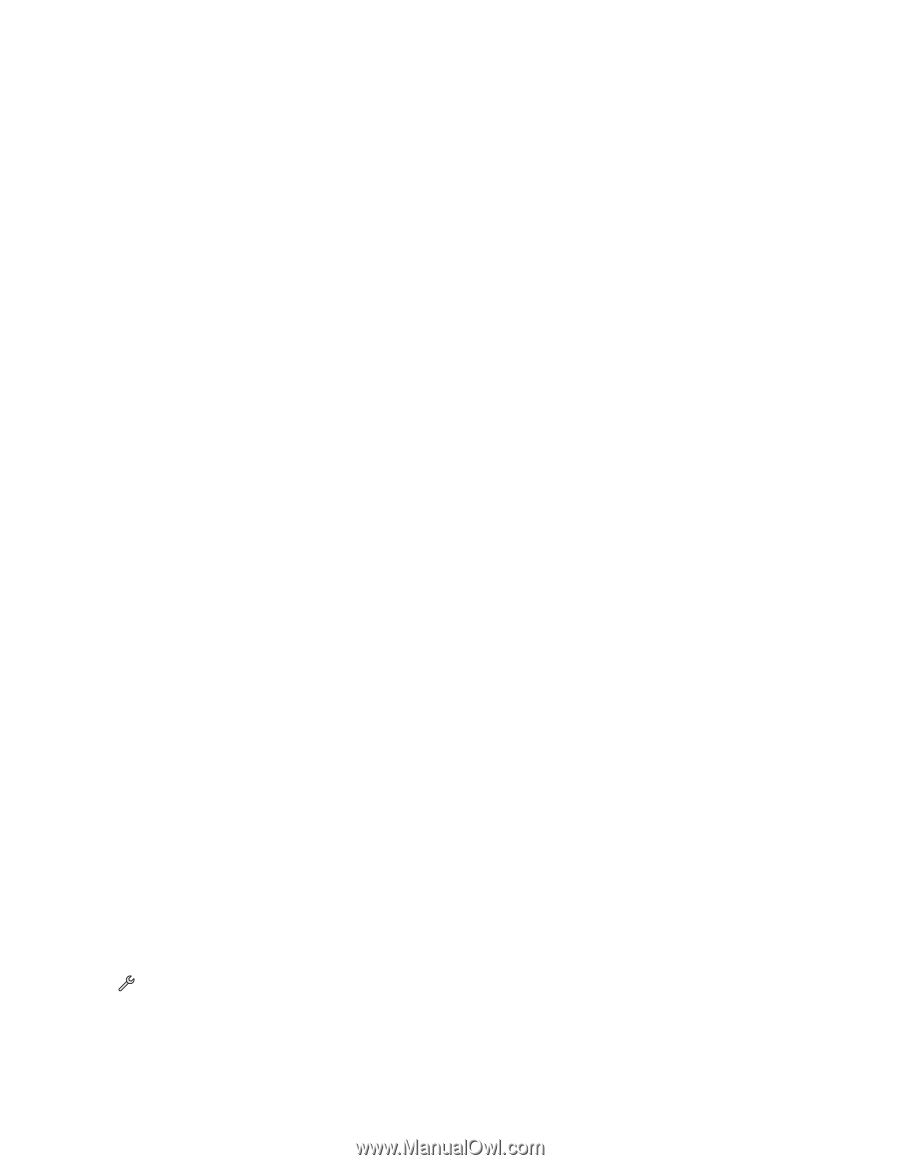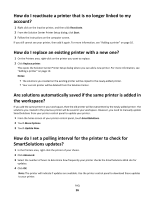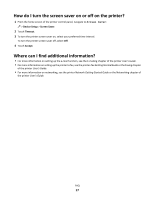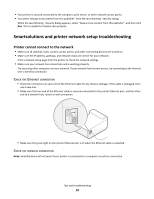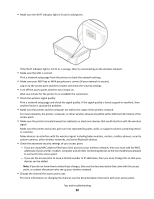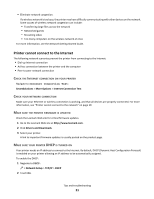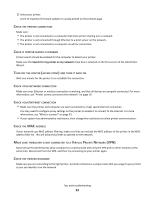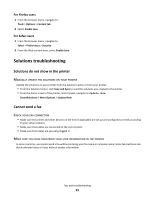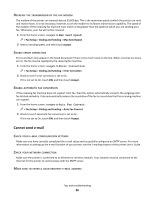Lexmark Interact S606 SmartSolutions User's Guide - Page 21
Printer cannot connect to the Internet, SmartSolutions, More Options, Internet Connection Test
 |
View all Lexmark Interact S606 manuals
Add to My Manuals
Save this manual to your list of manuals |
Page 21 highlights
• Eliminate network congestion. If a wireless network is too busy, the printer may have difficulty communicating with other devices on the network. Some causes of wireless network congestion can include: - Transferring large files across the network - Networked games - Streaming video - Too many computers on the wireless network at once For more information, see the Network Getting Started Guide. Printer cannot connect to the Internet The following network scenarios prevent the printer from connecting to the Internet: • Dial-up Internet connection • Ad hoc connection between the printer and the computer • Peer-to-peer network connection CHECK THE INTERNET CONNECTION ON YOUR PRINTER Navigate to Internet Connection Test: SmartSolutions > More Options > Internet Connection Test CHECK YOUR NETWORK CONNECTION Make sure your Ethernet or wireless connection is working, and that all devices are properly connected. For more information, see "Printer cannot connect to the network" on page 19. MAKE SURE THE PRINTER FIRMWARE IS UPDATED Check the Lexmark Web site for critical firmware updates. 1 Go to the Lexmark Web site at http://www.lexmark.com. 2 Click Drivers and Downloads. 3 Select your printer. A link to important firmware updates is usually posted on the product page. MAKE SURE YOUR PRINTER DHCP IS TURNED ON Your printer needs an IP address to connect to the Internet. By default, DHCP (Dynamic Host Configuration Protocol) is enabled on your printer allowing an IP address to be automatically assigned. To enable the DHCP: 1 Nagivate to DHCP: > Network Setup > TCP/IP > DHCP 2 Touch On. Tips and troubleshooting 21