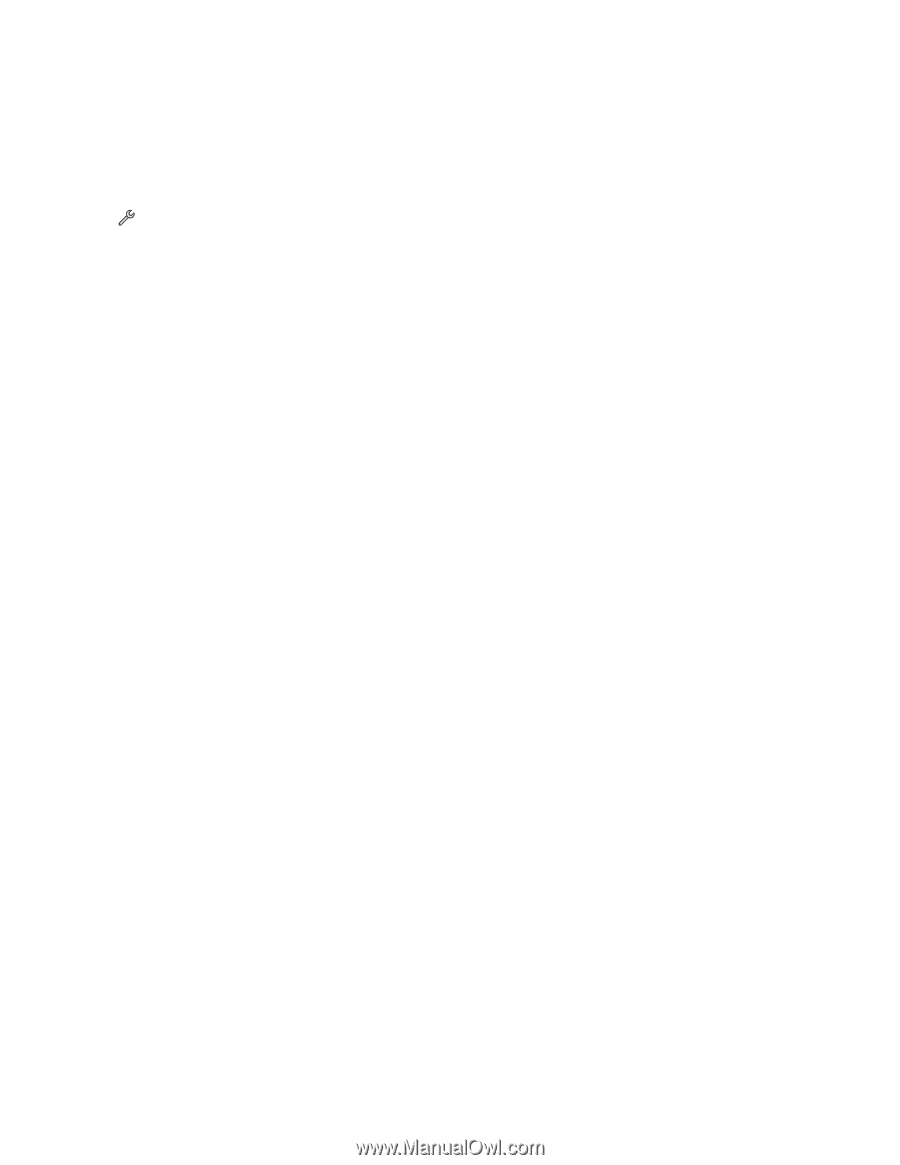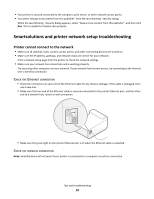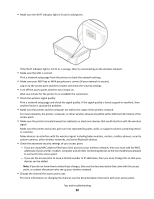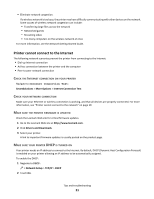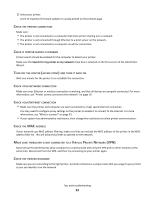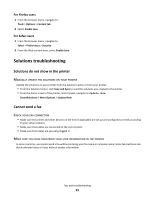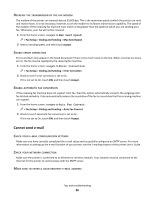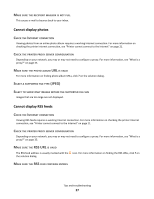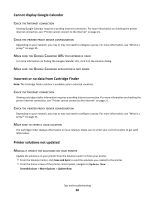Lexmark Interact S606 SmartSolutions User's Guide - Page 24
Cannot add printer, Invalid or no confirmation code shown, Enabling Java in your browser
 |
View all Lexmark Interact S606 manuals
Add to My Manuals
Save this manual to your list of manuals |
Page 24 highlights
RESET THE WIRELESS SETTINGS TO FACTORY DEFAULTS Note: Resetting to factory default settings will delete all the printer network settings you have previously selected. You will need to set your settings again. For more information on setting up a wireless or Ethernet connection on your printer, see the Network Getting Started Guide. 1 From the home screen, navigate to Reset Network Settings: > Network Setup > Reset Network Settings 2 Touch Yes. The printer wireless settings are reset to factory default settings. To verify, print a network setup page. Cannot add printer Connection problems prevent communication between the printer and computer. Make sure all connections are working properly. For more information, see "Computer cannot detect printer" on page 22. Invalid or no confirmation code shown MAKE SURE TO IMMEDIATELY ENTER THE CORRECT CONFIRMATION CODE ON YOUR PRINTER The confirmation code generated from the Solution Center expires after some time. Generate a new one when it expires: 1 Click Cancel on the Add Printer Wizard. 2 Add your printer again. RECONNECT THE PRINTER POWER SUPPLY, AND THEN GENERATE A NEW CONFIRMATION CODE 1 Turn off the printer, and then unplug the power cord from the wall outlet. 2 Gently remove the power supply from the printer, and then reinsert it. 3 Plug the power cord into the wall outlet, and then turn on the printer. 4 Click Cancel on the Add Printer Wizard. 5 Add your printer again. Enabling Java in your browser For Internet Explorer users 1 From the browser menu, navigate to: Tools > Internet Options > Advanced tab 2 Select all options under the Java section. Tips and troubleshooting 24