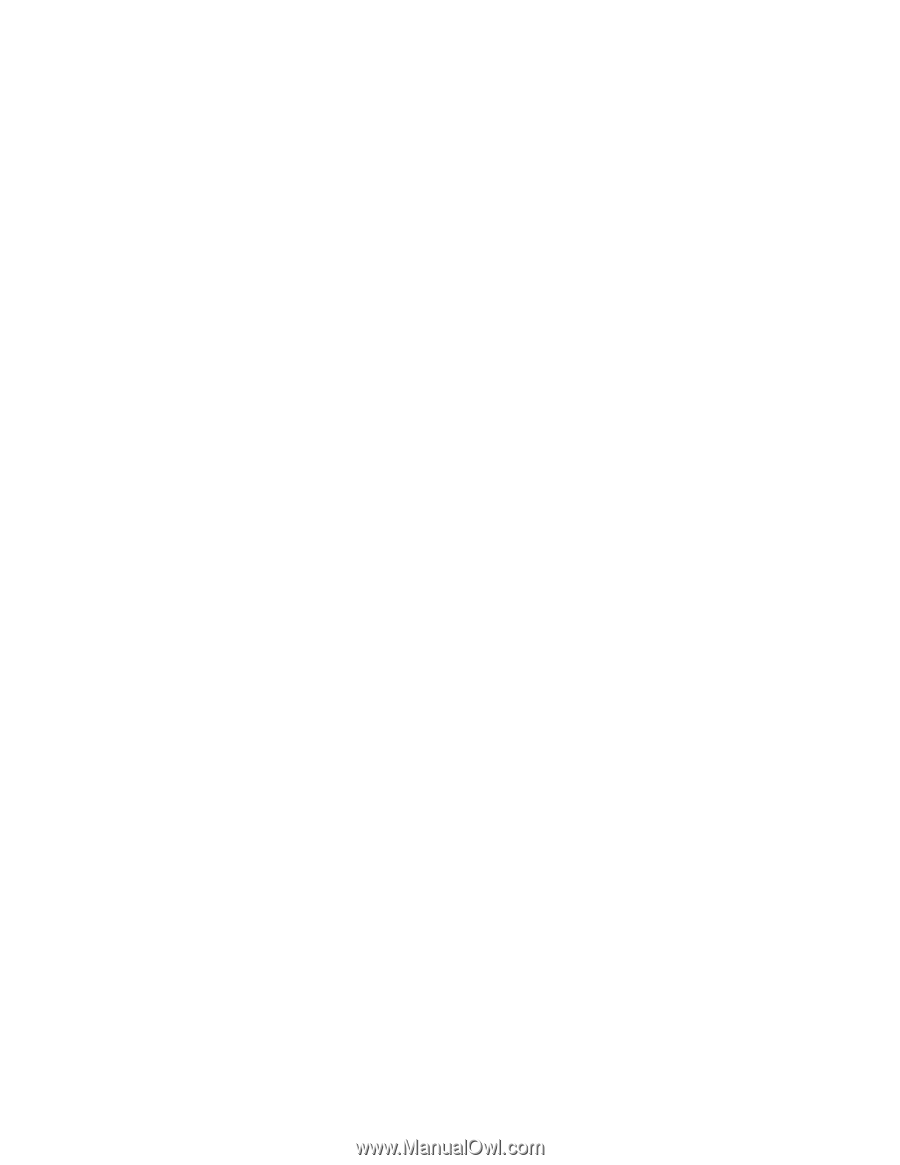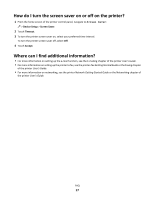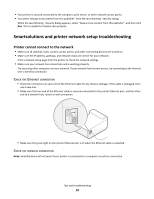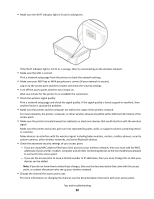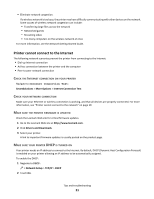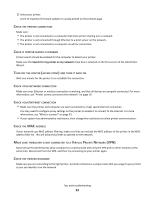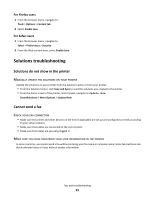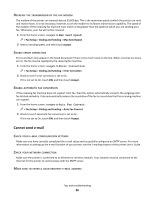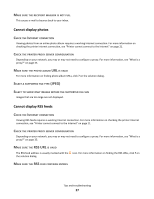Lexmark Interact S606 SmartSolutions User's Guide - Page 22
Cannot launch SmartSolutions, Computer cannot detect printer, Drivers and Downloads.
 |
View all Lexmark Interact S606 manuals
Add to My Manuals
Save this manual to your list of manuals |
Page 22 highlights
CHECK IF THE PRINTER REQUIRES A PROXY Depending on your network, you may or may not need to configure a proxy. For more information, see "What is a proxy?" on page 35. Cannot launch SmartSolutions MAKE SURE THE RECOMMENDED SYSTEM REQUIREMENTS ARE MET For more information, see"Recommended system requirements" on page 5. MAKE SURE JVM (JAVA VIRTUAL MACHINE) IS INSTALLED IN YOUR COMPUTER MAKE SURE ADOBE FLASH PLAYER 10 IS INSTALLED FOR YOUR BROWSER The SmartSolutions Web site needs an Adobe Flash Player plug-in to launch. CHECK YOUR PRINTER INTERNET CONNECTION • Make sure the printer and computer are each connected to a high-speed Internet connection. • You may need to configure proxy settings on the printer to enable it to connect to the Internet. For more information, see "What is a proxy?" on page 35. • If your system has administrative restrictions, then change the restrictions to allow printer communication. CHECK YOUR NETWORK CONNECTION Make sure your Ethernet or wireless connection is working, and that all devices are properly connected. For more information, see "Printer cannot connect to the network" on page 19. Computer cannot detect printer Connection problems prevent communication between the printer and computer. Make sure all connections are working properly. RECONNECT THE PRINTER POWER SUPPLY 1 Turn off the printer, and then unplug the power cord from the wall outlet. 2 Gently remove the power supply from the printer, and then reinsert it. 3 Plug the power cord into the wall outlet, and then turn on the printer. MAKE SURE THE PRINTER FIRMWARE IS UPDATED Check the Lexmark Web site for critical firmware updates. 1 Go to the Lexmark Web site at http://www.lexmark.com. 2 Click Drivers and Downloads. Tips and troubleshooting 22