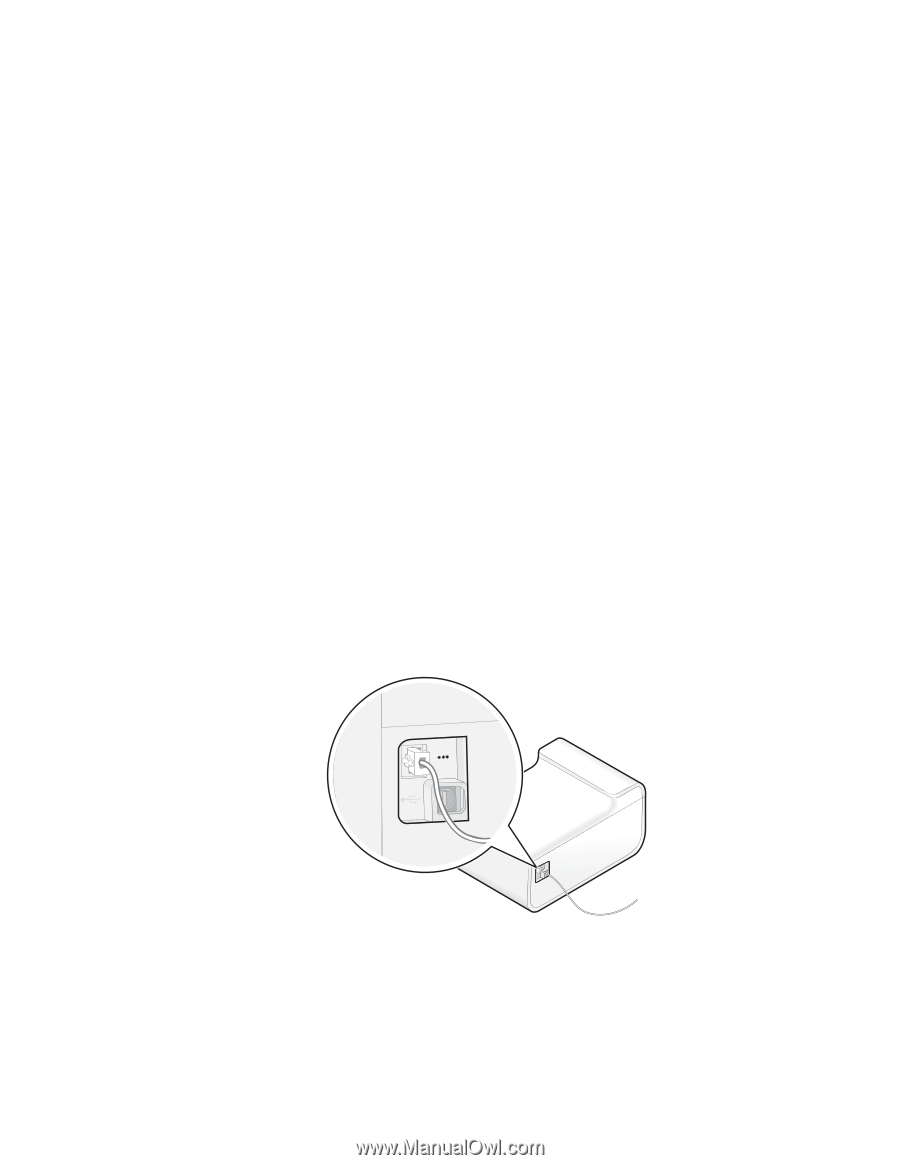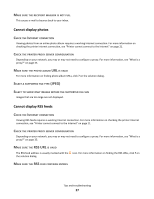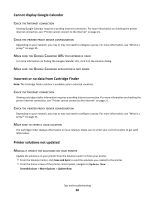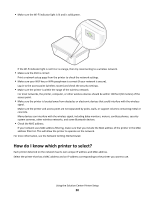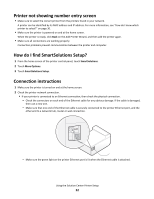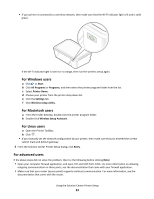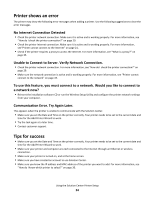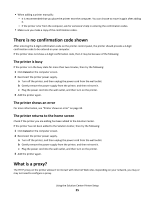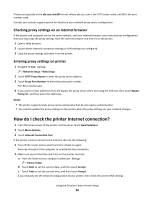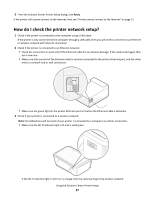Lexmark Interact S606 SmartSolutions User's Guide - Page 32
Printer not showing number entry screen, How do I find SmartSolutions Setup?, Connection instructions
 |
View all Lexmark Interact S606 manuals
Add to My Manuals
Save this manual to your list of manuals |
Page 32 highlights
Printer not showing number entry screen • Make sure to select the correct printer from the printers found in your network. A printer can be identified by its MAC address and IP address. For more information, see "How do I know which printer to select?" on page 30. • Make sure the printer is powered on and at the home screen. When the printer is ready, click Back on the Add Printer Wizard, and then add the printer again. • Make sure all connections are working properly. Connection problems prevent communication between the printer and computer. How do I find SmartSolutions Setup? 1 From the home screen of the printer control panel, touch SmartSolutions. 2 Touch More Options. 3 Touch SmartSolutions Setup. Connection instructions 1 Make sure the printer is turned on and at the home screen. 2 Check the printer network connection. • If your printer is connected to an Ethernet connection, then check the physical connection. - Check the connectors on each end of the Ethernet cable for any obvious damage. If the cable is damaged, then use a new one. - Make sure that one end of the Ethernet cable is securely connected to the printer Ethernet port, and the other end to a network hub, router or wall connection. < < - Make sure the green light on the printer Ethernet port is lit when the Ethernet cable is attached. Using the Solution Center Printer Setup 32 <