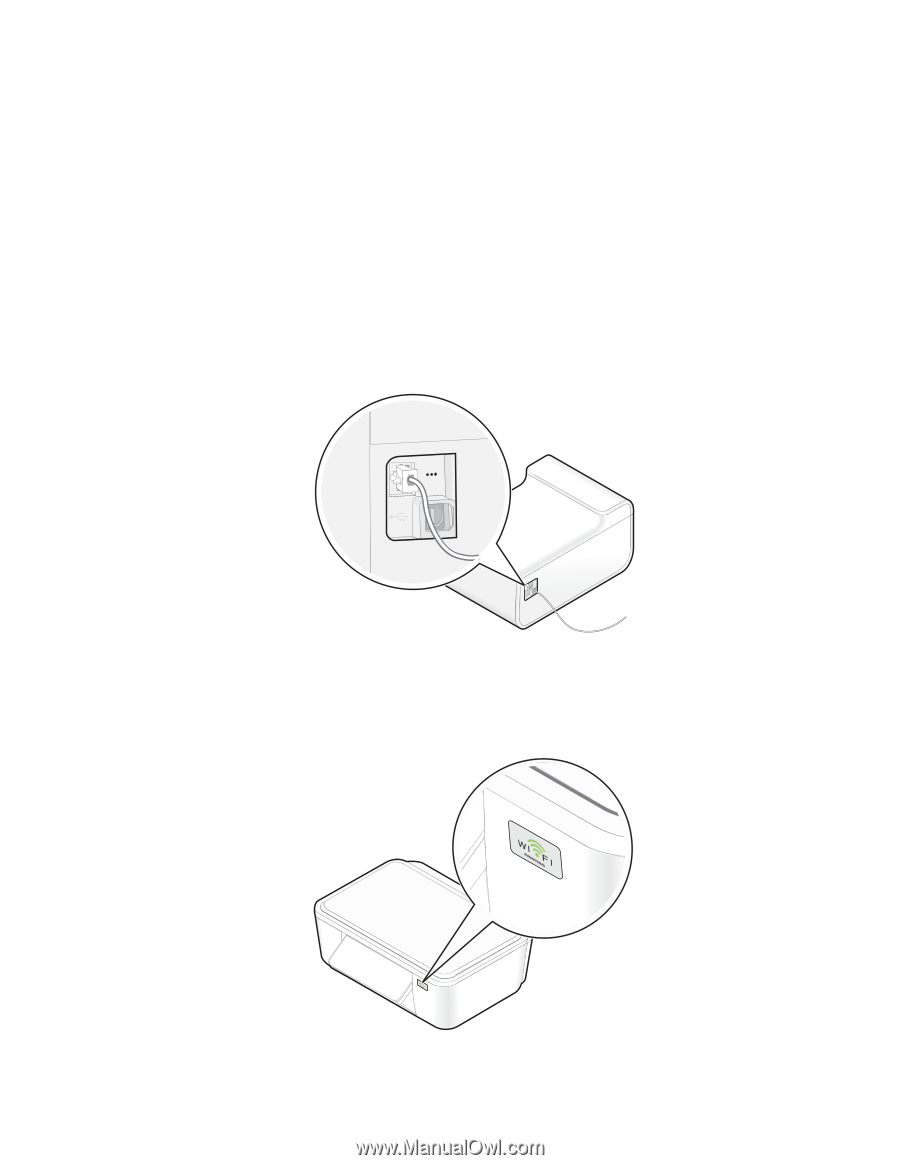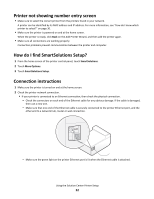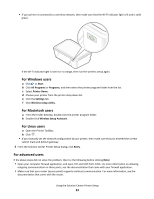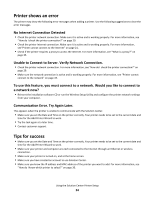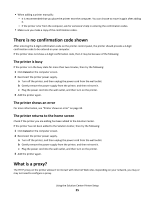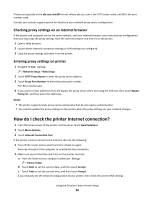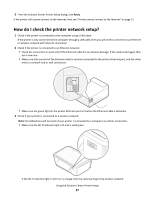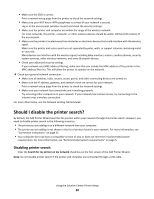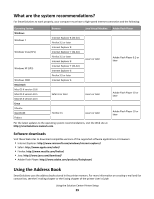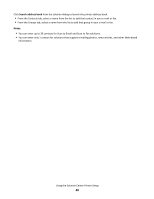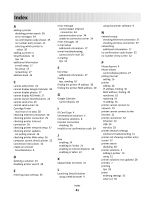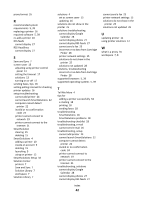Lexmark Interact S606 SmartSolutions User's Guide - Page 37
How do I check the printer network setup
 |
View all Lexmark Interact S606 manuals
Add to My Manuals
Save this manual to your list of manuals |
Page 37 highlights
3 From the Solution Center Printer Setup dialog, click Retry. If the printer still cannot connect to the Internet, then see "Printer cannot connect to the Internet" on page 21. How do I check the printer network setup? 1 Check if the printer is connected to the computer using a USB cable: If the printer is only connected to the computer through a USB cable, then you will need to connect it to an Ethernet or wireless network with Internet connection. 2 Check if the printer is connected to an Ethernet network: • Check the connectors on each end of the Ethernet cable for any obvious damage. If the cable is damaged, then use a new one. • Make sure that one end of the Ethernet cable is securely connected to the printer Ethernet port, and the other end to a network hub or wall connection. < < • Make sure the green light on the printer Ethernet port is lit when the Ethernet cable is attached. 3 Check if your printer is connected to a wireless network: Note: SmartSolutions will not work if your printer is connected to a computer via ad hoc connection. • Make sure the Wi-Fi indicator light is lit and is solid green. < < MAC: XX XX XX XX XX XX If the Wi-Fi indicator light is not lit or is orange, then try reconnecting to the wireless network. Using the Solution Center Printer Setup 37