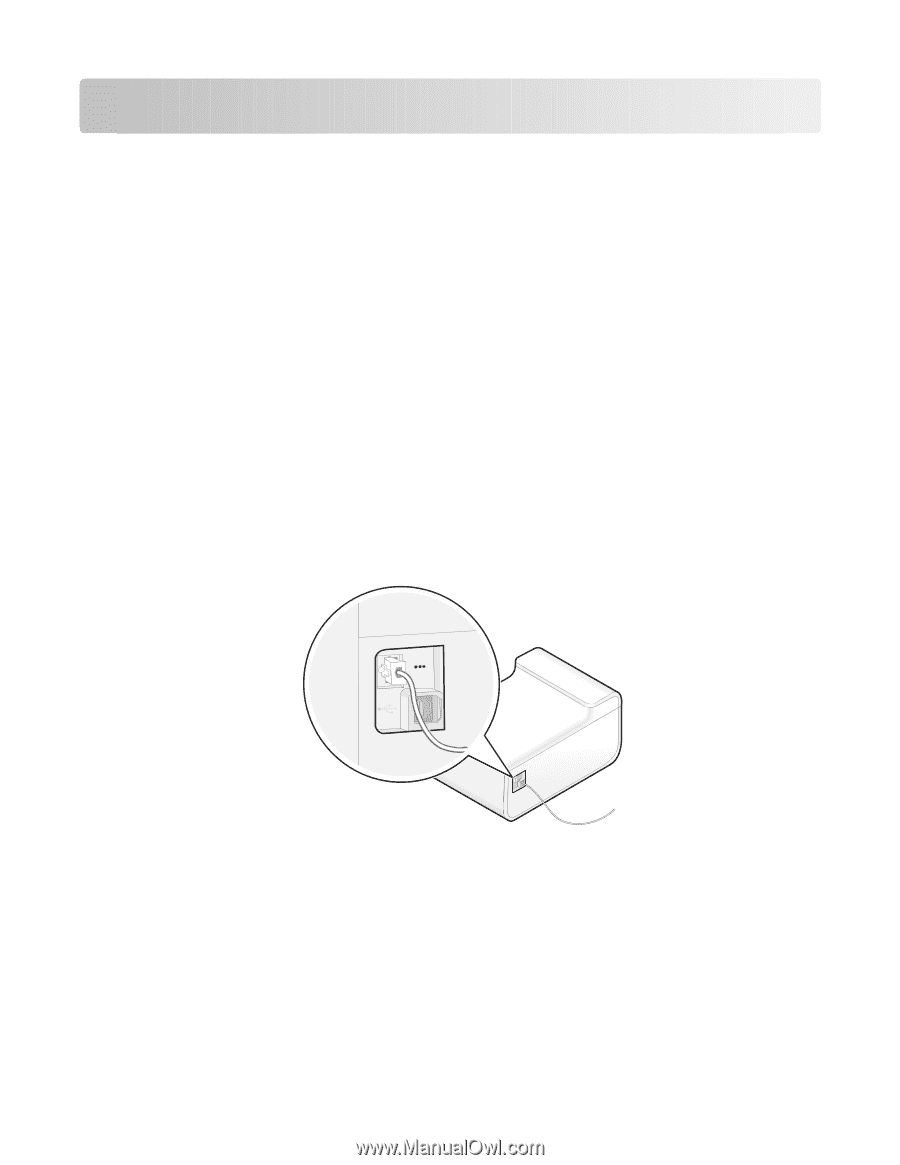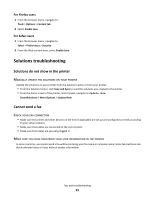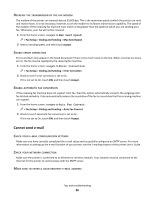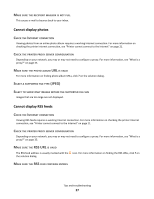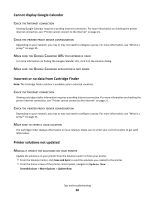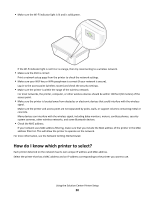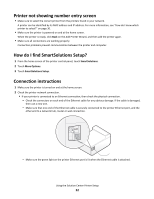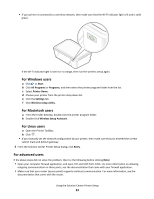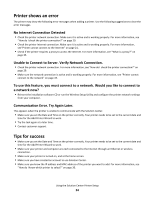Lexmark Interact S606 SmartSolutions User's Guide - Page 29
How do I check the printer connection?, Check if your printer is connected to an Ethernet network
 |
View all Lexmark Interact S606 manuals
Add to My Manuals
Save this manual to your list of manuals |
Page 29 highlights
Using the Solution Center Printer Setup How do I check the printer connection? Make sure: • The printer is not connected to a computer that hosts printer sharing over a network. • The printer is not connected through Ethernet to a print server on the network. • The printer is not connected to a computer via ad hoc connection. • All switches, hubs, routers, access points and other connecting devices are turned on. • The IP address, gateway, and network mask are correct for your network. Print a network setup page from the printer to check the network settings. • Your network has connectivity and is working properly. Try accessing other computers on your network. If your network has Internet access, try connecting to the Internet over a wireless connection. Check if your printer is connected to an Ethernet network • Make sure the connectors on each end of the Ethernet cable are not damaged. If the cable is damaged, then use a new one. • Make sure one end of the Ethernet cable is securely connected to the printer Ethernet port and the other end to a network hub or wall connection. < < • Make sure the green light on the printer Ethernet port is lit when the Ethernet cable is attached. For more information, see the Network Getting Started Guide. Check if the printer is connected to a wireless network Note: SmartSolutions will not work if your printer is connected to a computer via ad hoc connection. Using the Solution Center Printer Setup 29 <