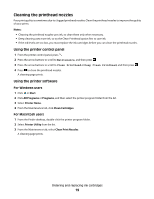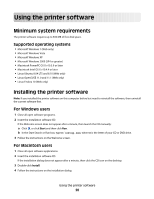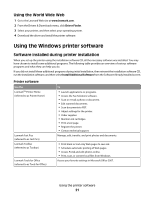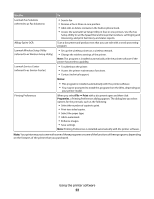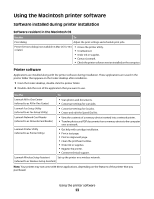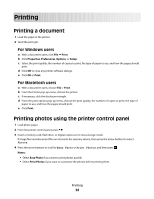Lexmark Interpret S409 Quick Reference Guide - Page 24
Printing, Printing a document, Printing photos using the printer control panel, For Windows users
 |
View all Lexmark Interpret S409 manuals
Add to My Manuals
Save this manual to your list of manuals |
Page 24 highlights
Printing Printing a document 1 Load the paper in the printer. 2 Send the print job: For Windows users a With a document open, click File Print. b Click Properties, Preferences, Options, or Setup. c Select the print quality, the number of copies to print, the type of paper to use, and how the pages should print. d Click OK to close any printer software dialogs. e Click OK or Print. For Macintosh users a With a document open, choose File > Print. b From the Printer pop-up menu, choose the printer. c If necessary, click the disclosure triangle. d From the print options pop-up menu, choose the print quality, the number of copies to print, the type of paper to use, and how the pages should print. e Click Print. Printing photos using the printer control panel 1 Load photo paper. 2 From the printer control panel, press . 3 Insert a memory card, flash drive, or digital camera set to mass storage mode. If image files and document files are stored in the memory device, then press the arrow buttons to select Photos. 4 Press the arrow buttons to scroll to Easy Photo or Print Photos, and then press . Notes: • Select Easy Photo if you want to print photos quickly. • Select Print Photos if you want to customize the photos before printing them. Printing 24