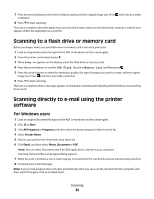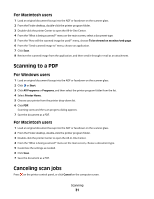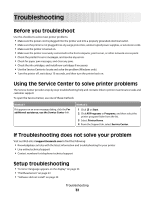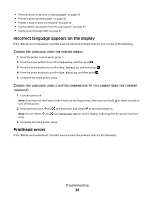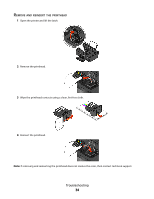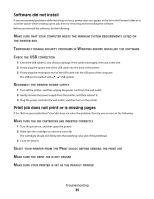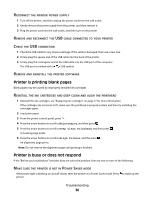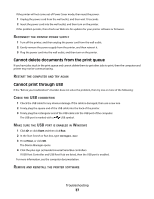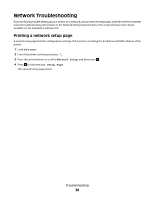Lexmark Interpret S409 Quick Reference Guide - Page 33
Incorrect language appears on the display, Printhead errors, Defaults, Set Defaults, Use Factory - reset
 |
View all Lexmark Interpret S409 manuals
Add to My Manuals
Save this manual to your list of manuals |
Page 33 highlights
• "Print job does not print or is missing pages" on page 35 • "Printer is printing blank pages" on page 36 • "Printer is busy or does not respond" on page 36 • "Cannot delete documents from the print queue" on page 37 • "Cannot print through USB" on page 37 Incorrect language appears on the display If the "Before you troubleshoot" checklist does not solve the problem, then try one or more of the following: CHANGE THE LANGUAGE USING THE PRINTER MENUS 1 From the printer control panel, press . 2 Press the arrow buttons to scroll to Defaults, and then press . 3 Press the arrow buttons to scroll to Set Defaults, and then press . 4 Press the arrow buttons to scroll to Use Factory, and then press . 5 Complete the initial printer setup. CHANGE THE LANGUAGE USING A BUTTON COMBINATION (IF YOU CANNOT READ THE CURRENT LANGUAGE) 1 Turn the printer off. Note: If you have set the Power Saver timeout in the Setup menu, then press and hold for three seconds to turn off the printer. 2 Press and hold down and , and then press and release to turn the printer on. Note: Do not release and until Language appears on the display, indicating that the printer has been reset. 3 Complete the initial printer setup. Printhead errors If the "Before you troubleshoot" checklist does not solve the problem, then try the following: Troubleshooting 33