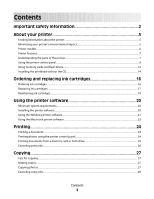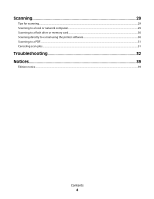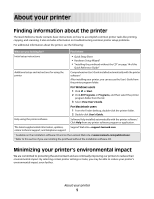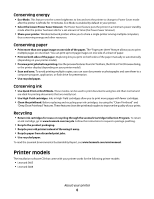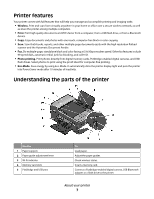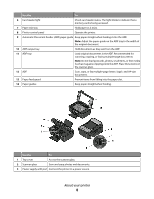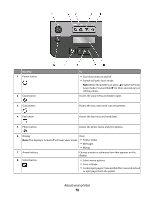Lexmark Interpret S409 Quick Reference Guide - Page 5
About your printer, Finding information about the printer, Minimizing your printer's environmental
 |
View all Lexmark Interpret S409 manuals
Add to My Manuals
Save this manual to your list of manuals |
Page 5 highlights
About your printer Finding information about the printer The Quick Reference Guide contains basic instructions on how to accomplish common printer tasks like printing, copying, and scanning. It also includes information on troubleshooting common printer setup problems. For additional information about the printer, see the following: What are you looking for? Find it here Initial setup instructions • Quick Setup Sheet • Hardware Setup Wizard1 • "Installing the printhead without the CD" on page 14 of this Quick Reference Guide2 Additional setup and instructions for using the printer Comprehensive User'sGuide installed automatically with the printer software.1 After installing your printer, you can access the User's Guide from the printer program folder: For Windows users 1 Click or Start. 2 Click All Programs or Programs, and then select the printer program folder from the list. 3 Select View User's Guide. For Macintosh users 1 From the Finder desktop, double-click the printer folder. 2 Double-click User's Guide. Help using the printer software Software Help installed automatically with the printer software.1 Click Help from any printer software program or application. The latest supplemental information, updates, Support Web site-support.lexmark.com online technical support, and telephone support 1 Available on the installation software CD and on the Lexmark Web site at www.lexmark.com/publications/. 2 Refer to this section if you are installing the printhead without the installation software CD. Minimizing your printer's environmental impact We are committed to protecting the environment and are continually improving our printers to reduce their environmental impact. By selecting certain printer settings or tasks, you may be able to reduce your printer's environmental impact even further. About your printer 5