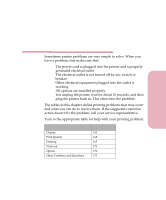Lexmark Optra Color 45 User Guide - Page 184
Solving Printer Problems, Problem, Action
 |
View all Lexmark Optra Color 45 manuals
Add to My Manuals
Save this manual to your list of manuals |
Page 184 highlights
Caring for Your Printer Problem Menu settings changed from the operator panel have no effect. Job does not print in color. Job does not print in the correct colors. Job prints in a different color than the color set in the printer driver. Printer prints, but no characters appear. Action Settings in the software application, the printer driver, or the printer utilities are overriding the settings in the operator panel. • Change the menu settings from the printer driver, the printer utilities, or the software application instead of the operator panel. • Disable the settings in the printer driver, the printer utilities, or the software application. • The printer driver or software application may be set to print in black and white mode. Change the Color Correction setting in the Color Menu. See Color Correction on page 60 for more information. • Check to make sure a color or photo print cartridge is installed. Adjust the colors through the software application, the printer driver, or MarkVision. Change the Color Correction setting in the Color Menu. See Color Correction on page 60 for more information. Software settings override printer driver settings. Adjust the color in the software settings by changing the Color Correction setting in the Color Menu. See Color Correction on page 60 for more information. • Make sure the tape is removed from the printhead. See "Installing Print Cartridges" on page 186 for more information. • Check the print cartridges to be sure they are correctly installed. See "Installing Print Cartridges" on page 186 for more information. • Check to see if the print cartridge ink is low or empty. See "Maintaining Your Printer" on page 183 for more information. • Made sure print material is loaded in the printer. Solving Printer Problems 167 Chapter 6: Solving Printer Problems