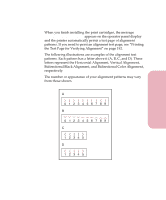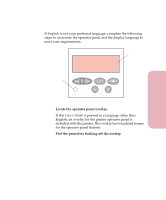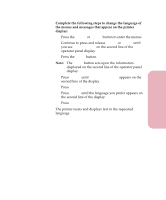Lexmark Optra Color 45 User Guide - Page 41
Printing the Menu Settings
 |
View all Lexmark Optra Color 45 manuals
Add to My Manuals
Save this manual to your list of manuals |
Page 41 highlights
Setting Up Your Printer Getting Started Printing the Menu Settings Page The menu settings page shows current settings for the menus and a list of installed options. You can use this page to verify that all the printer options are properly installed and the printer settings are set to what you want. To print a menu settings page: 1 Make sure the printer is plugged in and the Ready status message appears on the display. See "Using the Operator Panel" on page 50 to identify the display and operator panel buttons if you need help. 2 Press Menu> or or
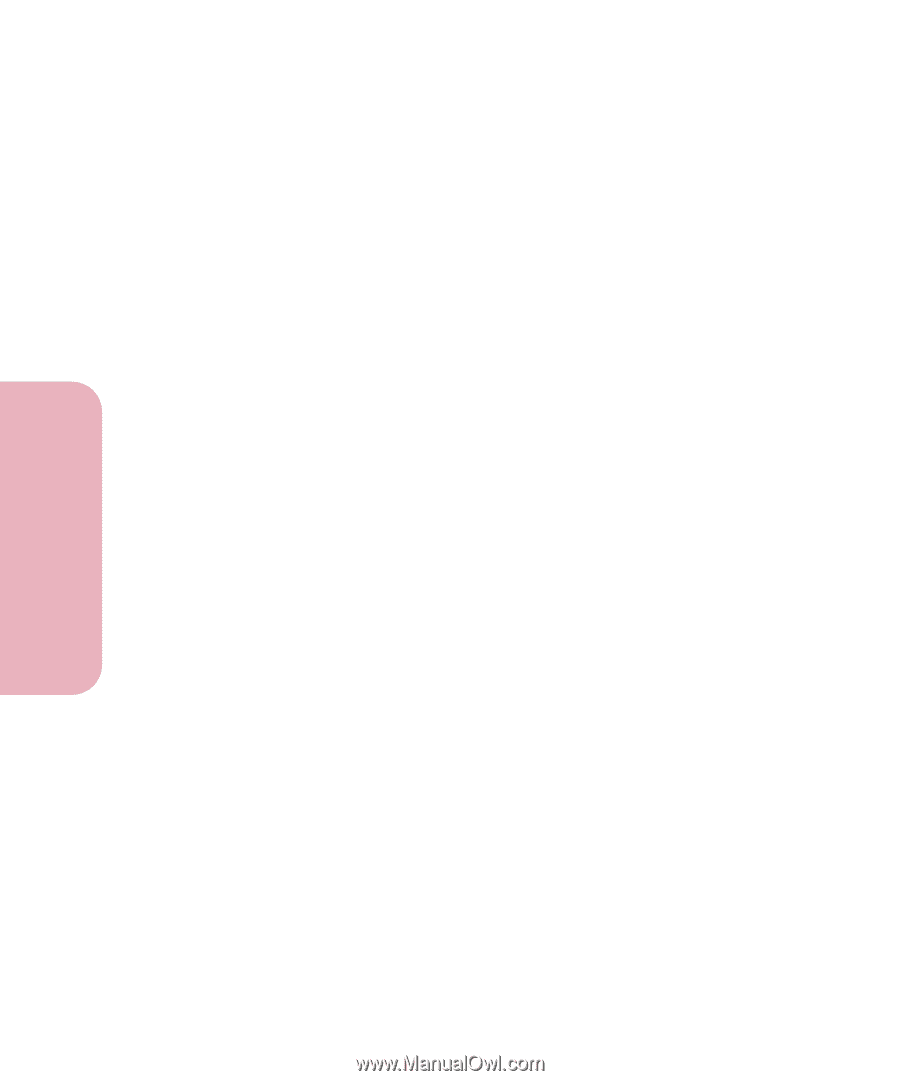
Chapter 1: Setting Up Your Printer
24
Setting Up Your Printer
Getting Started
Printing the Menu Settings Page
The menu settings page shows current settings for the menus and
a list of installed options. You can use this page to verify that all
the printer options are properly installed and the printer settings
are set to what you want.
To print a menu settings page:
1
Make sure the printer is plugged in and the
Ready
status
message appears on the display.
See “Using the Operator Panel” on page 50 to identify the
display and operator panel buttons if you need help.
2
Press
Menu>
or
<Menu
to enter the menus.
3
Continue to press and release
Menu>
or
<Menu
until you
see
TESTS MENU
.
4
Press
Select
.
TESTS MENU
appears on the first line and
Print Menus
is
on the second line.
5
Press
Select
to select
Print Menus
.
The message
Printing Menu Settings
appears and remains
on the operator panel display until the page prints. The
printer returns to the
Ready
state after the menu settings
page prints.
If an error message appears, see “Understanding Printer
Messages” on page 145.
See “Using the Operator Panel and Menus” on page 49 for more
information about using the printer operator panel and changing
settings from the menus.