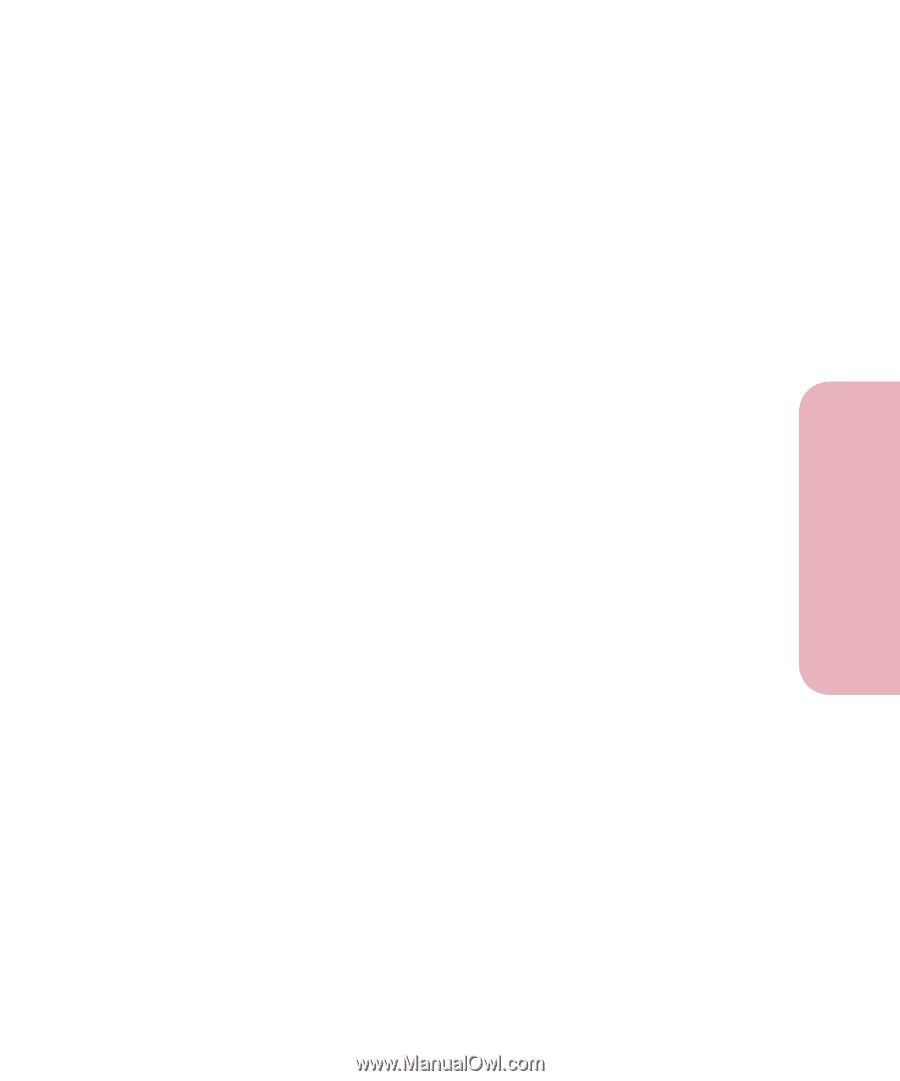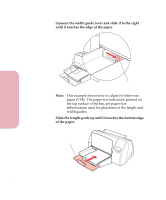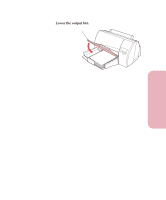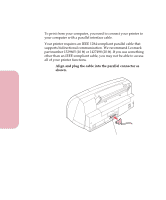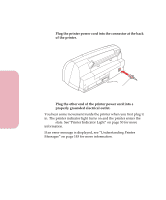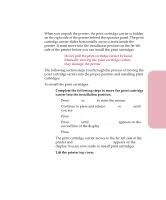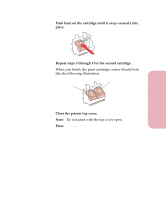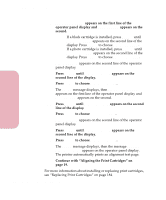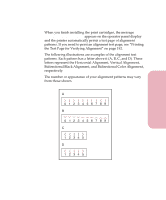Lexmark Optra Color 45 User Guide - Page 32
Installing the Print Cartridges
 |
View all Lexmark Optra Color 45 manuals
Add to My Manuals
Save this manual to your list of manuals |
Page 32 highlights
Setting Up Your Printer Getting Started Installing the Print Cartridges When you unpack the printer, the print cartridge carrier is hidden on the right side of the printer behind the operator panel. The print cartridge carrier slides horizontally across a track inside the printer. It must move into the installation position on the far left side of the printer before you can install the print cartridges. WARNING: Do not pull the print cartridge carrier by hand. Manually moving the print cartridge carrier may damage the printer. The following section steps you through the process of moving the print cartridge carrier into the proper position and installing print cartridges. To install the print cartridges: 1 Complete the following steps to move the print cartridge carrier into the installation position. a Press Menu> or or until Change Cartridge appears on the second line of the display. e Press Select. The print cartridge carrier moves to the far left side of the printer and Change Print Cartridges appears on the display. You are now ready to install print cartridges. 2 Lift the printer top cover. 15 Chapter 1: Setting Up Your Printer