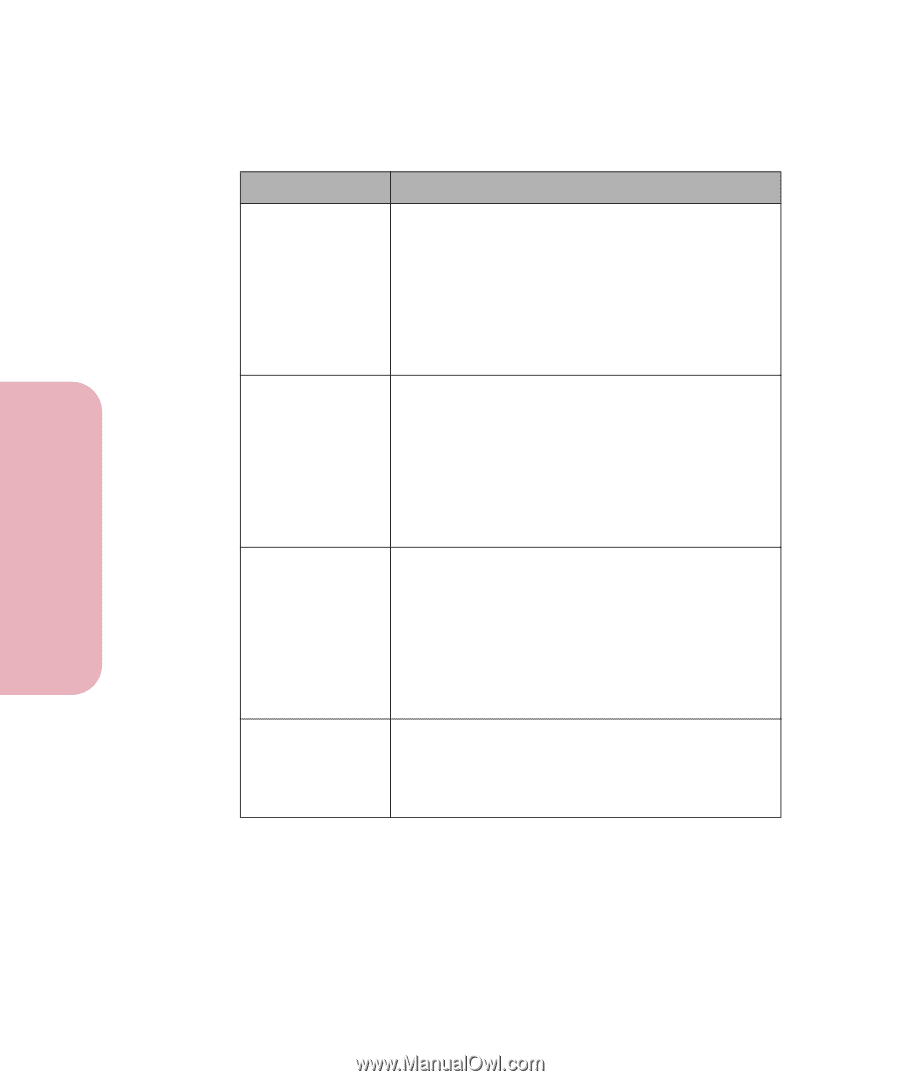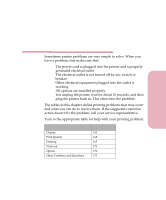Lexmark Optra Color 45 User Guide - Page 185
Print Quality Problems
 |
View all Lexmark Optra Color 45 manuals
Add to My Manuals
Save this manual to your list of manuals |
Page 185 highlights
Solving Printer Problems Caring for Your Printer Print Quality Problems Problem Print is too light. Entire page is white. Characters have jagged or uneven edges. The job prints, but the left and top margins are incorrect. Action • If you are printing on an uneven print surface, change the PAPER TYPE setting in the PAPER MENU. See PAPER TYPE on page 64 for more information. • Verify that the correct print material is being used. • Make sure the Print Quality setting in the COLOR MENU is set to Normal. See Print Quality on page 60 for more information. • Add more printer memory. • Make sure the tape is removed from the printhead. See "Installing Print Cartridges" on page 186 for more information. • Check the print cartridges to be sure they are correctly installed. See "Installing Print Cartridges" on page 186 for more information. • Check to see if the print cartridge ink is low or empty. See "Maintaining Your Printer" on page 183 for more information. • Change the Print Quality setting in the COLOR MENU to Presentation. See Print Quality on page 60 for more information. • If you are using downloaded fonts, verify that the fonts are supported by the printer, the host computer, and the software application. • Make sure the print cartridges are properly aligned. See "Printing the Test Page for Verifying Alignment" on page 192 for more information. • Make sure the PAPER SIZE setting is set correctly in the PAPER MENU. See PAPER SIZE on page 62 for more information. • Make sure the margins are set correctly in the software application you are using. 168 Chapter 6: Solving Printer Problems